Customize the automated emails sent by the Learning Management System.
Let’s take a look at how!
Navigating to Automated Emails
Navigate to Settings using the top-navigation menu within the Admin Dashboard. On the settings page scroll to the Learning Management section and follow the link to Automated Emails.
Set the Name and E-Mail Address from which all the will be sent. Preferably your business name and a no-reply email (if you prefer not to receive responses). Include Email Footer Text (Optional).
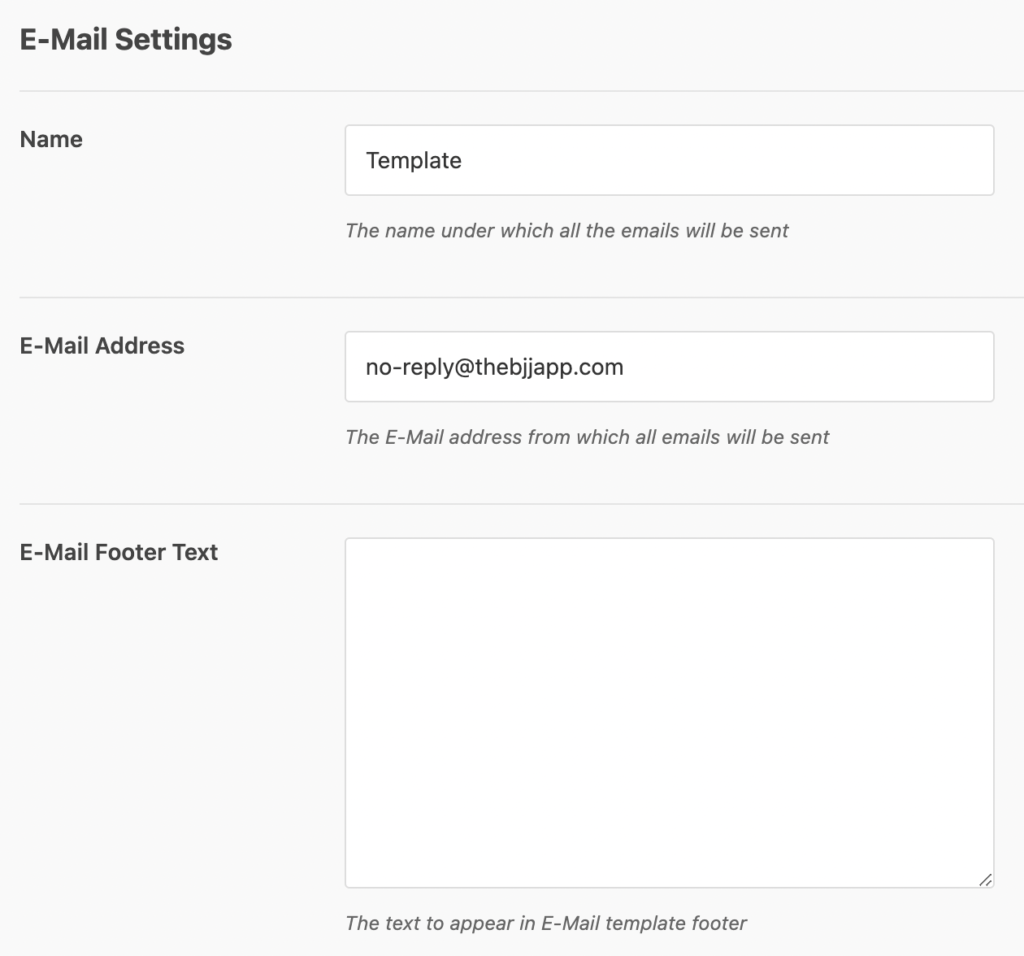
Enable or Disable which Email Notifications will be triggered to each user (Students, Teachers, Admins).
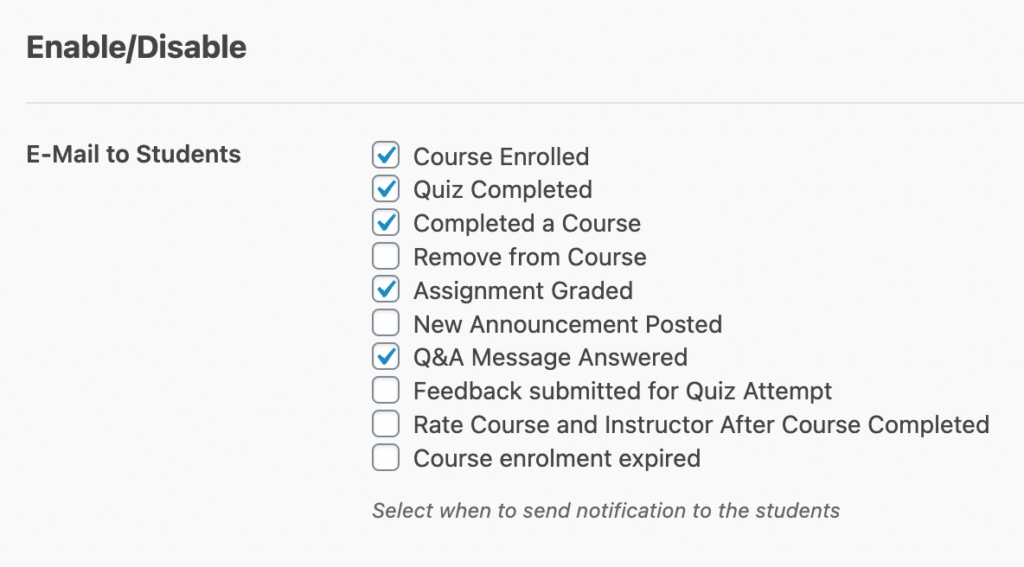
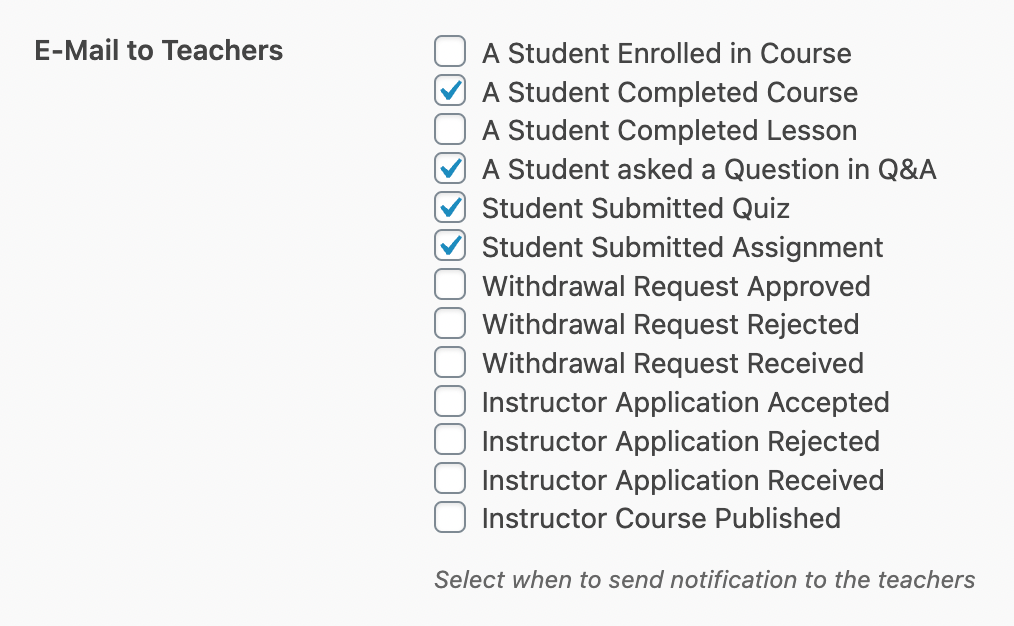
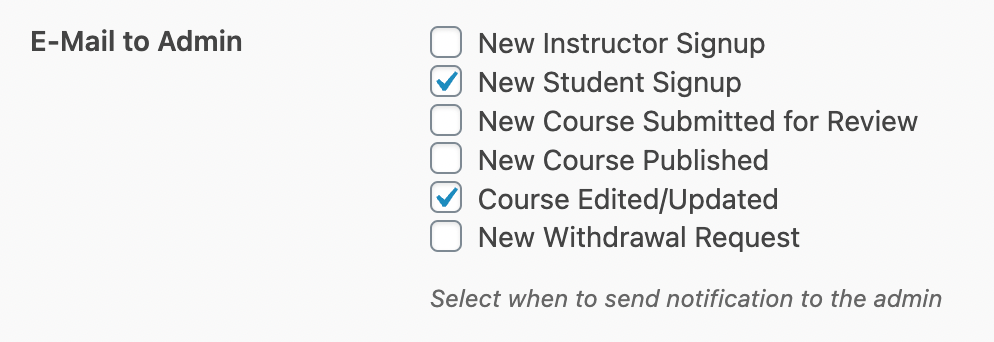
Keep the final settings as the default settings and hit “Save Settings“!
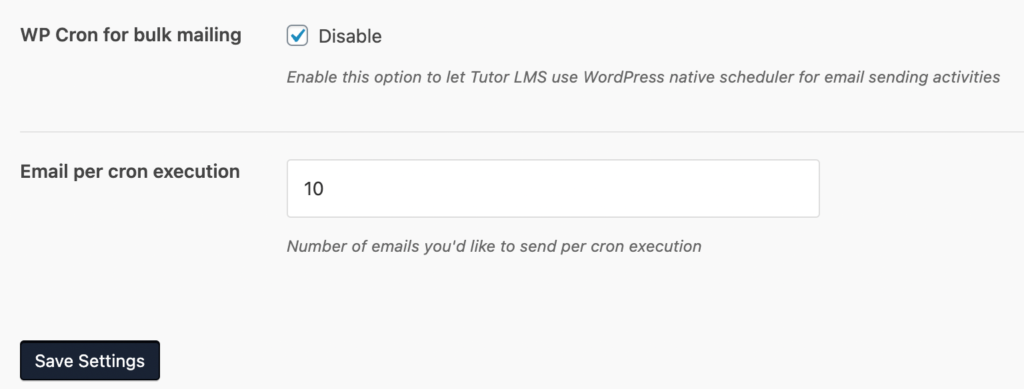
And that’s it!