Need to Update the Payment Scheduler on a membership plan?
Let’s take a look at how!
Navigating to Memberships
Navigate to Memberships using the side-navigation menu within the Admin Dashboard.
On this page, you’ll find the table containing your Member’s Membership Details and Statuses.
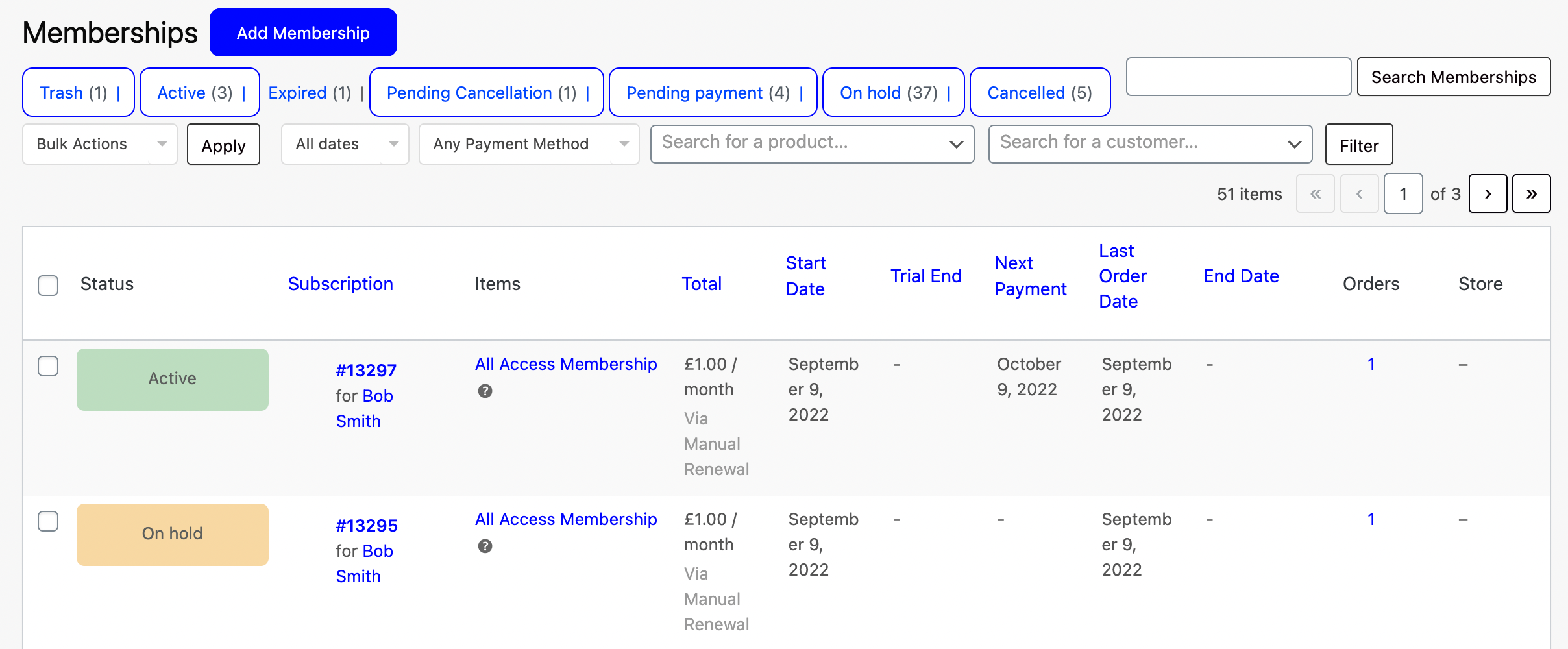
Locate the membership plan you need to update and click on the “Subscription ID” highlighted in blue e.g. #13297.
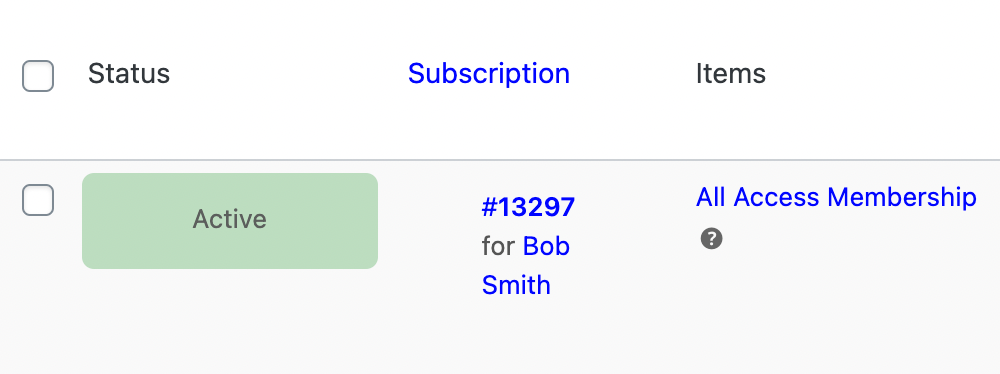
Under the Schedule tab, you can update the frequency and date of the “Next Payment“. Additionally, you can set an “End Date” if you want the membership to expire.
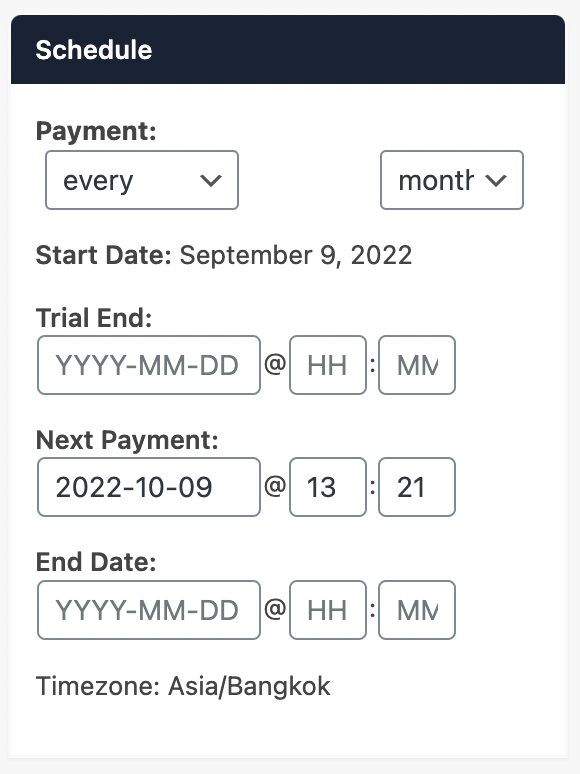
Once you have made the necessary changes click “Update” to save your changes.
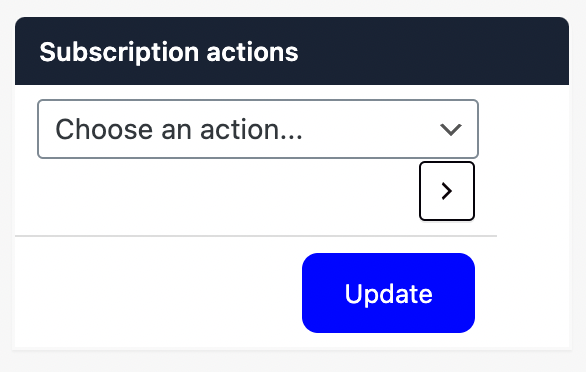
And that’s a wrap!
Additional Reading: