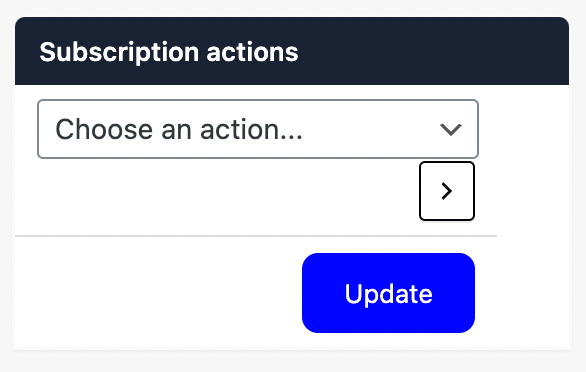Need to Update a Member’s Plan?
Let’s take a look at how!
Navigating to Memberships
Navigate to Memberships using the side-navigation menu within the Admin Dashboard.
On this page, you’ll find the table containing your Member’s Membership Details and Statuses.
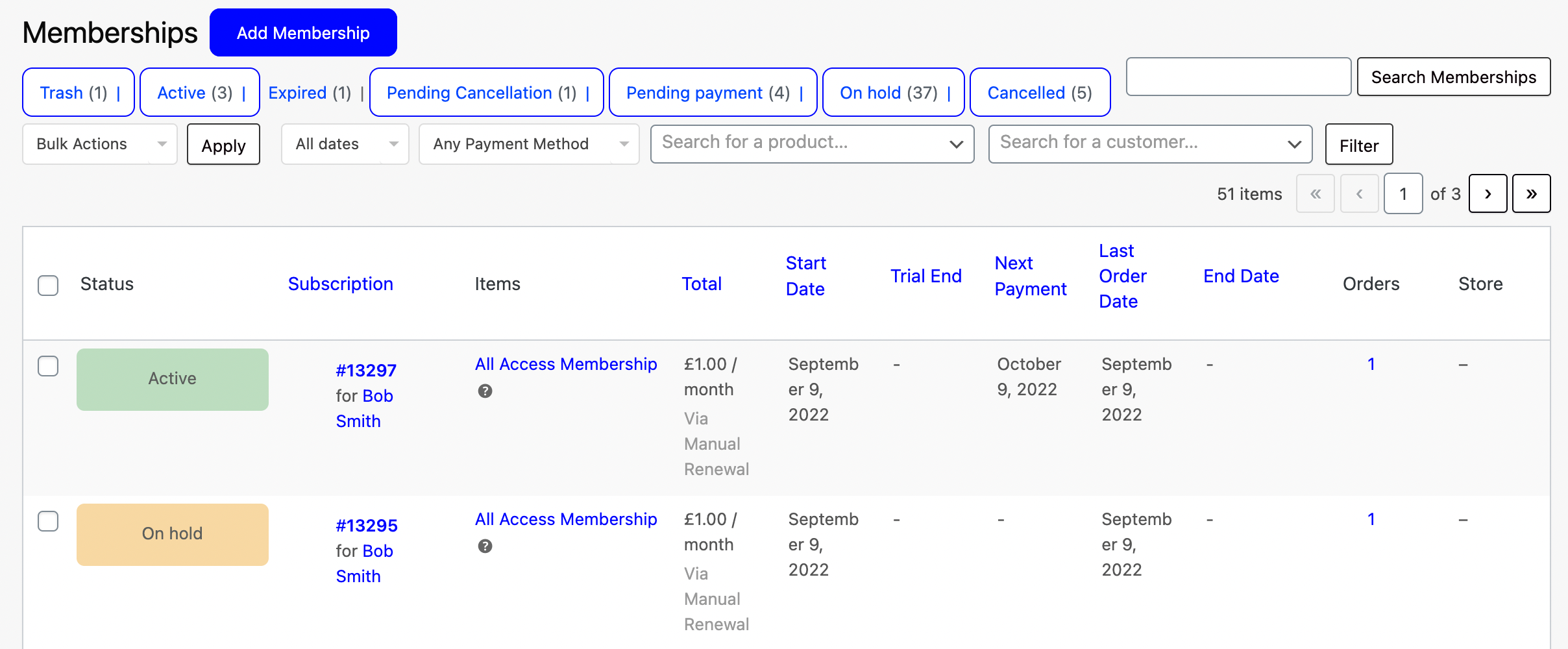
Locate the membership plan you need to update and click on the “Subscription ID” highlighted in blue e.g. #13297.
Under the Item section, you can find the membership product linked to this membership plan. To remove it simply click on the (x) on the right side of the item.
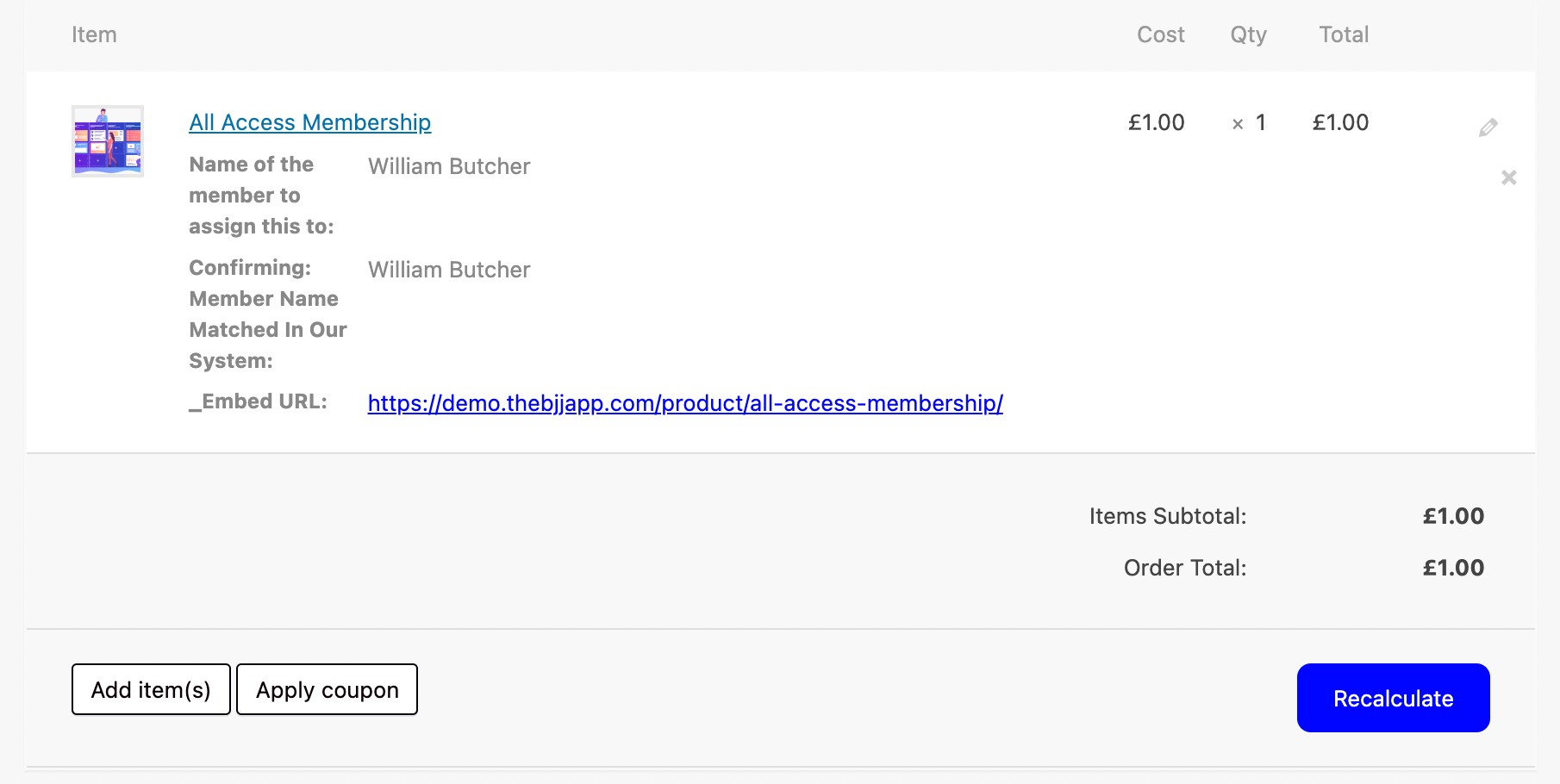
Once you’ve removed the current membership product, click “Add Item(s)“, then select “Add Product(s)“.

Search for the new membership product then click “Add“.
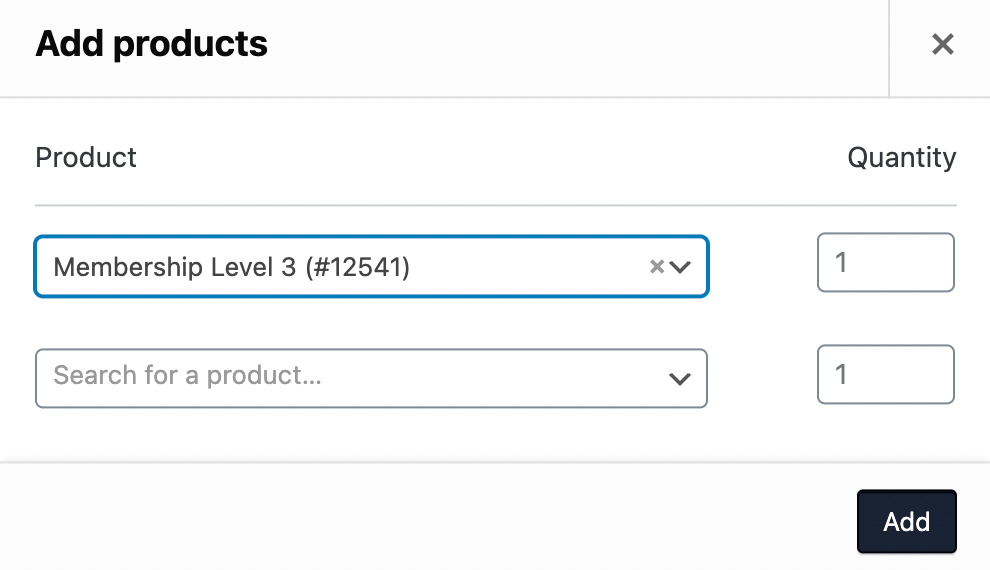
Once you’ve added the new membership plan click “Recalculate“.
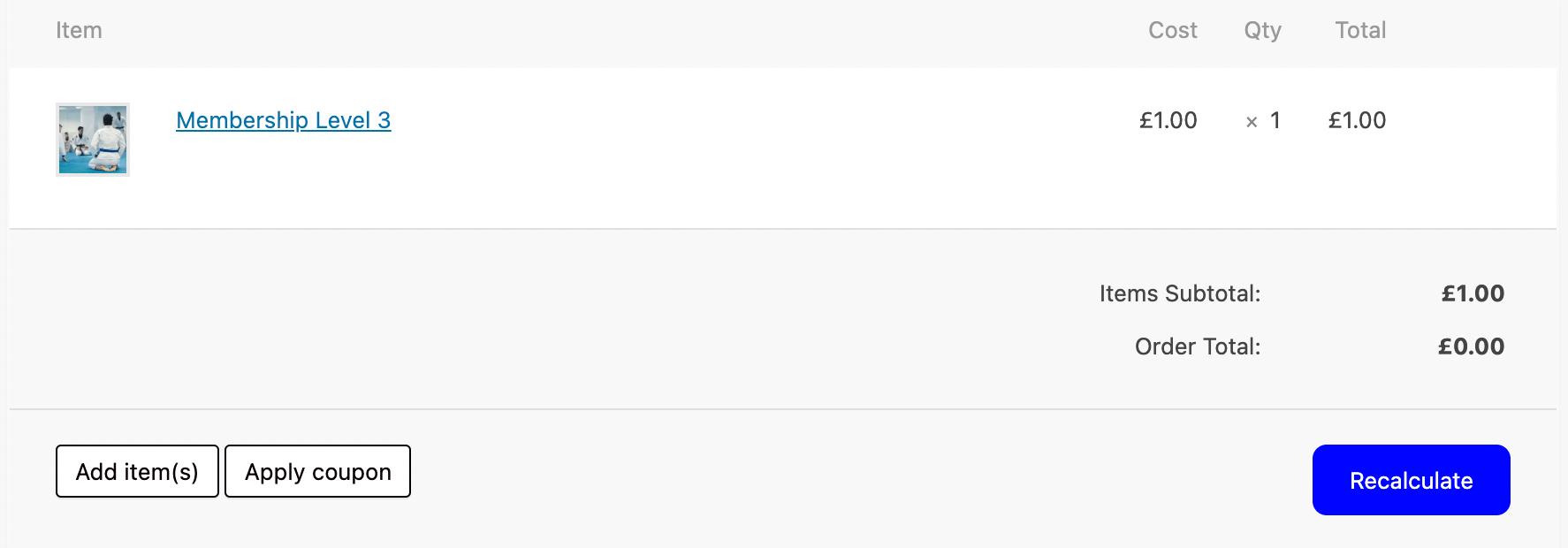
If you need to update the date for the next payment you can update the Schedule Details.
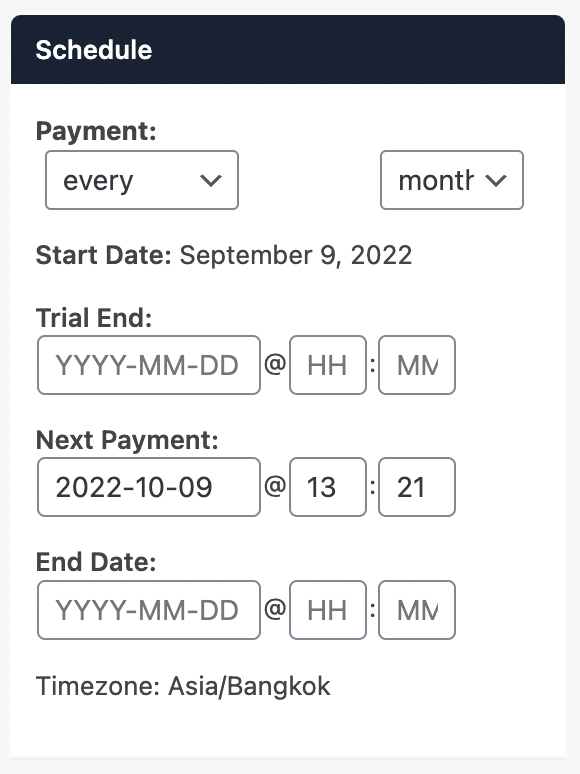
Once you’ve made the necessary changes click “Update” to save the updated membership plan.