Need to Update the Payment Details on a Member’s Plan?
Let’s take a look at how!
Navigating to Memberships
Navigate to Memberships using the side-navigation menu within the Admin Dashboard.
On this page, you’ll find the table containing your Member’s Membership Details and Statuses.
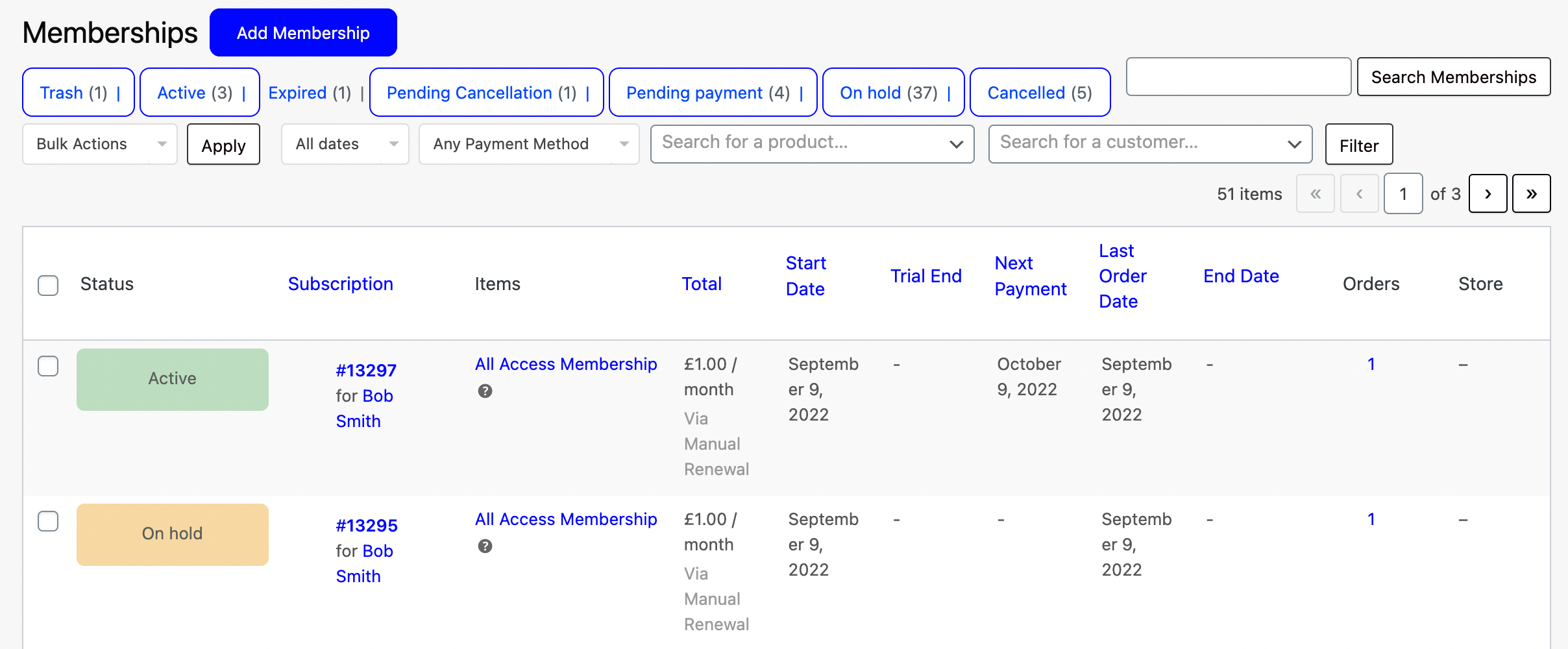
Locate the member’s details you need to update the payment for. Click the Subscription ID to open a membership plan e.g. #13297.
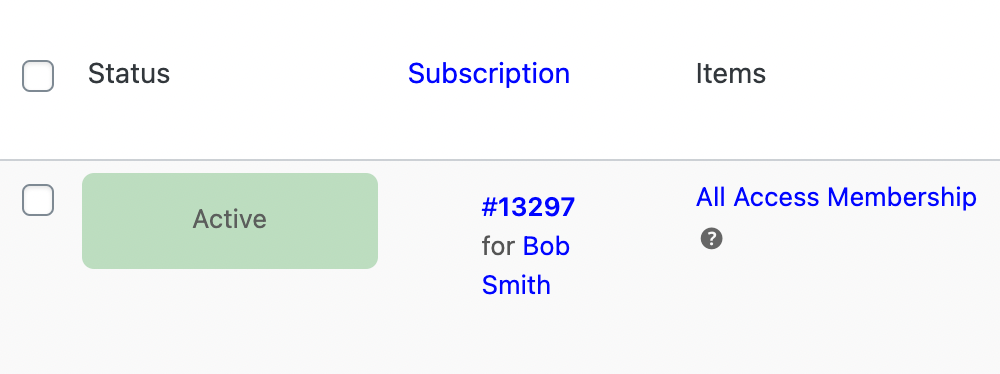
Under the Subscription Details > Payment Method you’ll find a link to change the payment method.
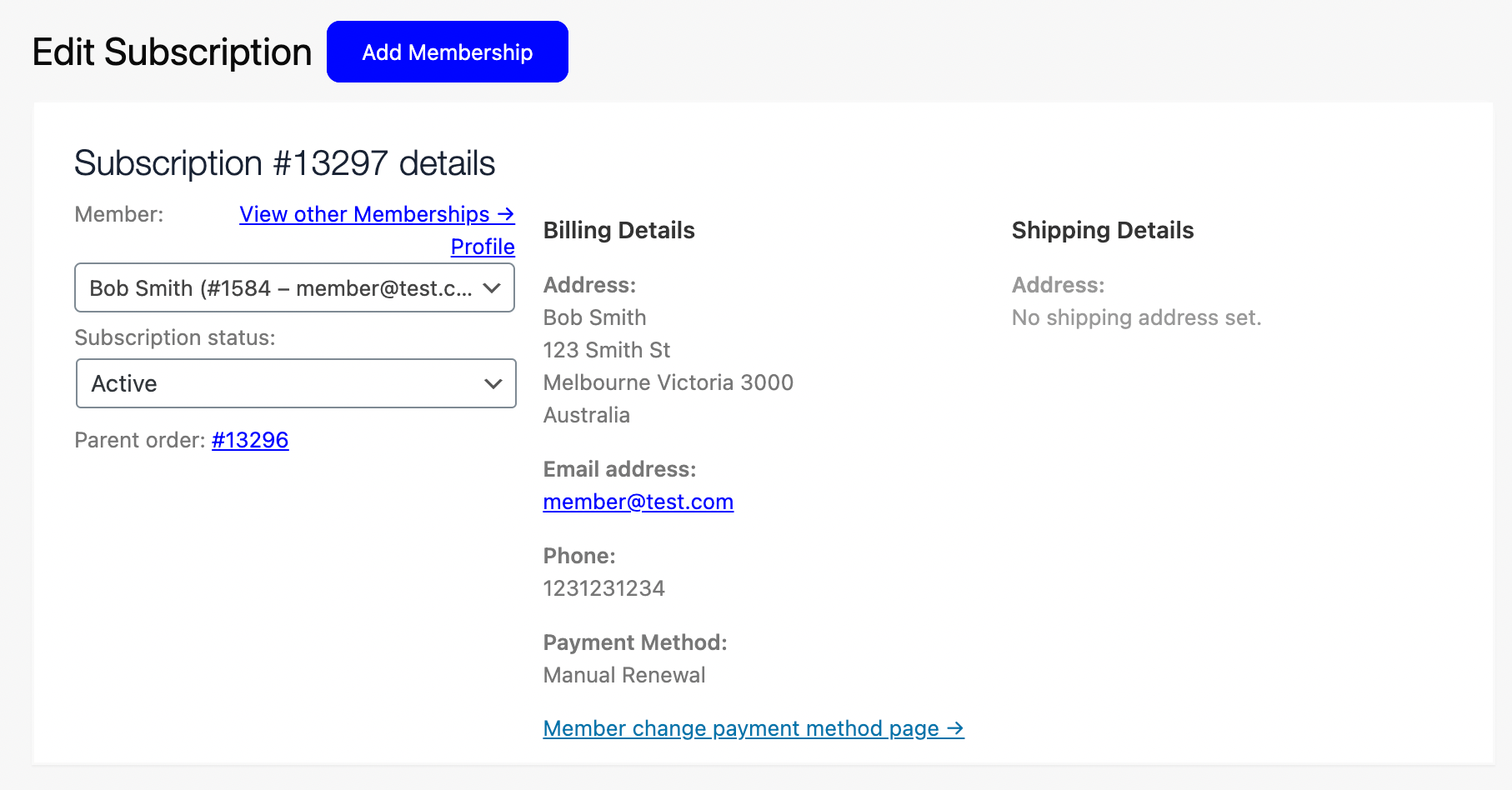
Options:
- Copy and send link to members to update their own payment details.
- Advise members to log in and visit their “My Account” page to update their payment method.
- Navigate to the link and follow the steps on the screen to update the payment method.
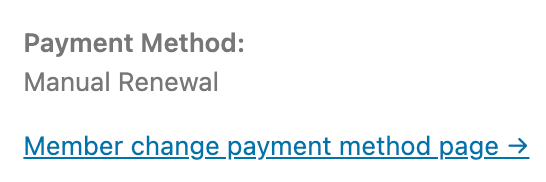
On the “Change Payment Method” page the user can select “Use a New Payment Method” and select “Save to Account” to save card details for future purchases.
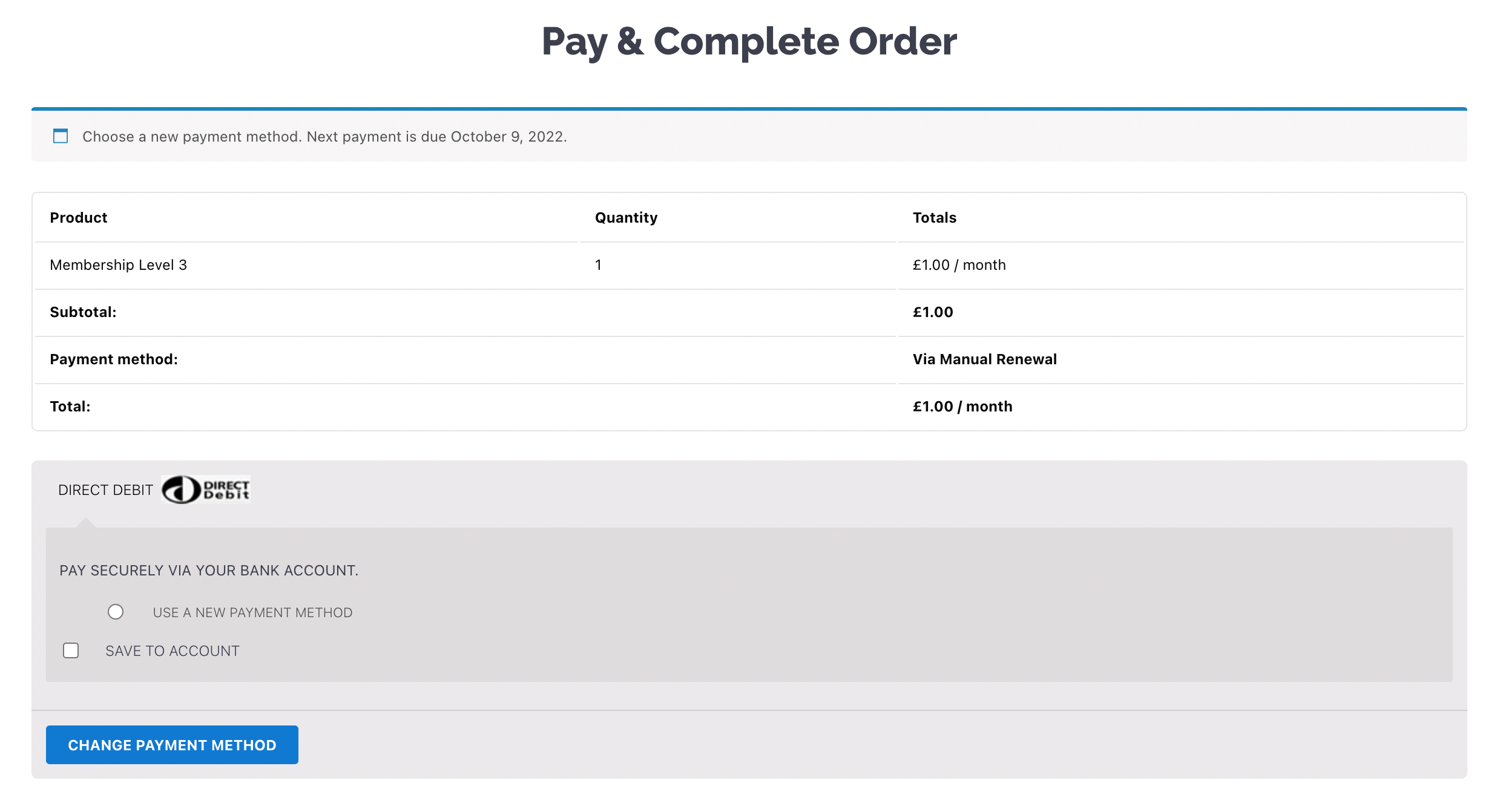
Click “Change Payment Method” to be redirected to Direct Debit provider to input card details.
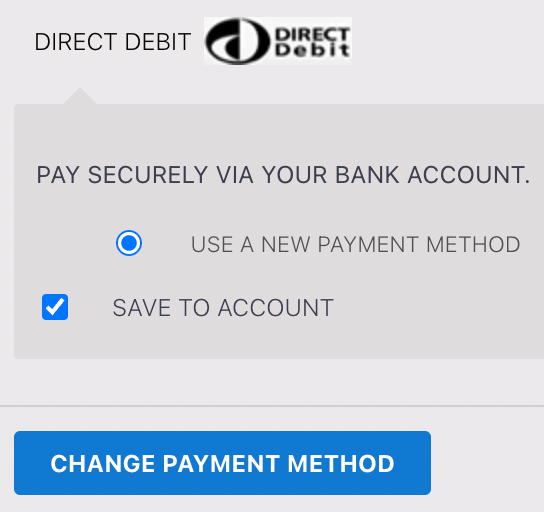
And that’s it! Simple right?