Need to Manage a Member’s Plan?
Let’s take a look at how!
Navigating to Memberships
Navigate to Memberships using the side-navigation menu within the Admin Dashboard.
On this page, you’ll find the table containing your Member’s Membership Details and Statuses.
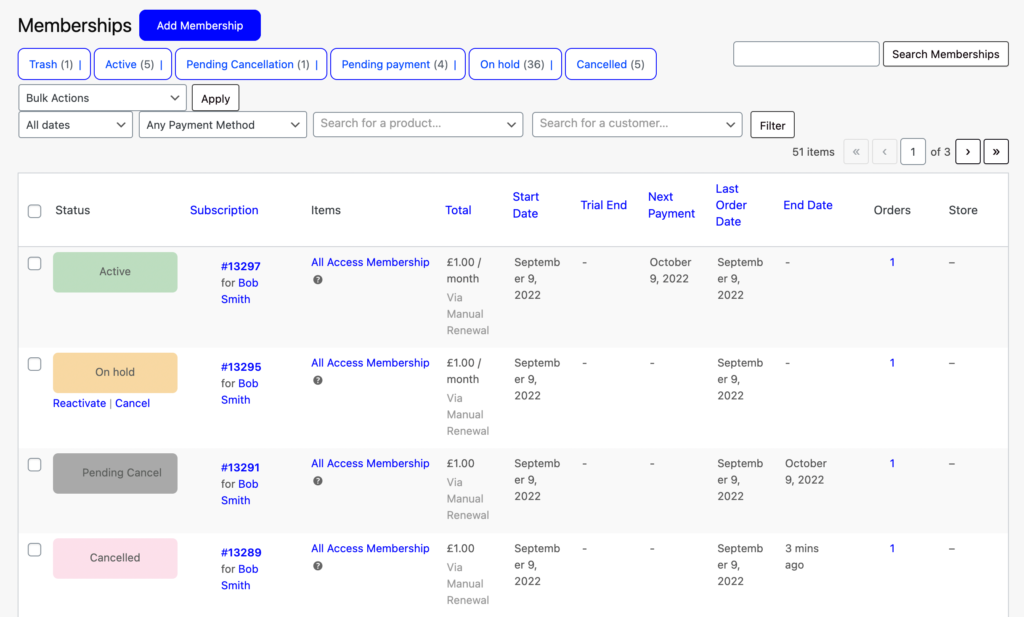
To Edit a plan, simply click on the Membership Number highlighted in Blue on the table.

Subscription & Invoice Details
Update the necessary membership details (Member Name, Subscription Status). Include the Billing and Shipping Address (if required).
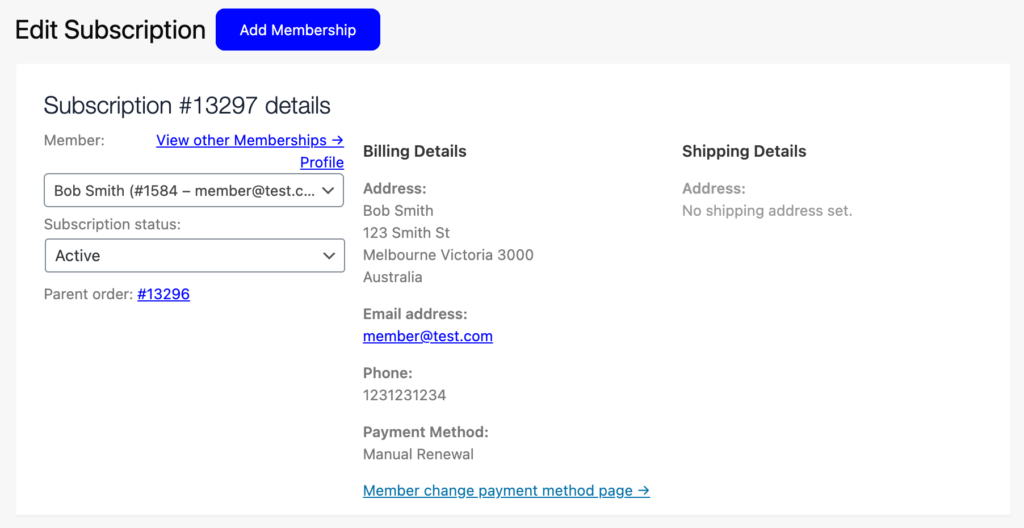
You can additional Add Item(s) and Apply Coupon Codes to membership plans.
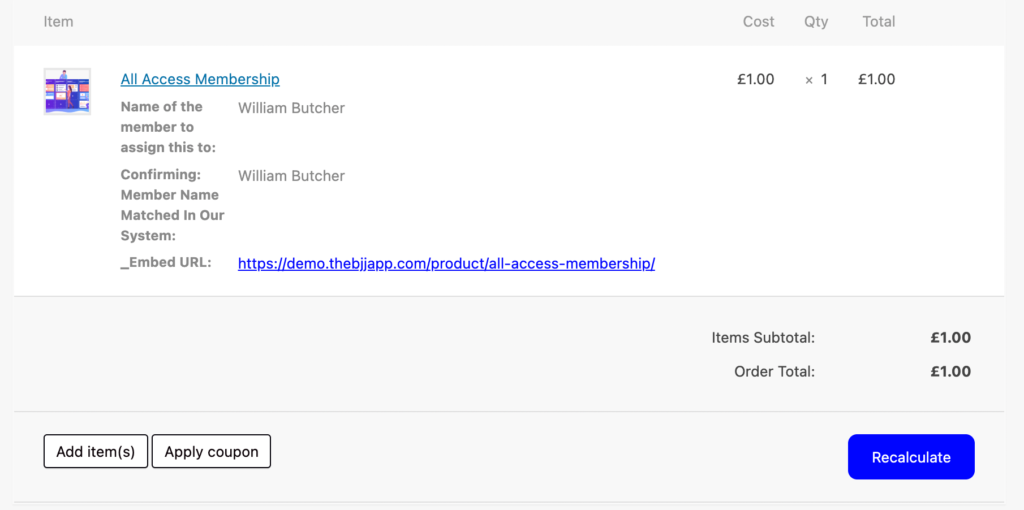
Click “Add Item(s)” to view options to Add Fee, Add Shipping and Add Tax.

Click Add Product(s) to add additional products to existing orders. Search for a product and set the quantity then hit “Add“.
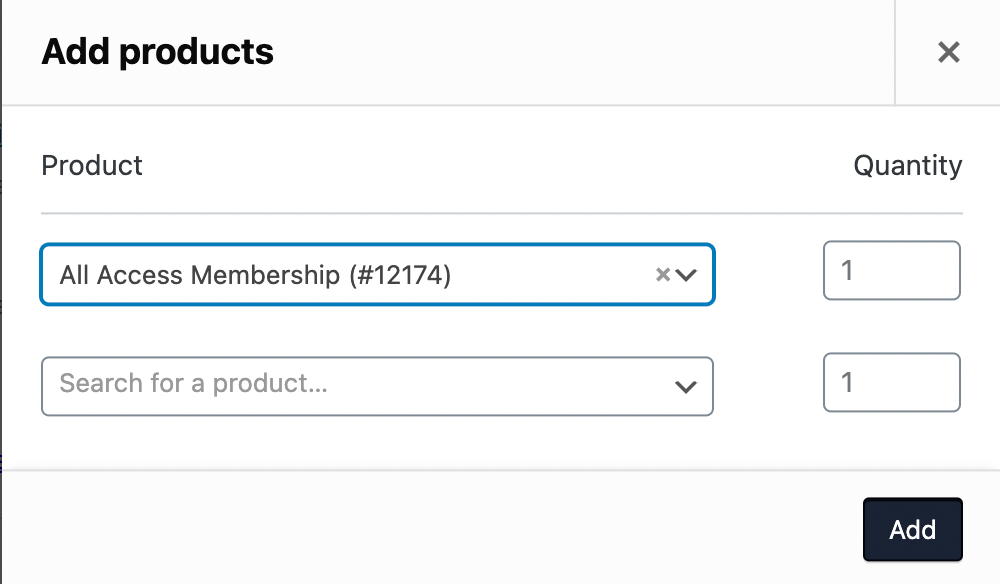
To add additional Fees simply click “Add Fee” enter the amount and hit “OK“.
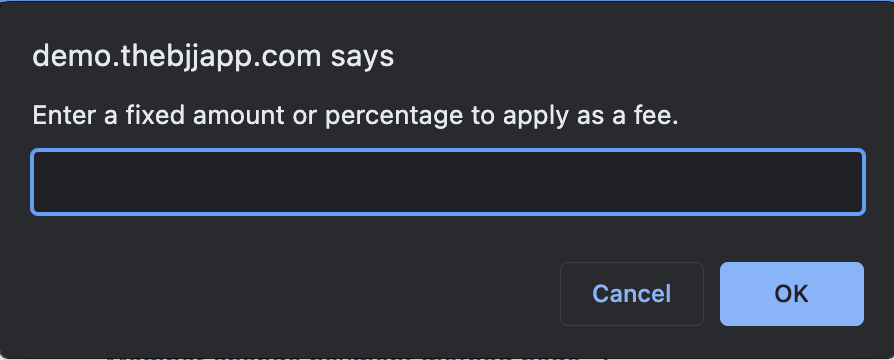
Don’t forget to “Save” any fees applied and click “Recalculate” to update the invoice details.
Scheduling, Notes & Actions
Update the scheduler for reoccurring payments.
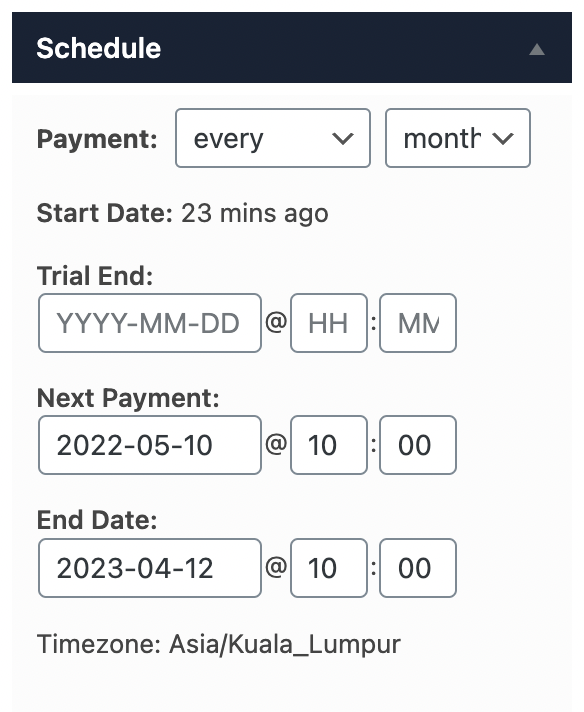
You can view or add Internal/Private Notes related to this membership. Notes can also be sent directly to a customer if required.
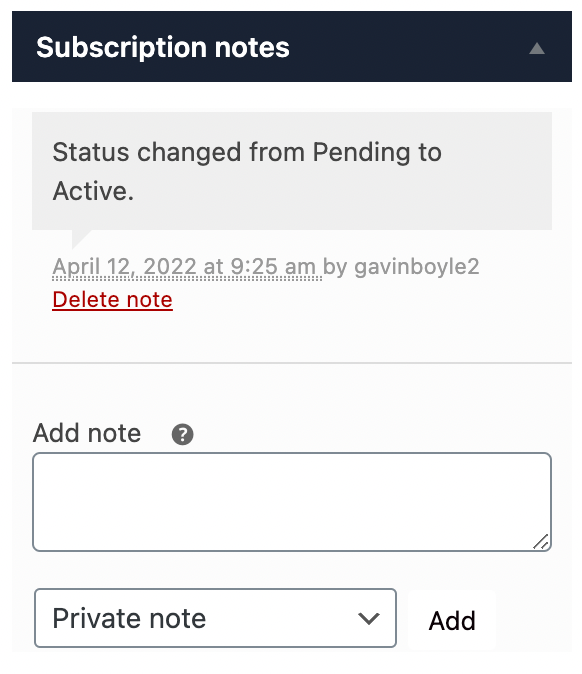
Under Subscription Actions, you can trigger the system to do various actions once the subscription is updated.
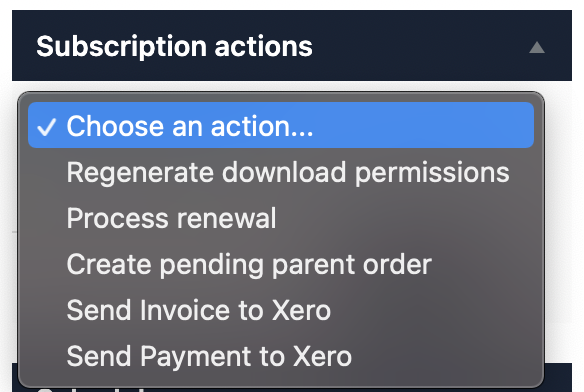
Once you’ve completed the membership details don’t forget to click “Update” to save all changes.
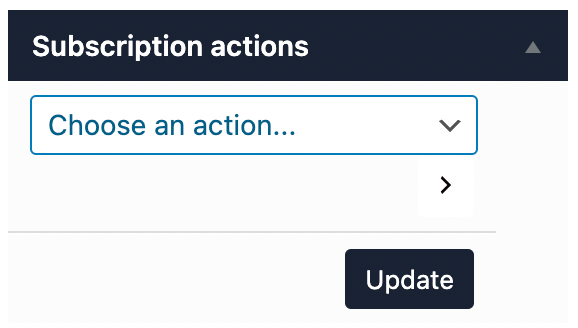
And that’s a wrap!
Additional Reading: