Need to Update the status of a membership plan?
Let’s take a look at how!
Navigating to Memberships
Navigate to Memberships using the side-navigation menu within the Admin Dashboard.
On this page, you’ll find the table containing your Member’s Membership Details and Statuses.
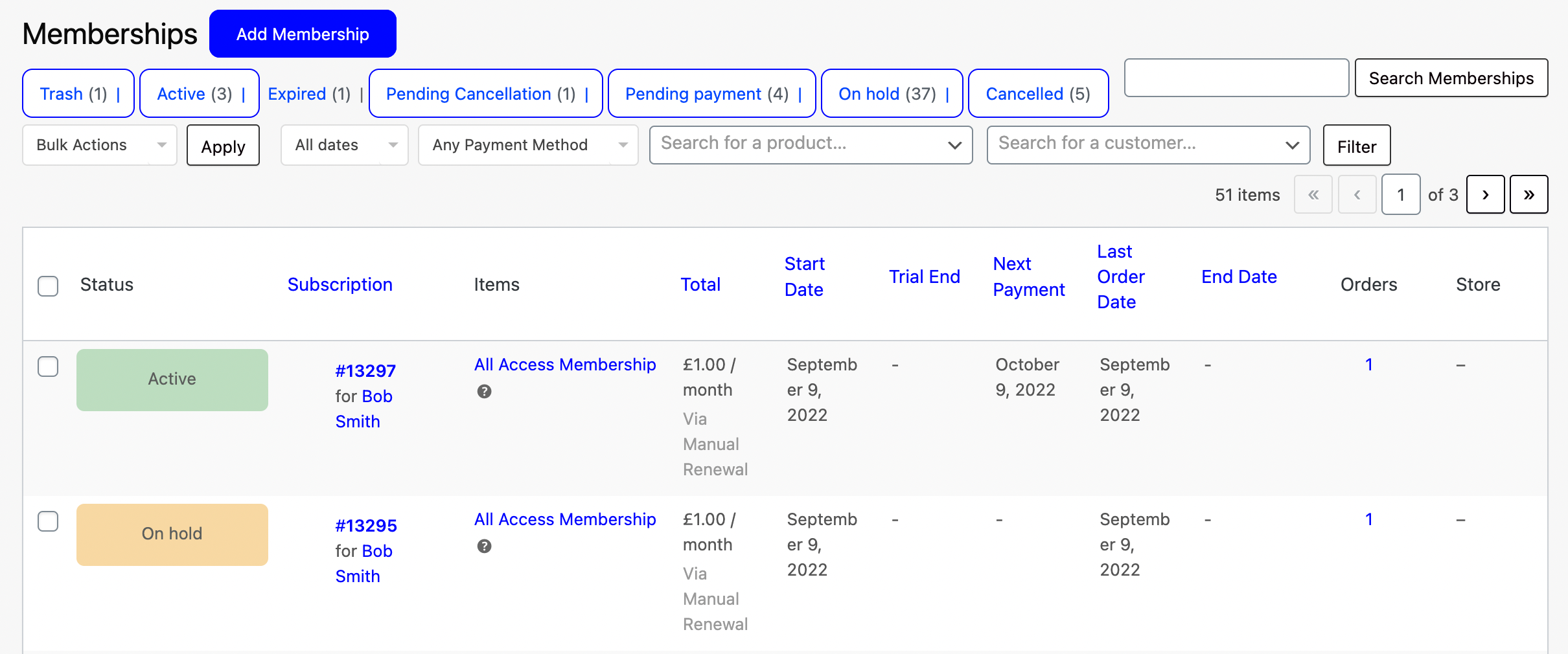
Hover over a member plan to view quick status change options. Additionally, you can click on the “Subscription ID” highlighted in blue e.g. #13297 to open the full membership details.
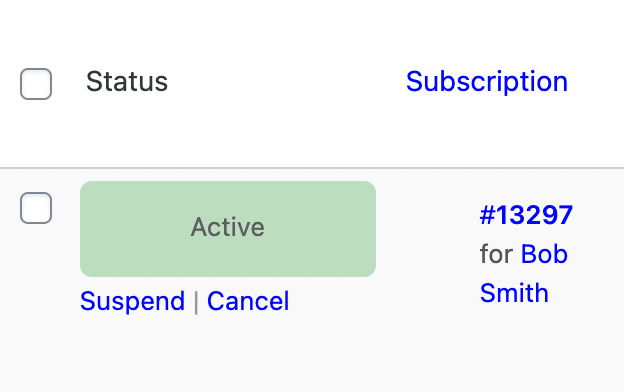
On the subscription details page, you can view the Member Details and the current Subscription Status.
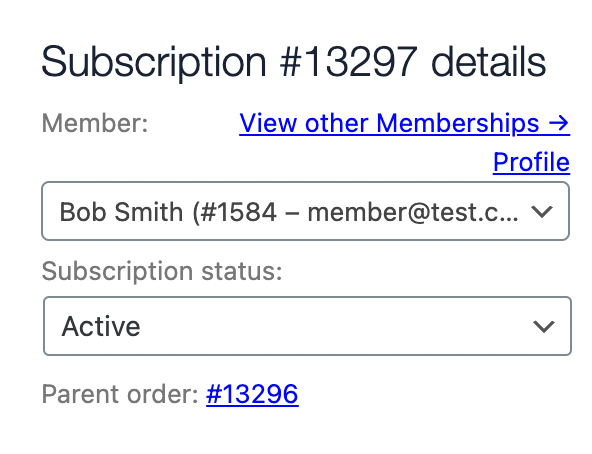
To update the status simply click on the drop-down menu and select one of the available statuses:
-
- Active – A membership plan has successfully been paid.
- On Hold – Payment for a membership plan has not been paid.
- Cancelled – A membership plan that has been cancelled by internal staff or a customer. (Note: Once a membership is cancelled it cannot be updated again)
- Expired – The expiry date on the membership plan has been reached.
- Pending Cancel – Option to set plans as pending cancellations to allow time for members to reconsider.
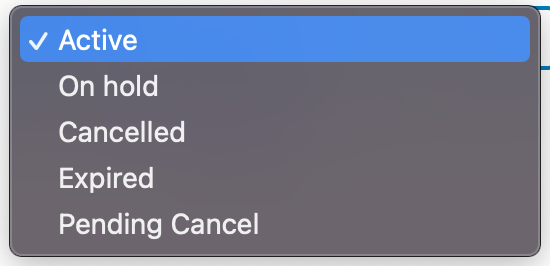
Once you have updated the status of a membership plan be sure to Save your changes by hitting “Update“.
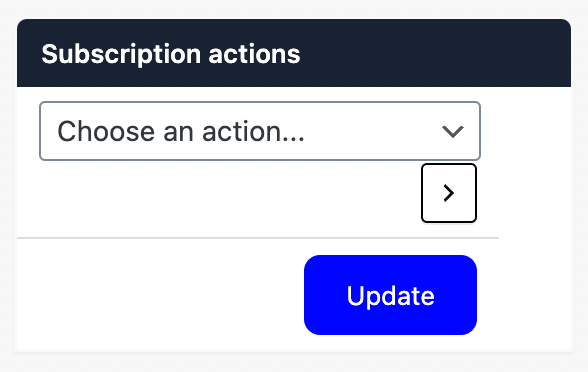
And it’s as simple as that!