Need to Edit Customer Orders?
Don’t worry we’ll show you how in this article!
Navigating to Orders
Navigate to Payments > Payments using the side-navigation menu within the Admin Dashboard.
On this page, you’ll find the table containing your order details and statuses.
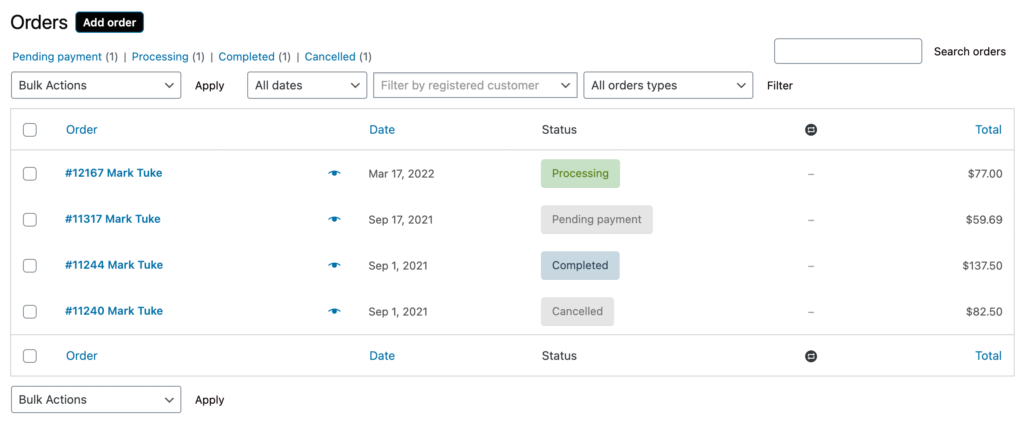
To edit an order, simply click on the Order Name highlighted in Blue on the table. Additionally, you can click the Eye Icon to open a quick view and then navigate to the Edit page.

Click on the order you wish to edit and you’ll be redirected to the Edit Order page.
Important Note: Specific fields will be uneditable due to the status of an order. Changes to Completed, Cancelled or Refunded orders will not be allowed. You can change the status if necessary.
Order & Invoice Details
Update the necessary order details (Date Created, Status, Member Name). Including the Billing and Shipping Address if required.
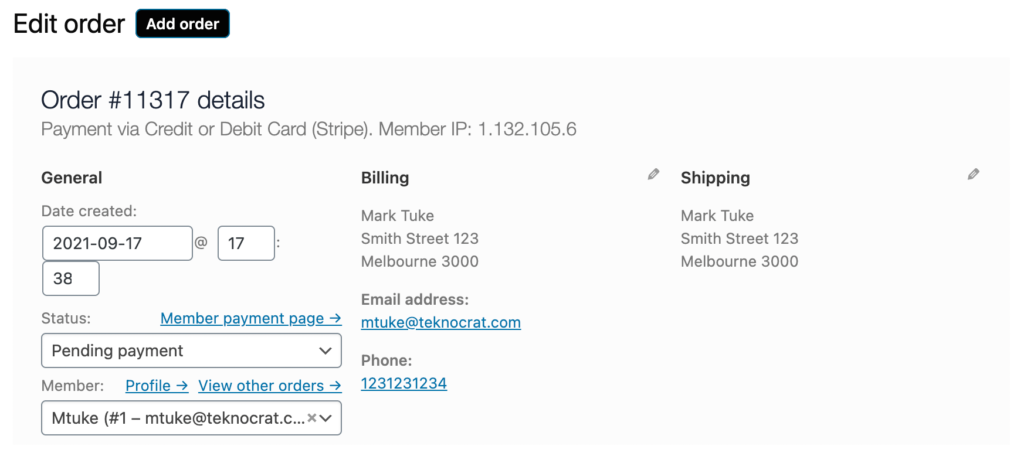
You can additional Add Fee(s), Apply Coupon Codes or Process Refunds on orders. By clicking “Add Fee(s)” the options to Add Fee, Add Shipping and Add Tax will become available.
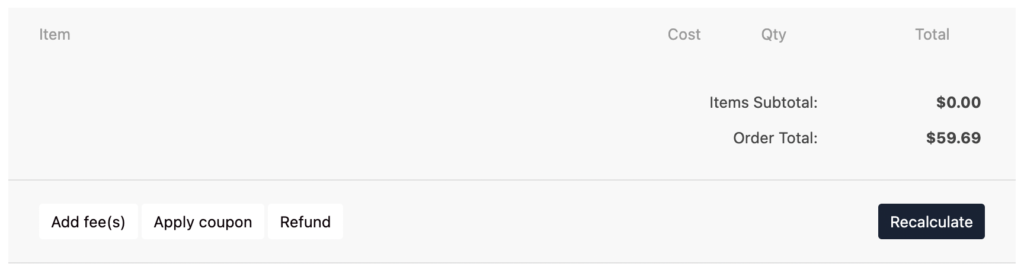
Upon clicking the “Refund” button you will be able to process a refund by including the Refund Amount along with a Reason for the Refund (optional).
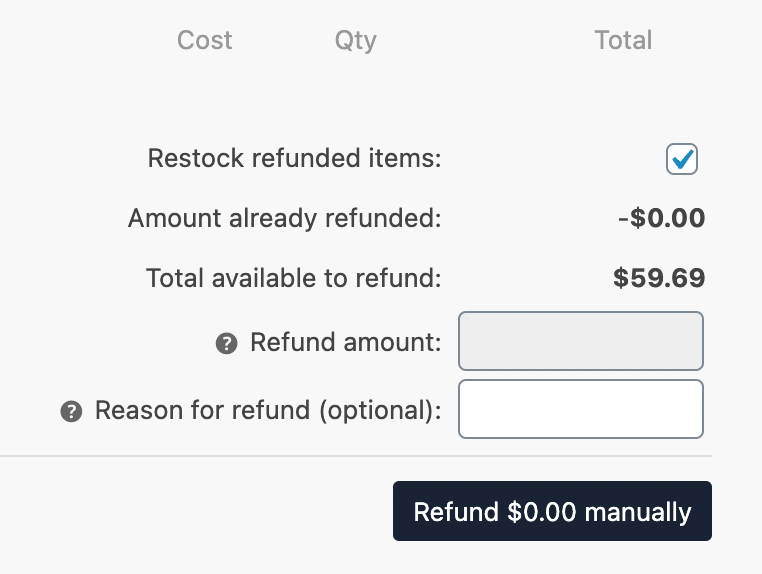
Don’t forget to “Save” any fees applied and click “Recalculate” to update the invoice details.
Order Notes & Actions
You can view or add Internal/Private Notes regarding an order. Notes can also be sent directly to a customer if required.
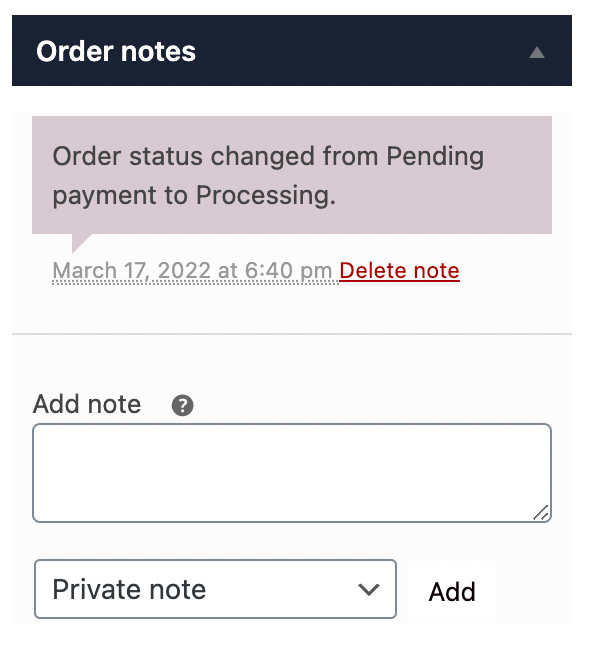
Under Order Actions, you can trigger the system to do various actions once the order is updated.
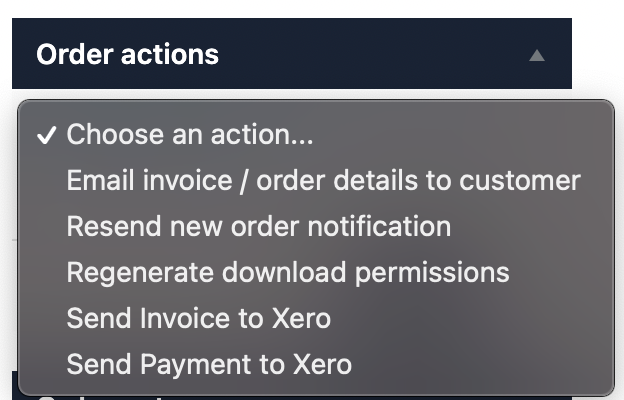
Once you’ve completed the order details you can hit “Update” to save changes on an order.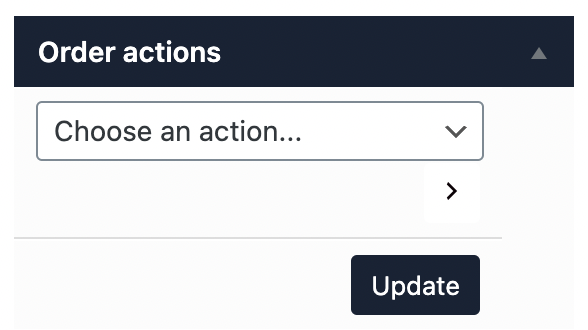
And that’s it! In this article, we covered Editing an Order.
Additional Reading: