Are members beginning to subscribe to your services?
That’s great news! Let’s take a look at how you can view your Member’s Subscriptions.
Navigating to Subscriptions
Navigate to Payments > Subscription using the side-navigation menu within the Admin Dashboard.
On this page, you’ll find the table containing your Member’s Subscriptions. If you’re visiting this page for the first time you’ll likely not see any subscriptions displayed.
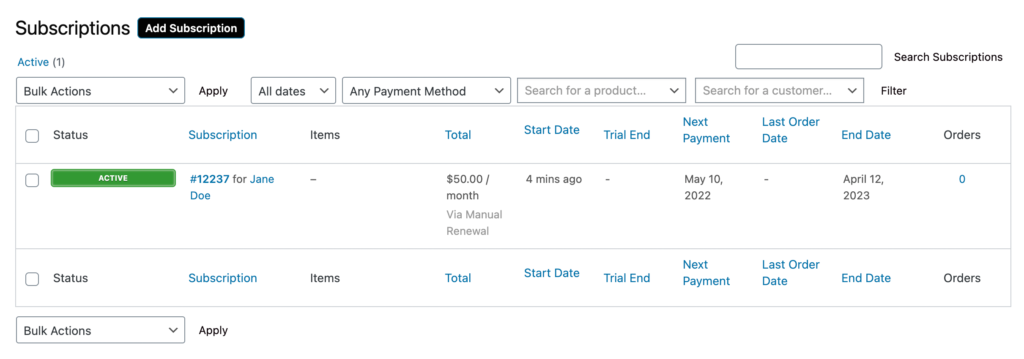
Utilise the Search and Filter functionality to quickly find the subscription you’re looking for. Filter by Dates, Payment Methods, Subscription Types or Customer.

On the table, you can view the Status, Subscription Number and Name of the Customer along with other subscription details. By hovering on an item in the table, options to “Suspend” or “Cancel” a subscription will become visible.
To view an order, simply click on the Subscription Number highlighted in Blue on the table. Or access customer detail by clicking on the Name highlighted in Blue.

To carry out bulk actions select the checkboxes to the left of the subscriptions you wish to apply the action. Then choose from the various actions below:
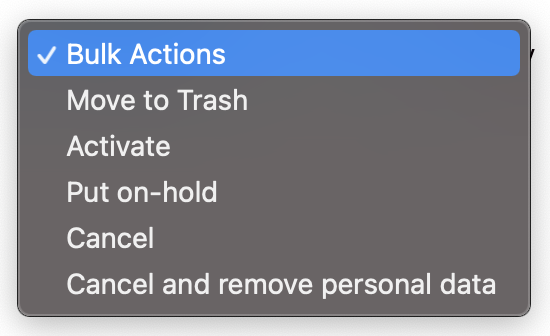
And that’s it! In this article, we covered Viewing and Accessing subscription details.
Additional Reading: