Need to Edit a Member’s Subscription?
Don’t worry we’ll show you how in this article!
Navigating to Subscriptions
Navigate to Payments > Subscriptions using the side-navigation menu within the Admin Dashboard.
On this page, you’ll find the table containing your Member’s Subscription Details and Statuses.
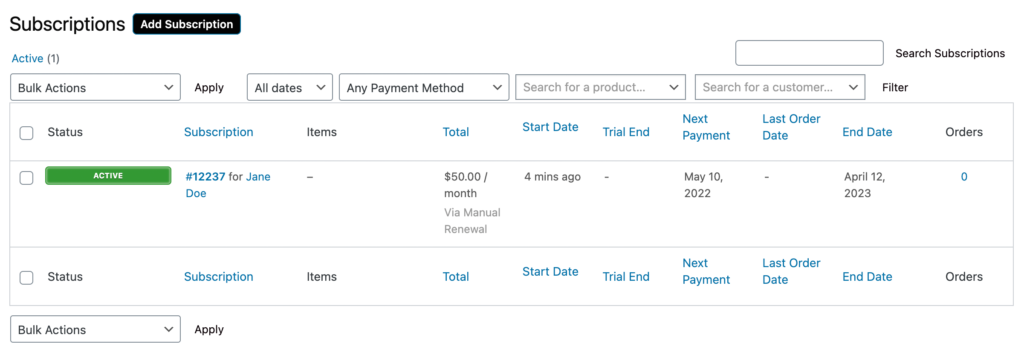
To Edit an order, simply click on the Subscription Number highlighted in Blue on the table.

Click on the order you wish to edit and you’ll be redirected to the Edit Subscription page.
Subscription & Invoice Details
Update the necessary subscription details (Member Name, Status, Parent Order). Including the Billing and Shipping Address (if required).
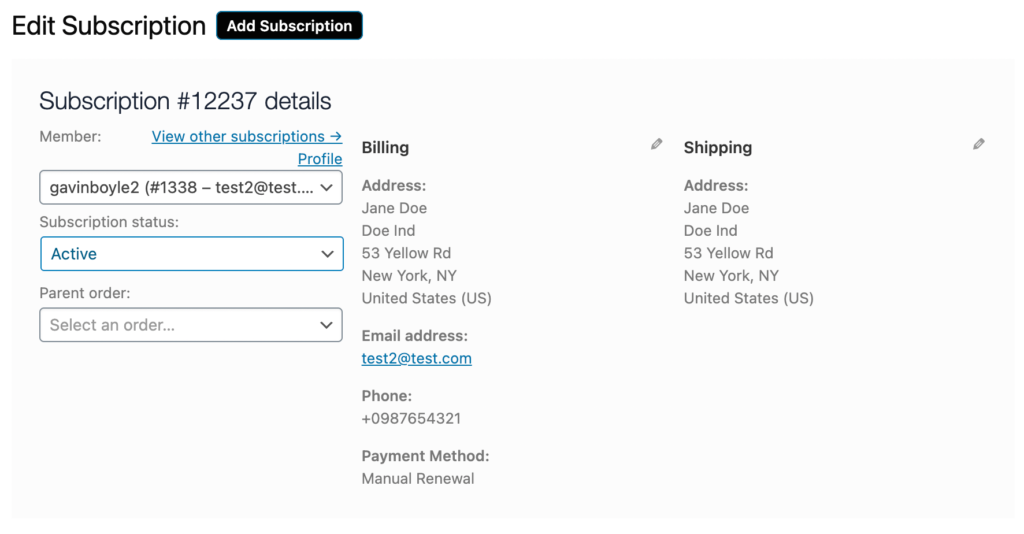
You can additional Add Fee(s), Apply Coupon Codes or Process Refunds (If payment has been received). By clicking “Add Fee(s)” the options to Add Fee, Add Shipping and Add Tax will become available.
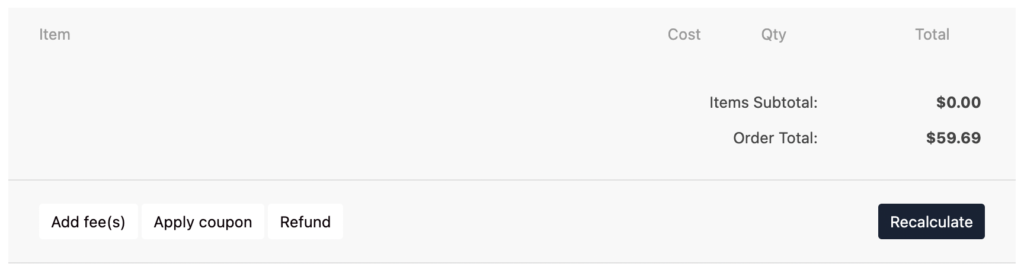
Upon clicking the “Refund” button you will be able to process a refund by including the Refund Amount along with a Reason for the Refund (optional).
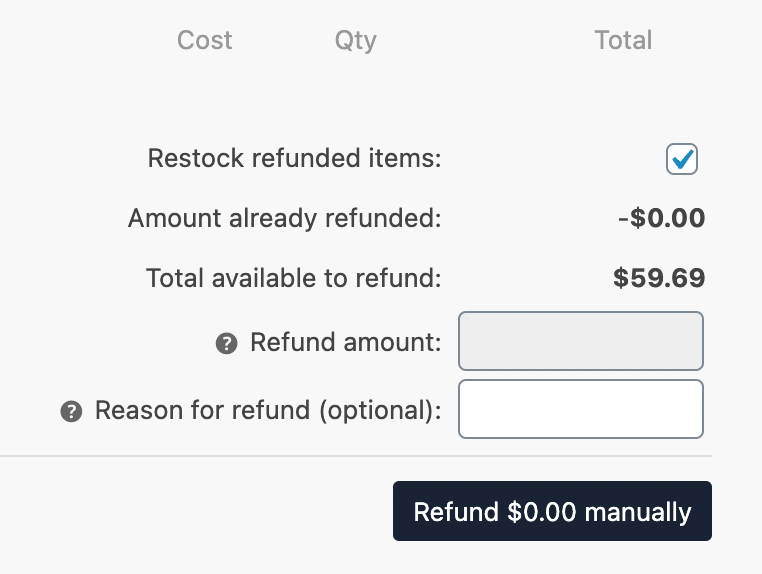
Don’t forget to “Save” any fees applied and click “Recalculate” to update the invoice details.
Scheduling, Notes & Actions
Update the scheduler for reoccurring payments.
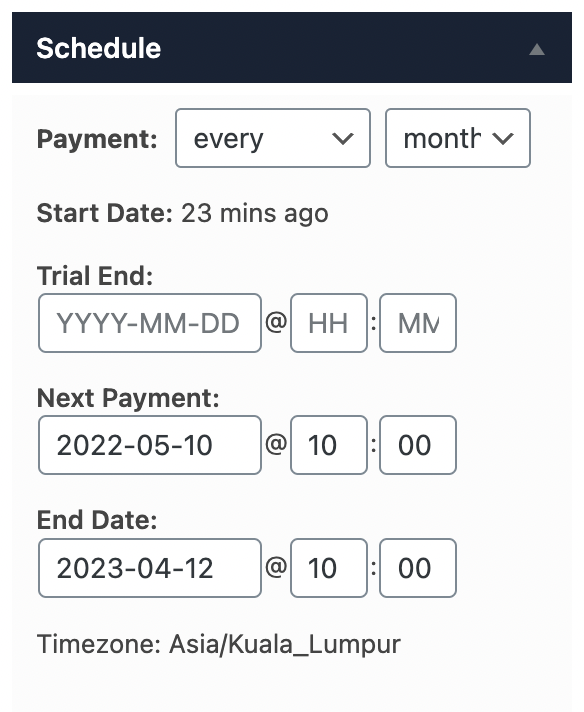
You can view or add Internal/Private Notes regarding a subscription. Notes can also be sent directly to a customer if required.
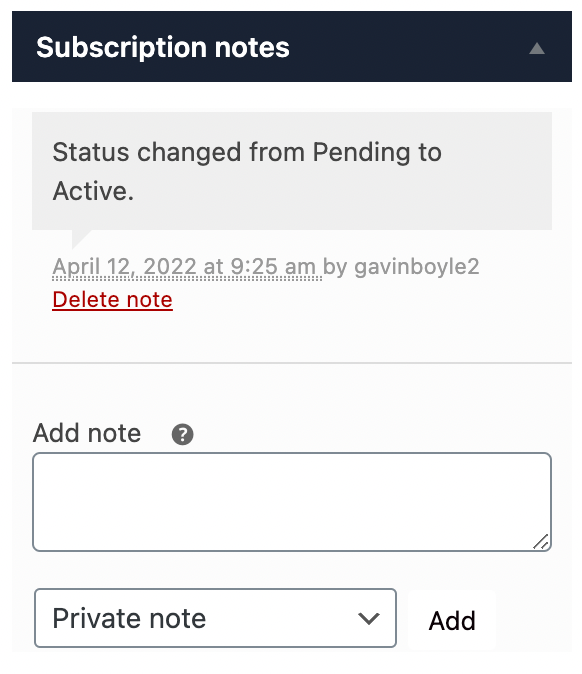
Under Subscription Actions, you can trigger the system to do various actions once the subscription is updated.
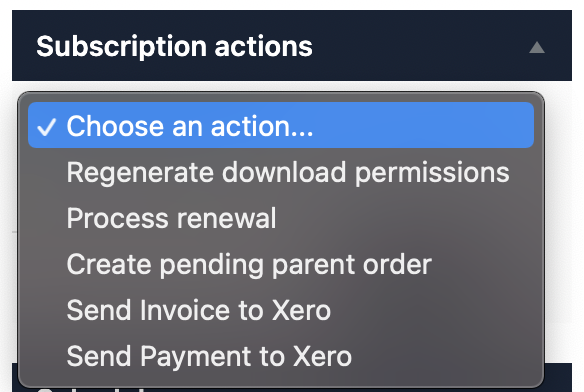
Once you’ve completed the subscription details you can hit “Update” to save changes on a subscription.
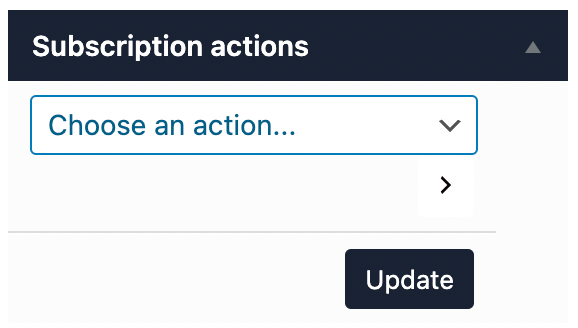
And that’s it! In this article, we covered Editing a Subscription.
Additional Reading: