Need to manually Add Subscriptions?
We’ve got you covered! Let’s take a look at how to Manually Add New Subscriptions for your members.
Navigating to Subscriptions
Navigate to Payments > Subscriptions using the side-navigation menu within the Admin Dashboard.
On this page, you’ll find the table containing your Member’s Subscription details.
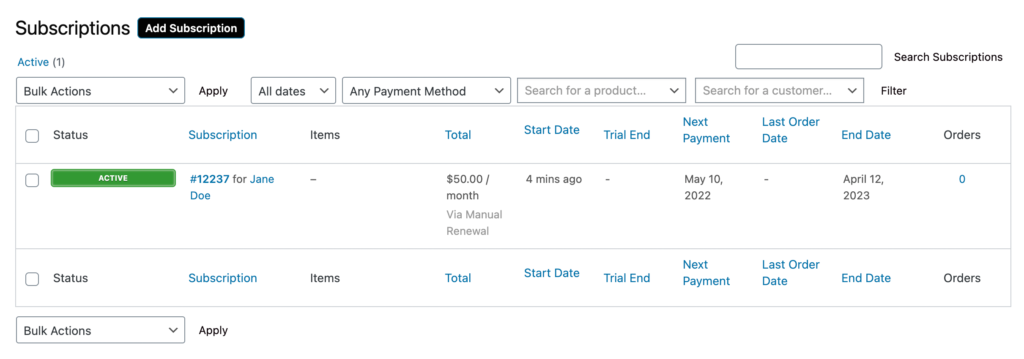
Above the table next to the title you’ll find a button to “Add Subscription“. Click it and you’ll be redirected to the Add New Subscription page.
Subscription & Invoice Details
Fill in the necessary subscription details (Member, Status, Parent Order). Include a Billing and Shipping Address (if applicable).
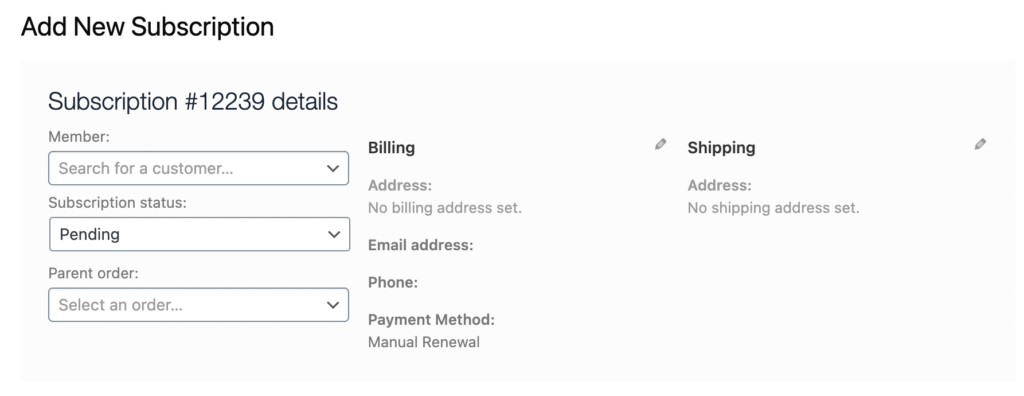
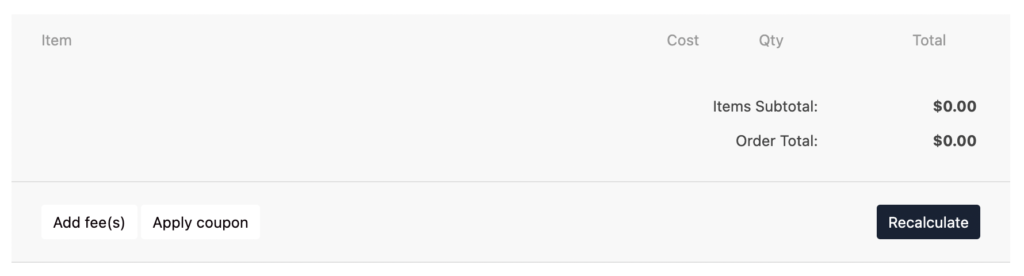
You can additional Add Fee(s) or Apply Coupon Codes to the subscription by clicking “Add Fee(s)“. Options to Add Fee, Add Shipping and Add Tax will become available.

Don’t forget to “Save” and “Recalculate” to update the invoice details.
Scheduling, Notes & Actions
For subscriptions, you can schedule the necessary reoccurring payments. Choose how often you wish for payments to be processed.
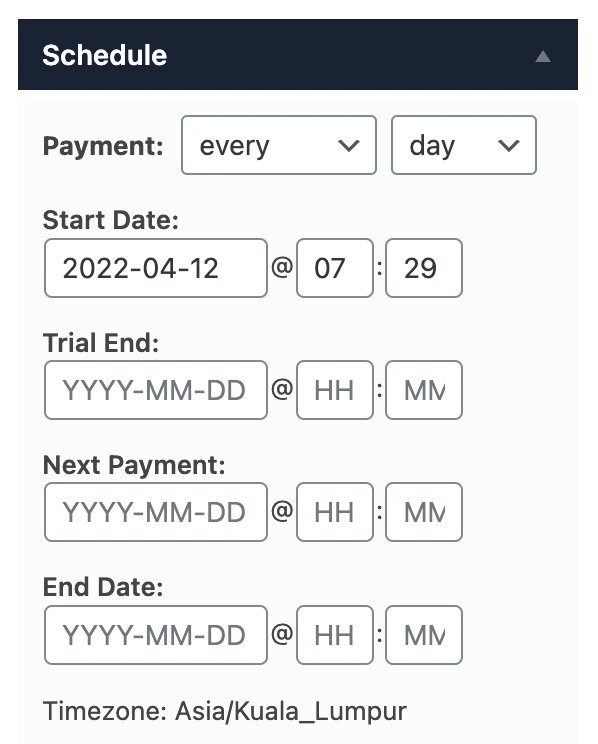
If you need to leave Internal/Private Notes in relation to an order you can include these on a subscription. Notes can also be sent directly to a customer if required.
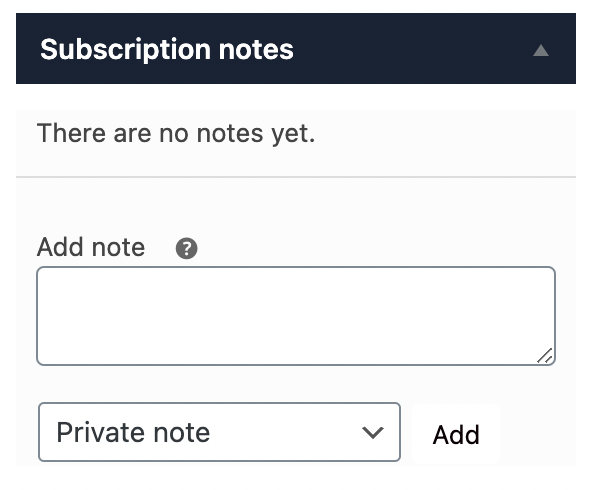
Under Subscription Actions, you can trigger the system to do various actions once the subscription is created.
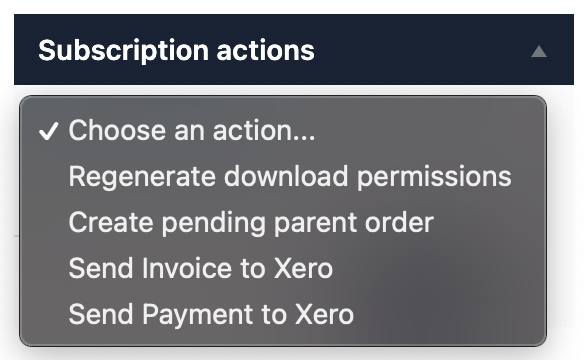
Once you’ve completed the subscription details you can hit “Create” to save the newly added subscription.
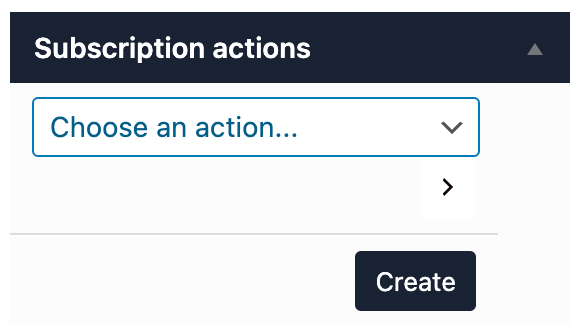
And that’s it! In this article, we covered Adding a New Member Subscription.
Additional Reading: