Need to access all your Paying Members details?
Let’s show you where to go to find them!
Navigating to Paying Members
Navigate to Payments > Paying Members using the side-navigation menu within the Admin Dashboard.
On this page, you’ll find the table with Personal and Spending details associated with your paying members. The number of Orders, Total Spend and AOV (Average Order Value) can be found here.
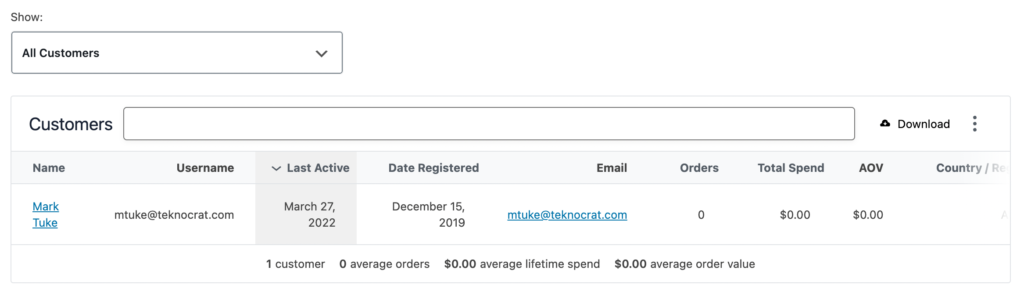
Filter the data displayed on the table by using the drop-down available.
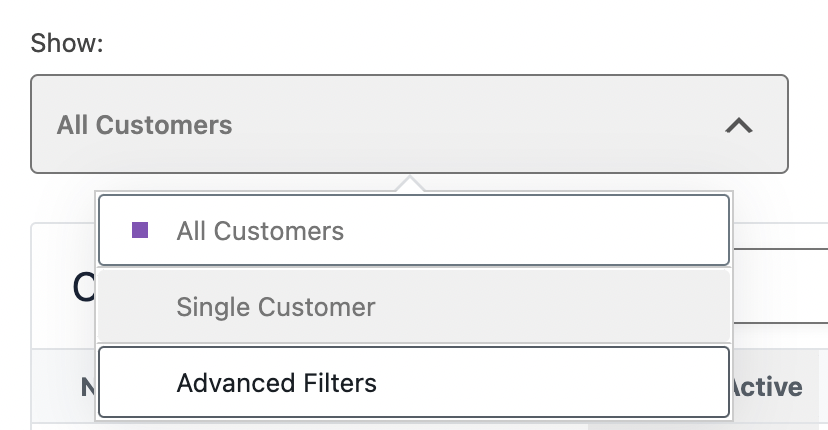
Use the Advanced Filters to do more complex searches.
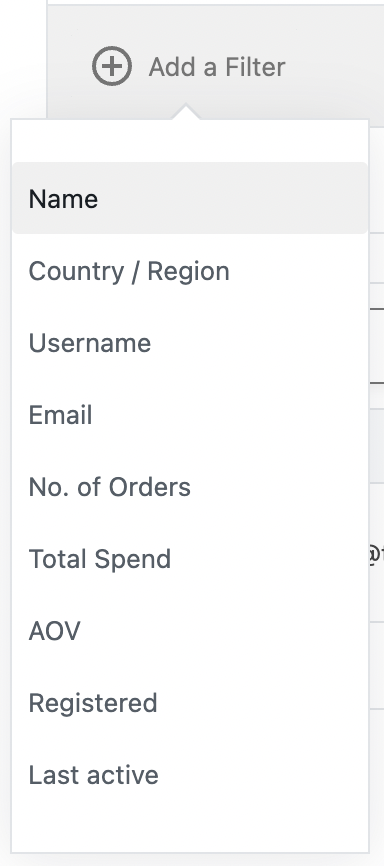
You can quickly search for a Customer using the Search Bar. Additionally, you can export the data as a CSV file by clicking the “Download” button. To Hide columns on the table select the 3 Vertical Dots and choose which columns to display.

At the base of the table, you will see a summary of the data being displayed in the table.

And that’s it! We’ve covered viewing, filtering and exporting your Payment Member’s details.
Additional Reading: