Need to manage a user’s Reward Points?
Let’s take a look at how we can manage these points!
Navigating to All Members
Navigate to All Members using the side-navigation menu within the Admin Dashboard.
Here you’ll find a list of your Members/Users with a summary of their Roles and other Personal Details.
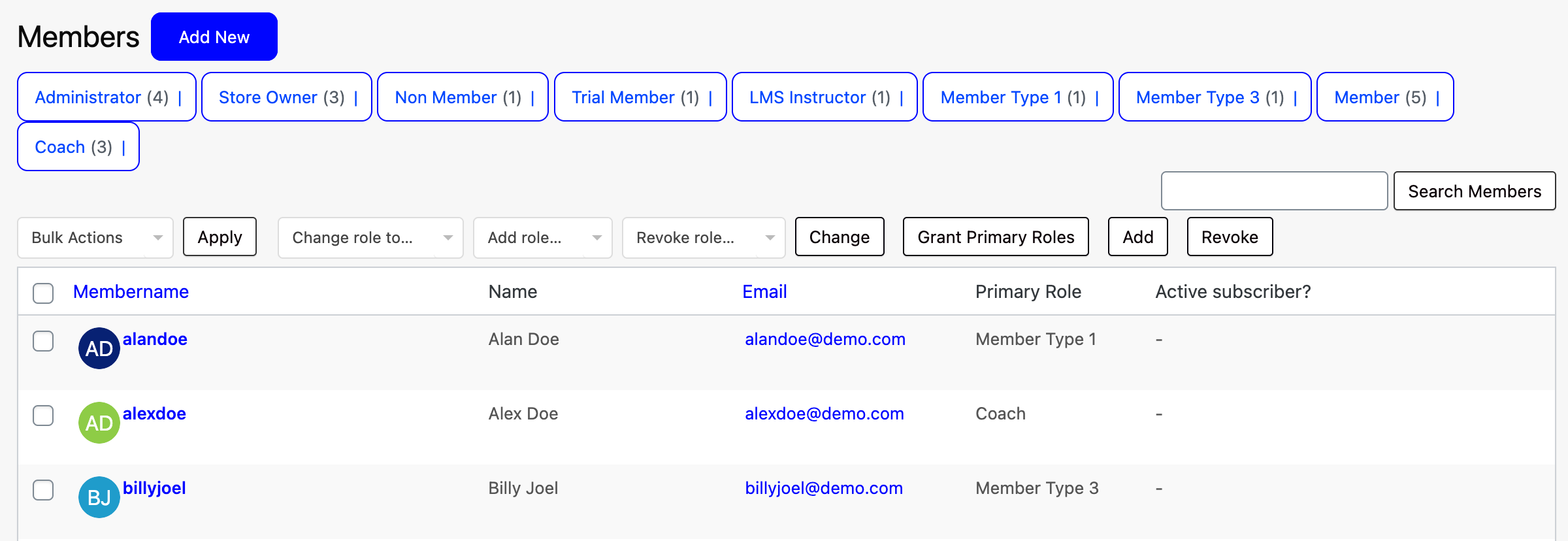
To access a user’s reward points, either click on their Username highlighted in Blue or hover on the user in the table and select “Edit“.
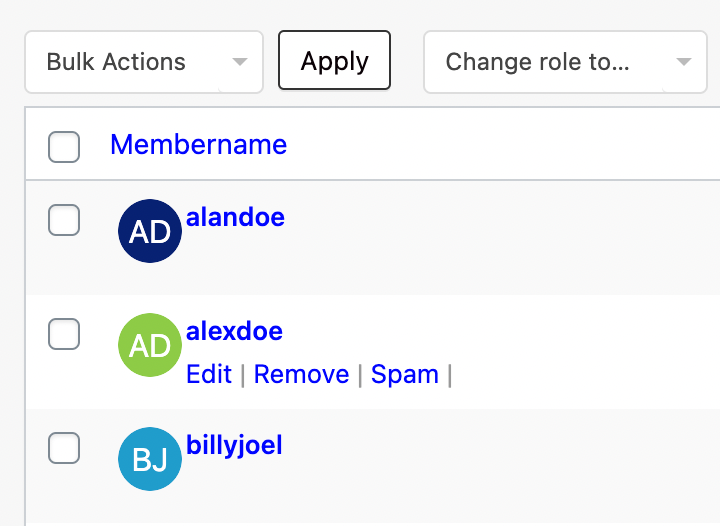
Scroll down to the Points section to view a user’s Reward Points.
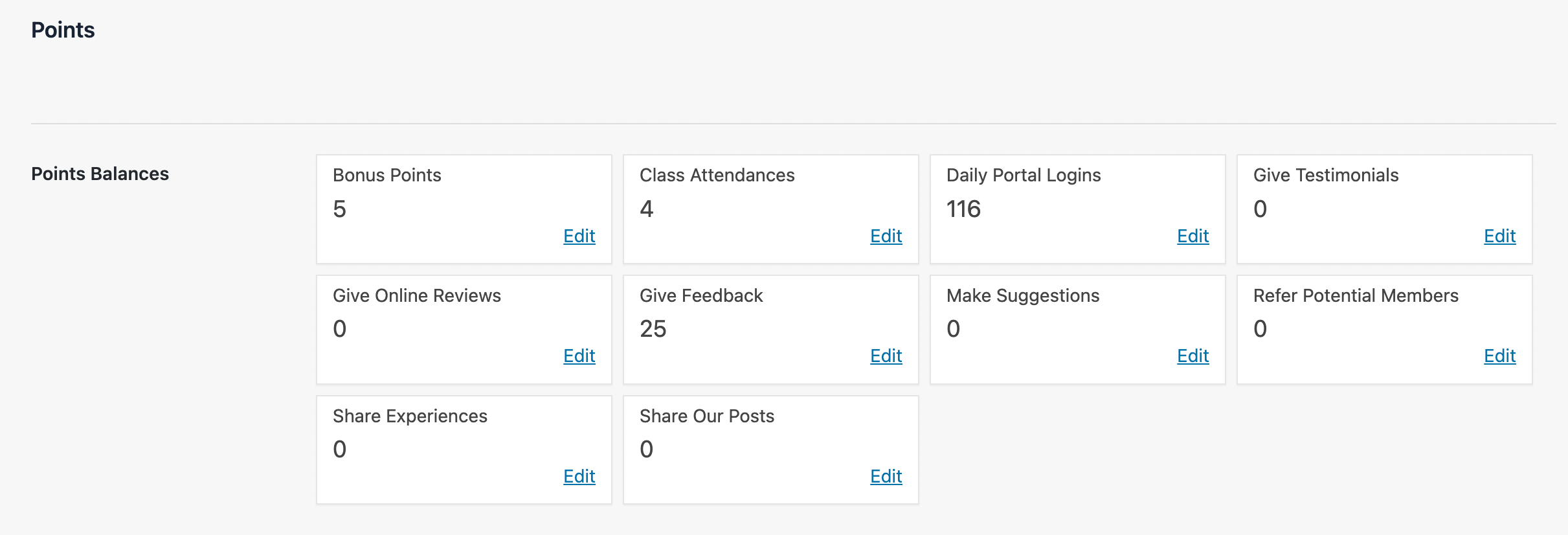
To update the number of points for a Reward Type simply click “Edit“, enter the “New Point Balance” and then click “Save“.
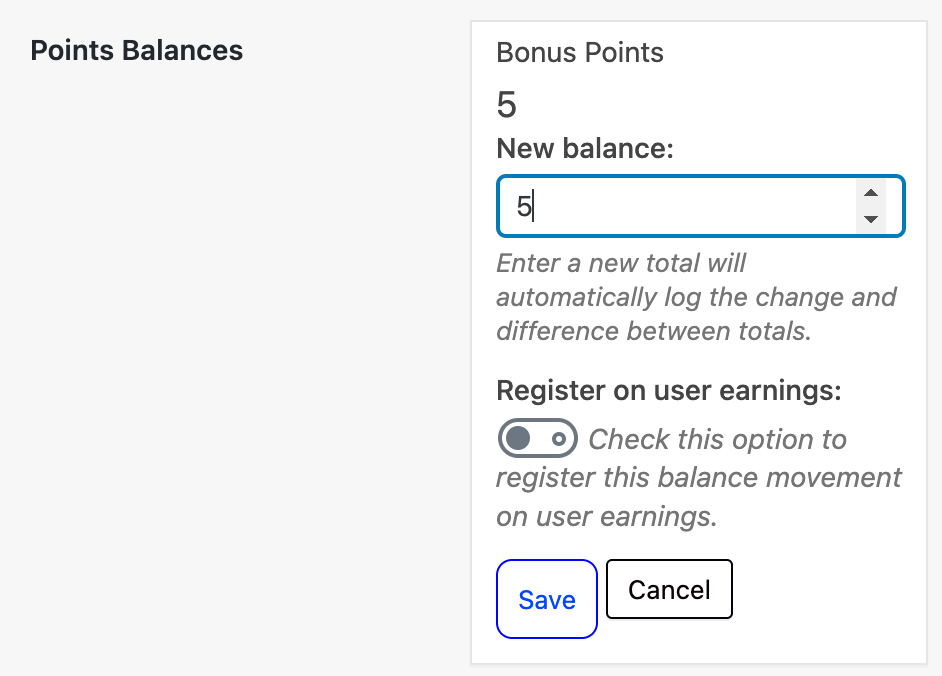
Below the reward points, you can view the “Members Earning“. If a member is underserving of points you can click “Revoke Award” to remove awarded points.
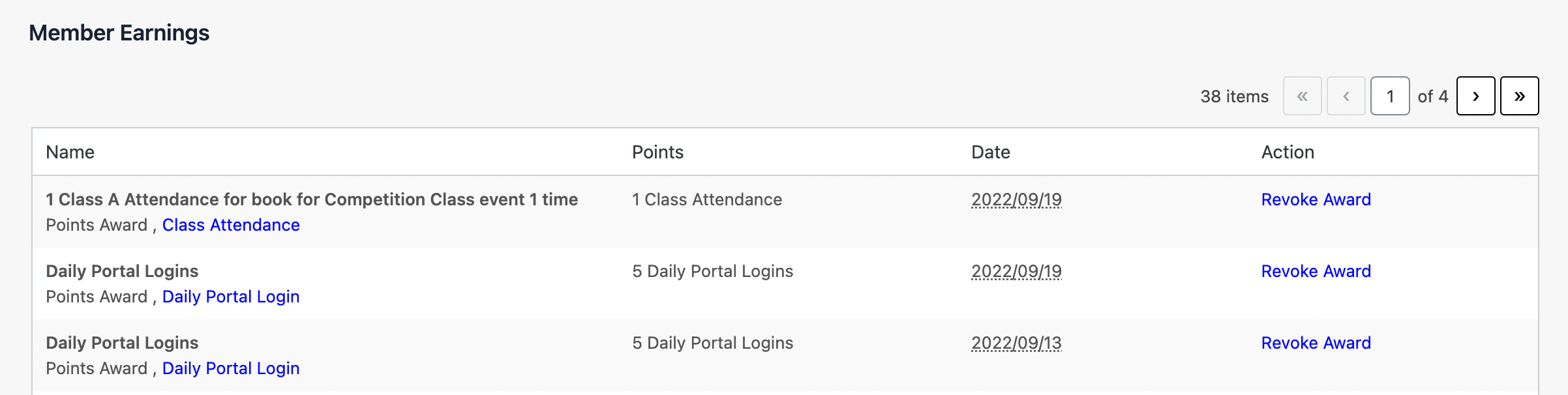
Additionally, you can Award Achievements or Requirements.
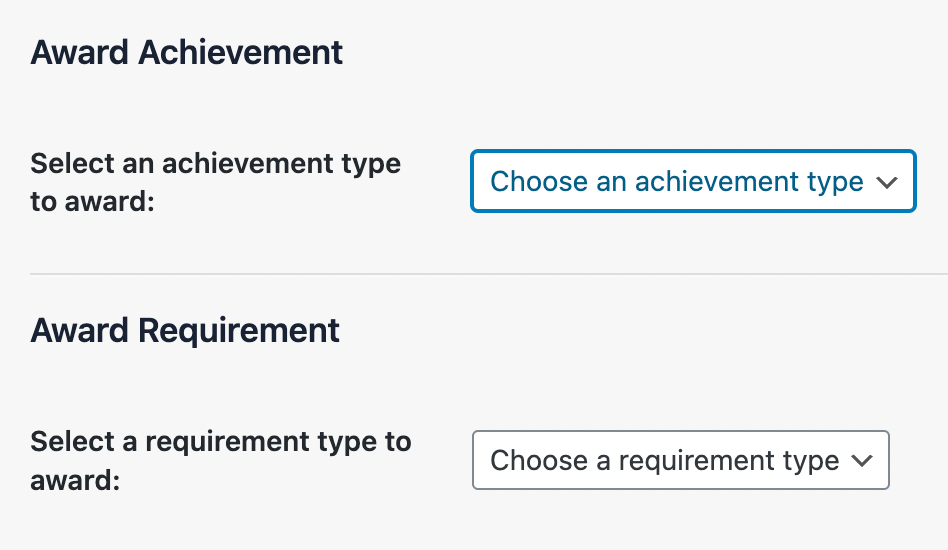
Award Achievements – Includes awards for Eligible for Grading based on Attendance or Performance or if Belt Ranks have been Achieved by a member.
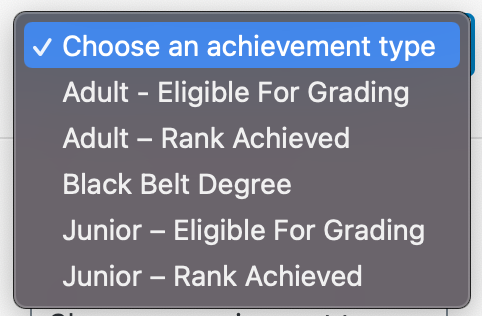
Award Requirements – Allows you to manually reward points for the different Point Types previously discussed such as Class Attendance, Give Feedback, Share Experiences, etc.) These points will automatically be added when the user carries out these actions.
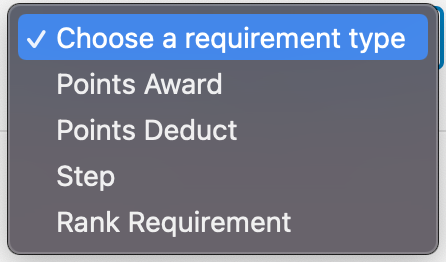
Once you have made the necessary changes don’t forget to “Update Member” to save all changes.
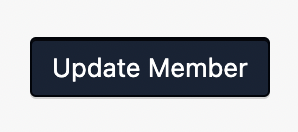
And that’s a wrap!