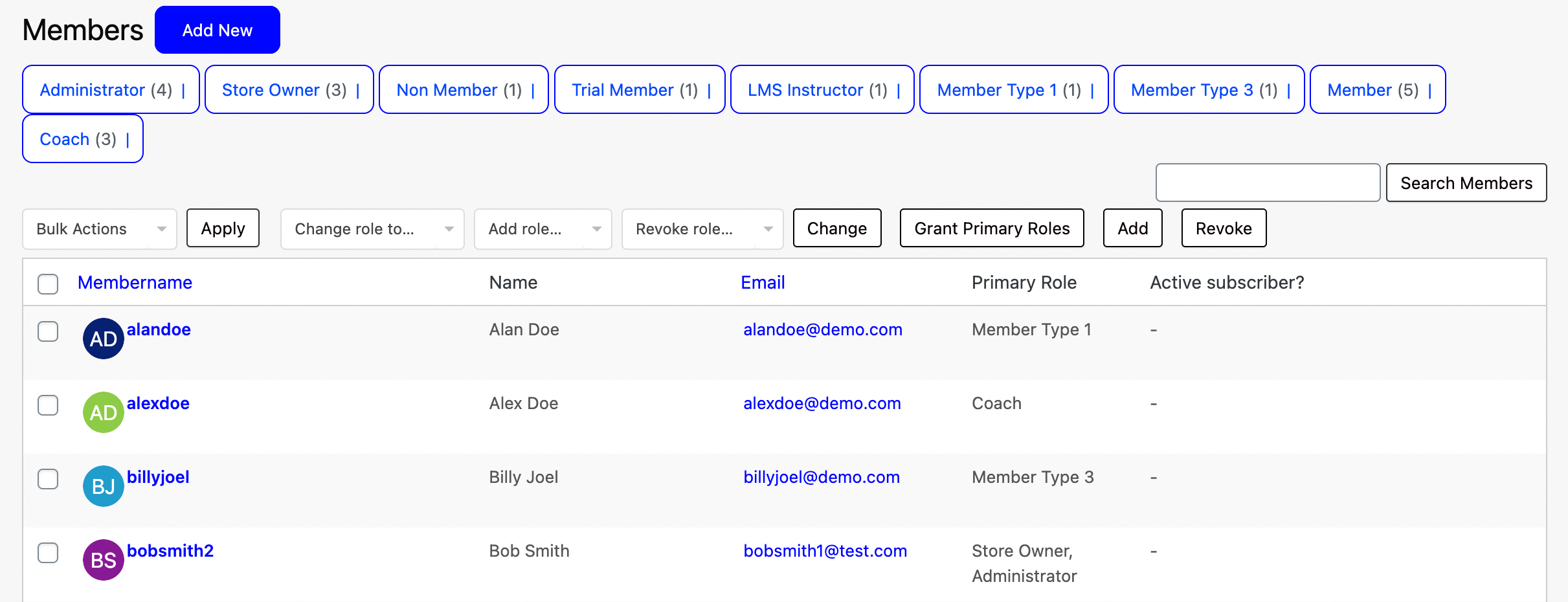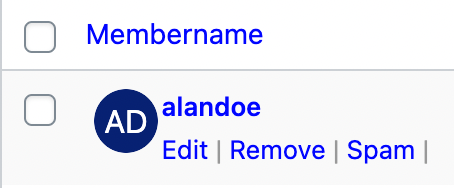An authenticated app with simple but powerful user controls.
Let’s take a look at where you can view and manage all your App Users!
Navigating to All Members
Navigate to All Members using the side-navigation menu within the Admin Dashboard.
Here you’ll find a list of your Members/Users with a summary of their Roles and other Personal Details.
To view a user, either click on their Username highlighted in Blue or hover on the user in the table and select “Edit“. Additionally, you can Remove or set the user as Spam (Flagging them as an invalid user).
Editing a User
Depending on your role you will may have access to Edit user details. Usernames are uneditable, but all other details can be modified including their roles.
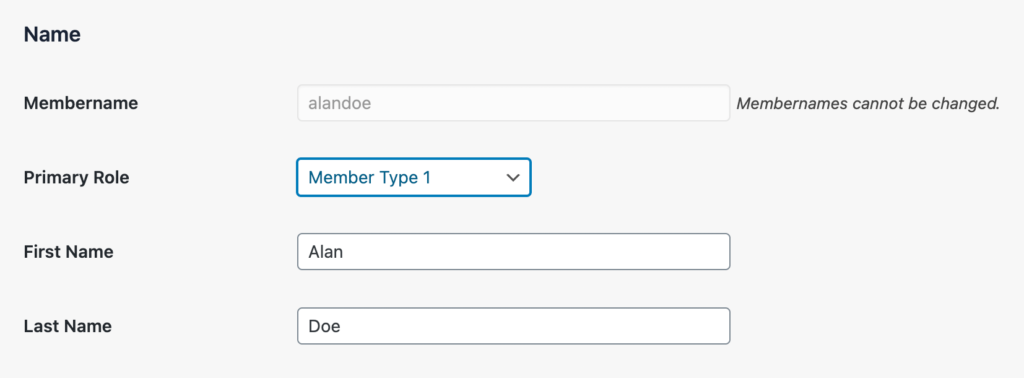
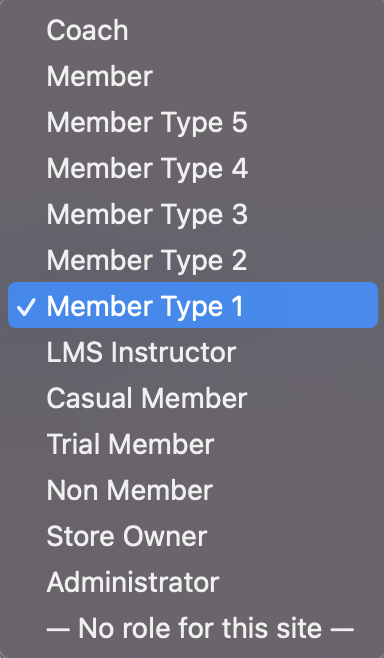
“Generate Password” regenerates a new password for a user. Don’t forget to UPDATE member details to save newly generated passwords.
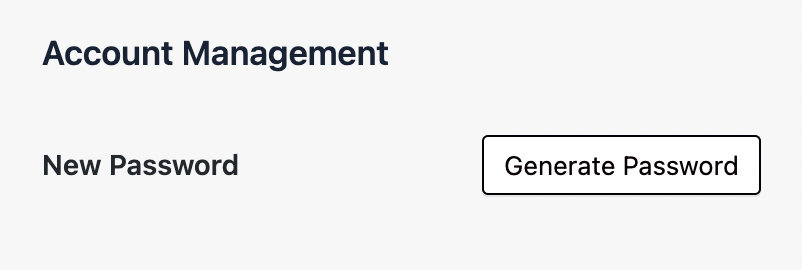
To add additional “Role(s)” to users simply select the roles from the Other Role(s) field.

To grant permissions for a user to access the Member CRM system, users will require the CRM Manager (High-Level Access) or CRM Agent (Low-Level Access) to access the CRM system.
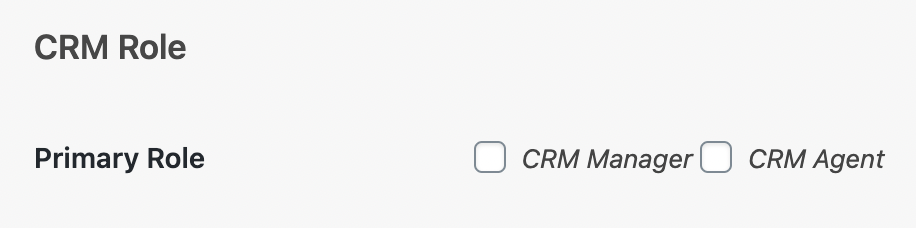
Award points are also tracked inside the app. Users can gain points for Class Attendance, providing Feedback, Referring Potential Members and more. These points are for internal purposes, rewards can be awarded at the club’s own discretion. Members cannot view their points.
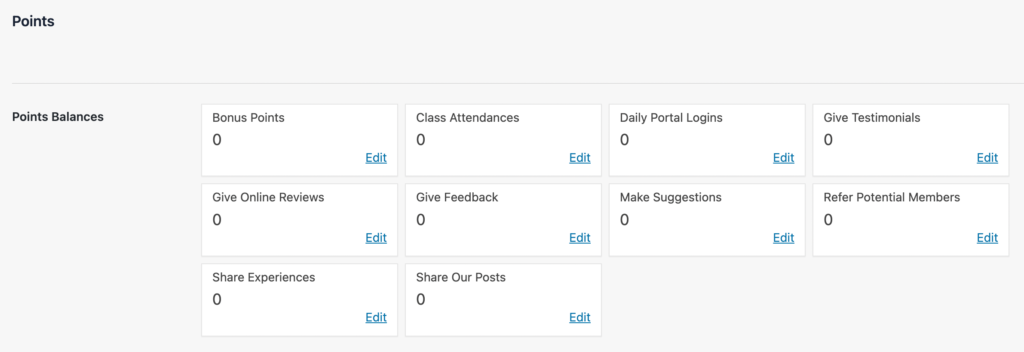
You will also have the capability to update the Contact Details, Shipping and Billing Addresses of a user.
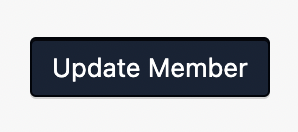
Once you have made the necessary changes don’t forget to “Update Member” to save all changes.
And that’s it! We covered Viewing, Managing and Editing your Users/Members in this article.