So things are in full swing and payments are being received by your satisfied customers? That’s great news!
Let’s see where we can view your Finances!
Navigating to Finances
Navigate to Roster > Finance using the side navigation menu within the Admin Dashboard.
On this page, you can view all the Payments for Services made to your club.
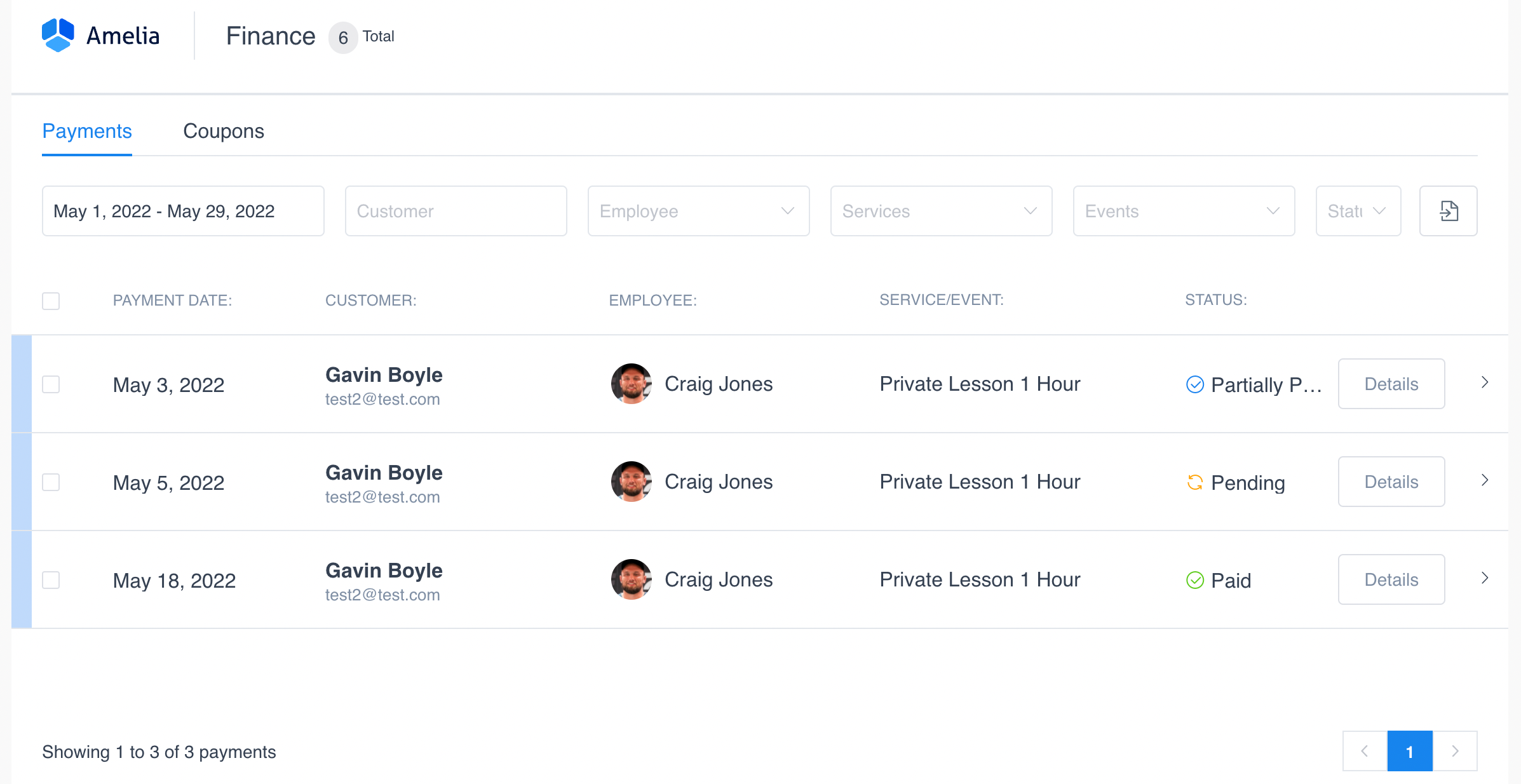
Use the Filter tools to find Payments based on Members, Employees, Services or Classes & Events or Status.
![]()
Additionally, you can Export the date using the Export Icon on the right side. Simply select the details you wish to export and hit “Export“.
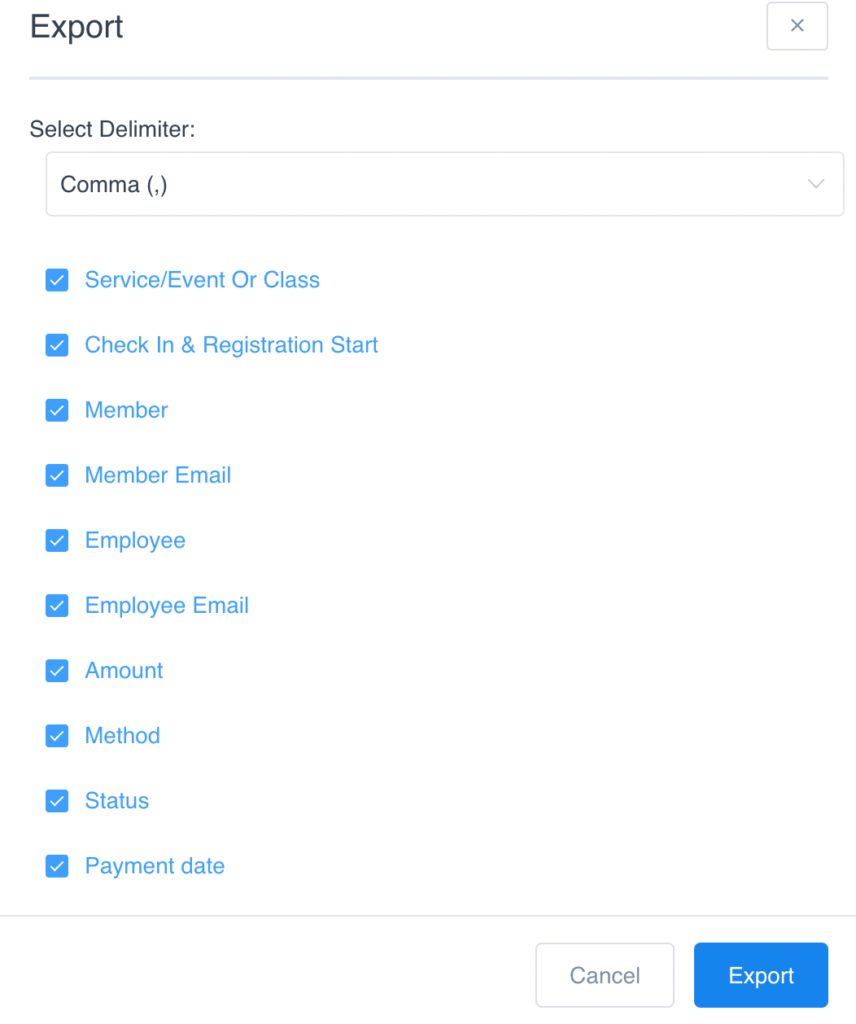
On the table click “Details” to see a breakdown of the Payment Details.
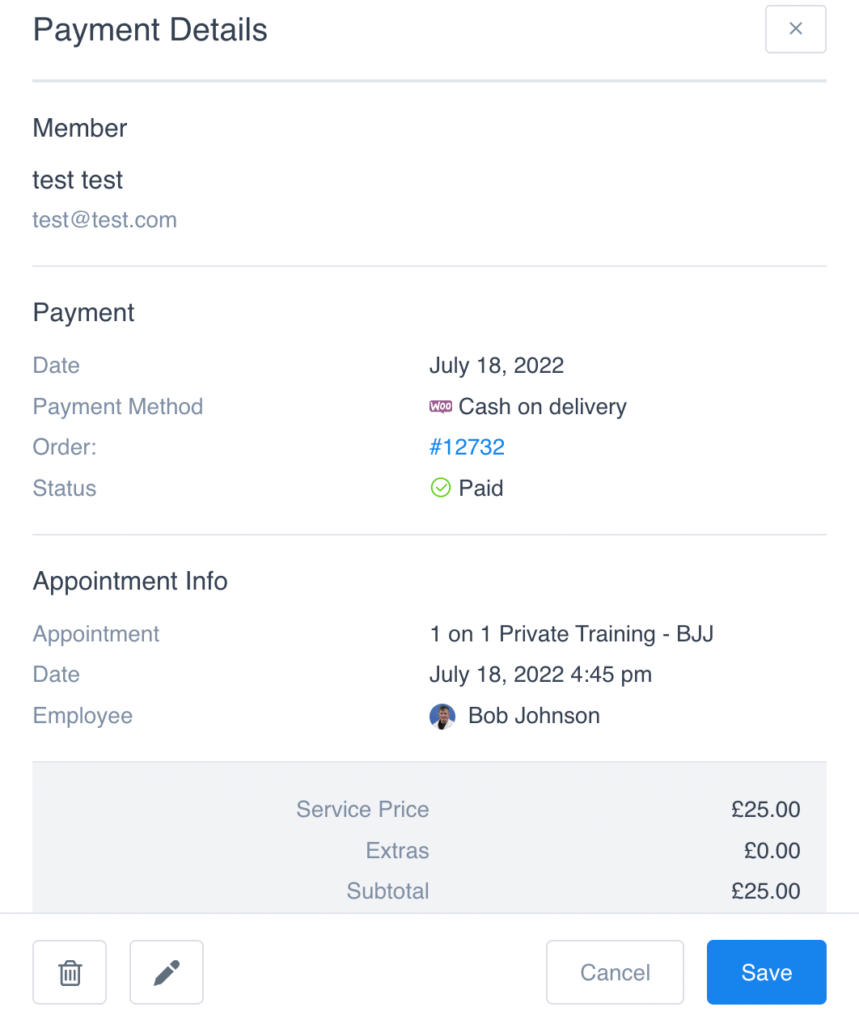
Click the Pencil Icon to Edit the details of an Order. Update the Payment Total as well as the Status of an order. Don’t forget to “Save” your changes.
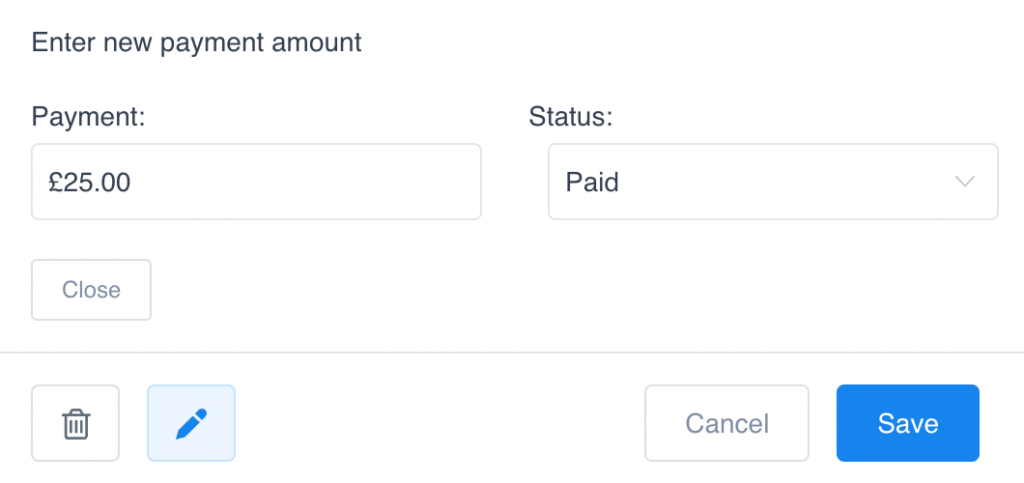
And that’s it!
Additional Reading: