Create Coupon Codes to offer members discounts on your Bookable Services and Events!
Let’s take a look at how to create one!
Navigating to Coupons
Navigate to Roster > Finance using the side navigation menu within the Admin Dashboard.
On this page, switch to the Coupons tab.
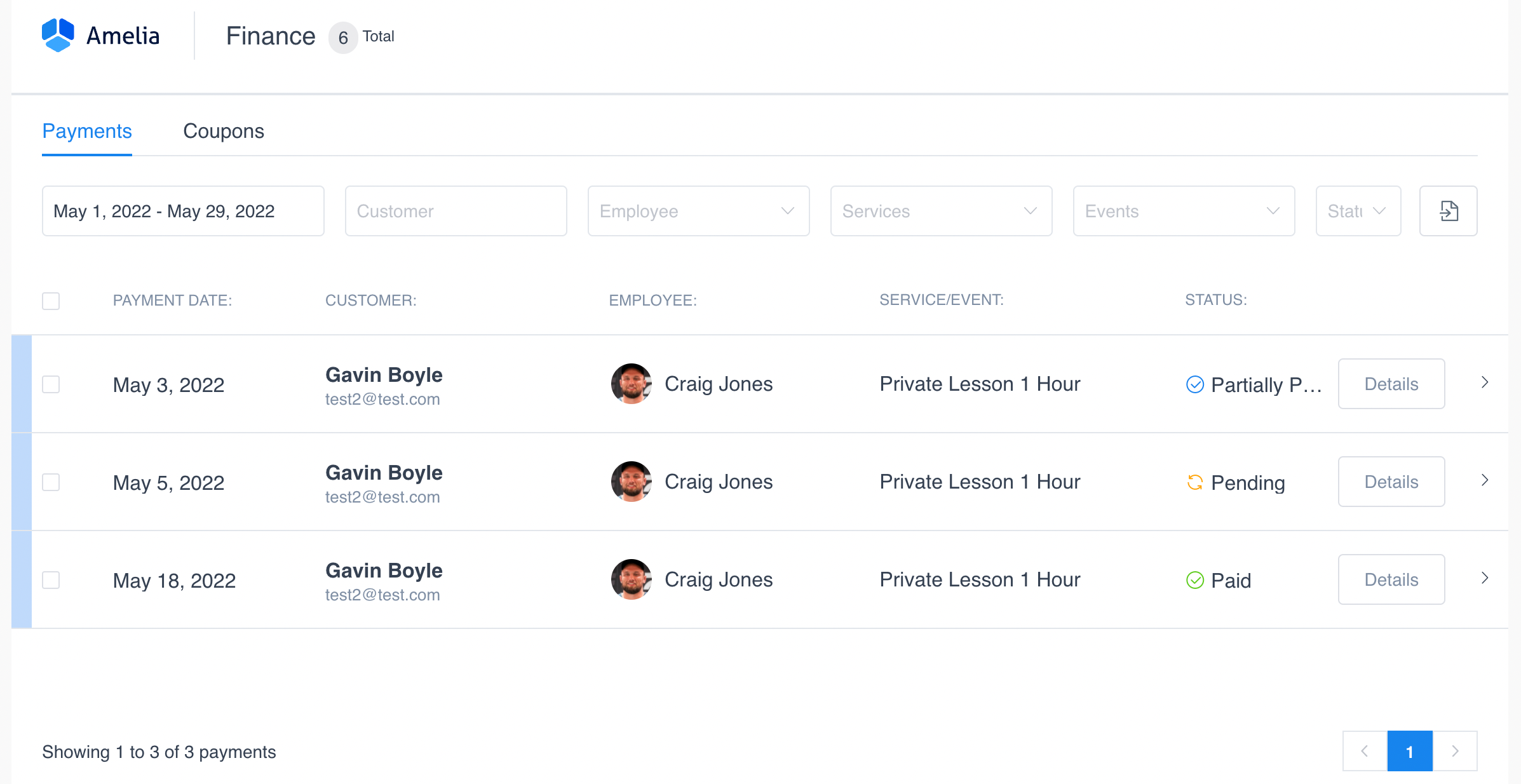
Click the “New Coupon” button and a form will open on the right of the screen.
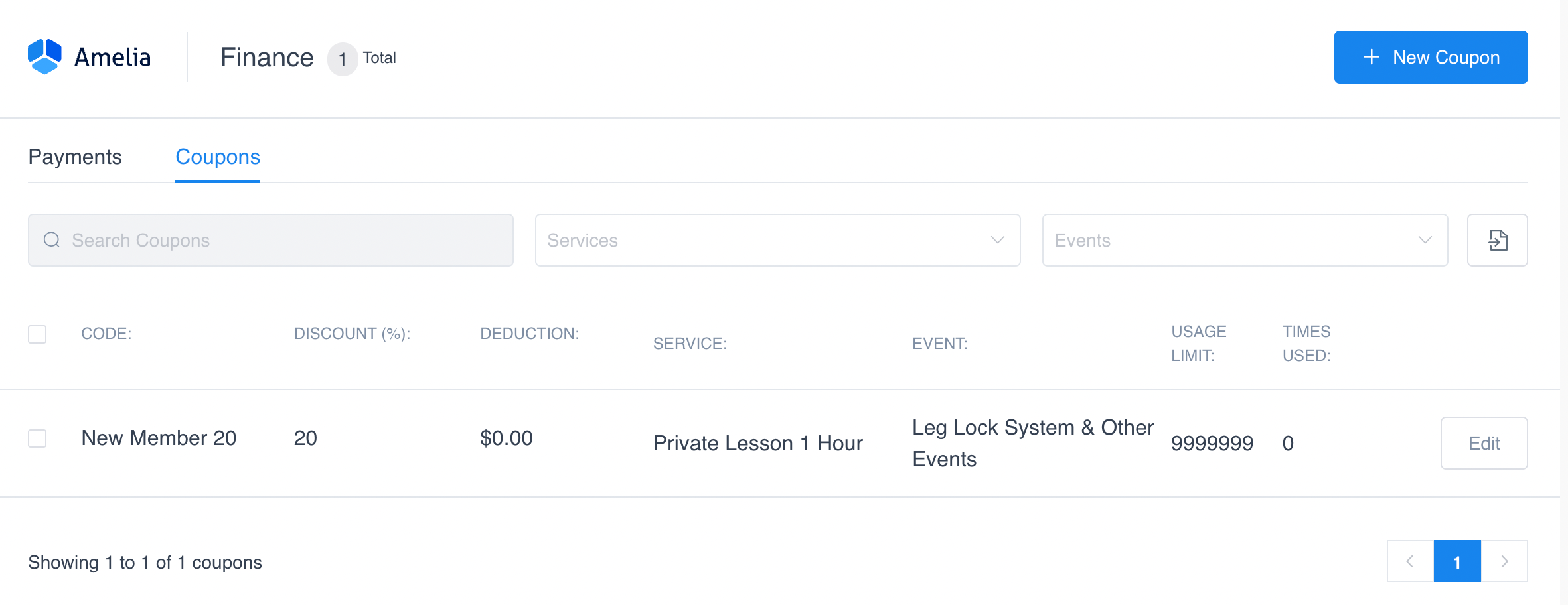
Here you need to type a Coupon Code which customers will enter in their booking so they can get a discount.
Specify whether the Discount will offer a Percentage or Cash discount. For the Usage Limit, here you need to define the number of coupons for use. After the limit is reached your coupon will become unavailable. To limit the Number of Usage per customer you can set this here.
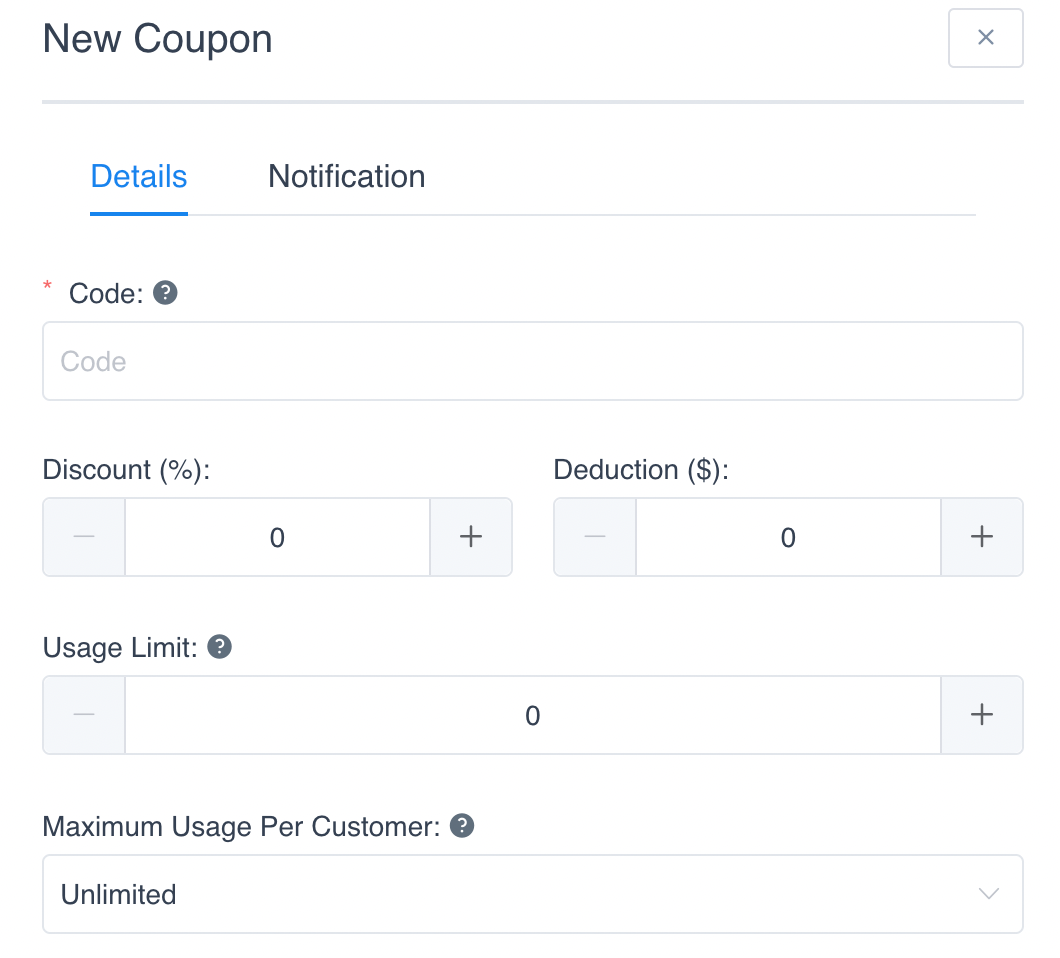
Under the Notification tab, you can reward the coupon to members by setting the number of approved bookings after which the customer will automatically receive this coupon in the notification.
Please note that the coupon placeholder needs to be set in the notification template in order for this to work. Recurring Notifications can be enabled so that the notification interval will repeat.
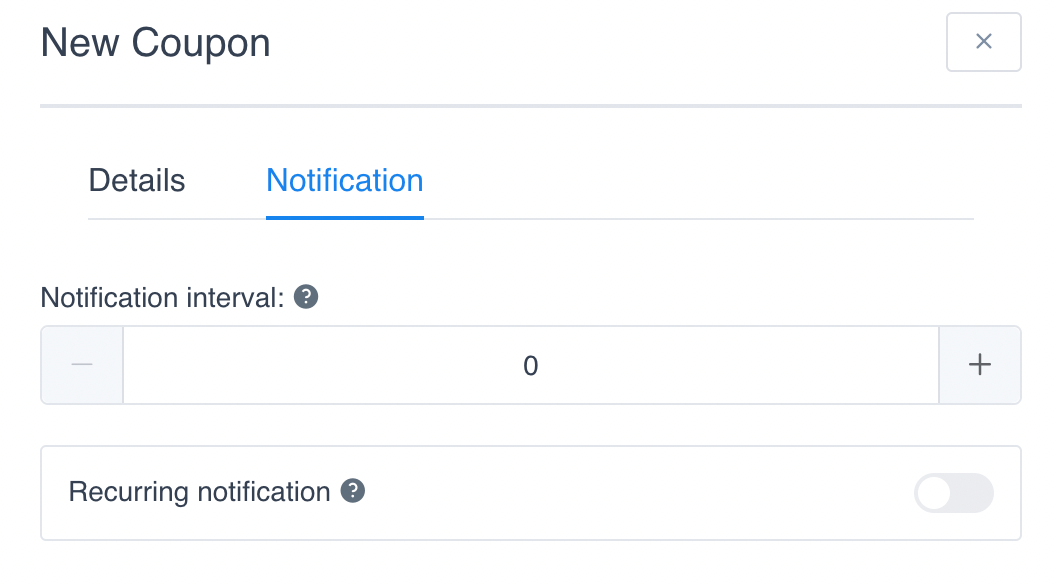
Finally, don’t forget to “Save” your newly created Coupon.
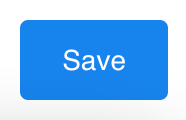
And that’s it! We’ve successfully learned how to create a New Coupon.
Additional Reading: