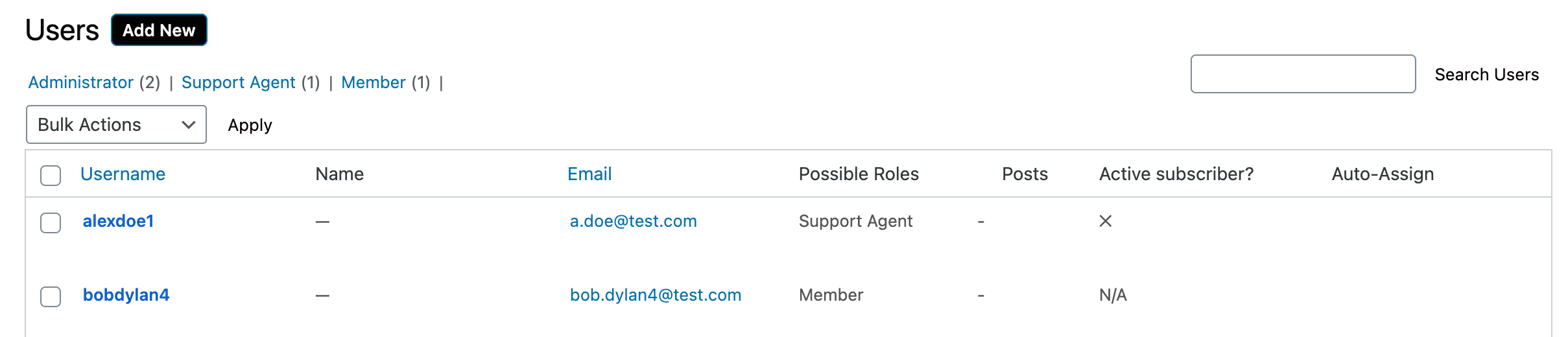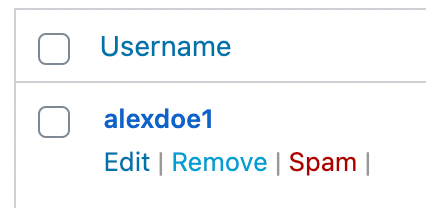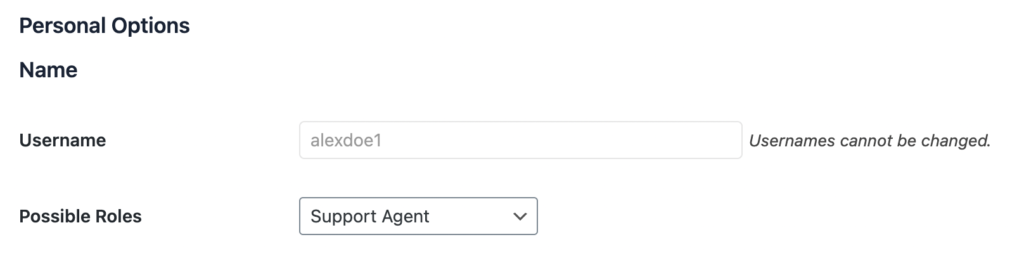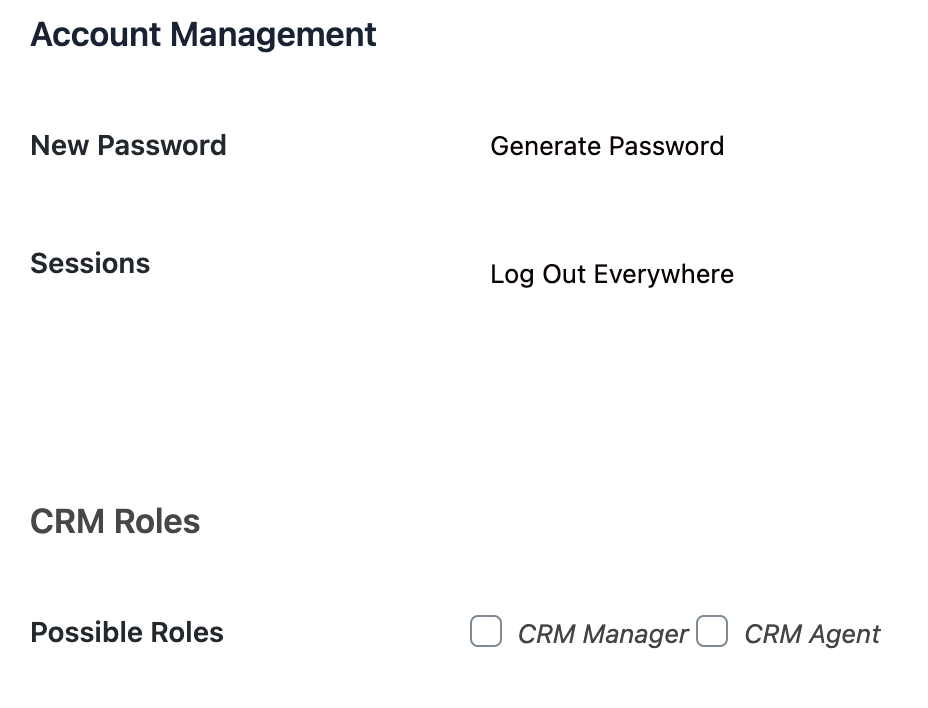An authenticated app with simple but powerful user controls.
Let’s take a look at where you can view all your Members / Users!
Navigating to All Members
Navigate to Members > All Members using the side-navigation menu within the Admin Dashboard.
Here you’ll see a list of your Members/Employees with a summary of their Roles and other Personal Details.
To view a user, click on their Username highlighted in Blue or hover on the user in the table and select “Edit“. Additionally, you can Remove or set the user as Spam (Flagging them as an invalid user).
Editing a User
Depending on your role you will might have access to Edit user details. Usernames are uneditable, yet all other details can be modified including their roles.
Some other useful functions include “Generate Password” which regenerates a new password for a user or “Log Out Everywhere” in the case of security breaches or caching issues.
To grant permissions for a user to access the Member CRM system they will require the CRM Manager (High-Level Access) or CRM Agent (Low-Level Access) to access the CRM system.
You will also have the ability to modify the Contact Details, Shipping and Billing Addresses of a user.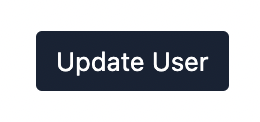
Once you have made the necessary changes hit “Update User“.
And that’s it! We covered Viewing, Managing and Editing your Users/Members in this article.