New members signing up for your club? That’s great news!
Let’s take a looks at how we can view your member sign-ups!
Navigating to Sign Ups
Navigate to Users > Sign Ups using the side-navigation menu within the Admin Dashboard.
On this page, you’ll find the table containing your Member Sign Ups. The below table will display details about the member and the membership plan they’ve signed up for.
Using the Search function you can easily find members. Additionally, you can print the list or export it as an Excel/PDF file.
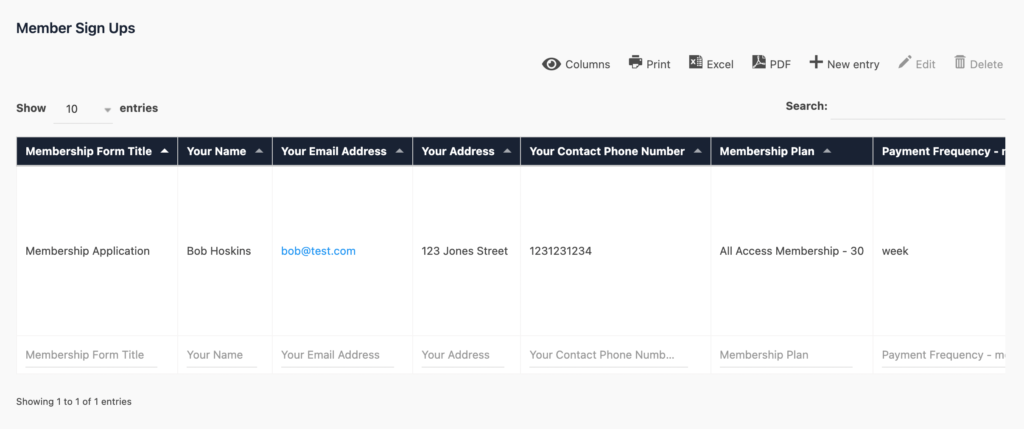
Below the Member Registration table, you’ll find a graph with a breakdown of your Member Sign Ups.
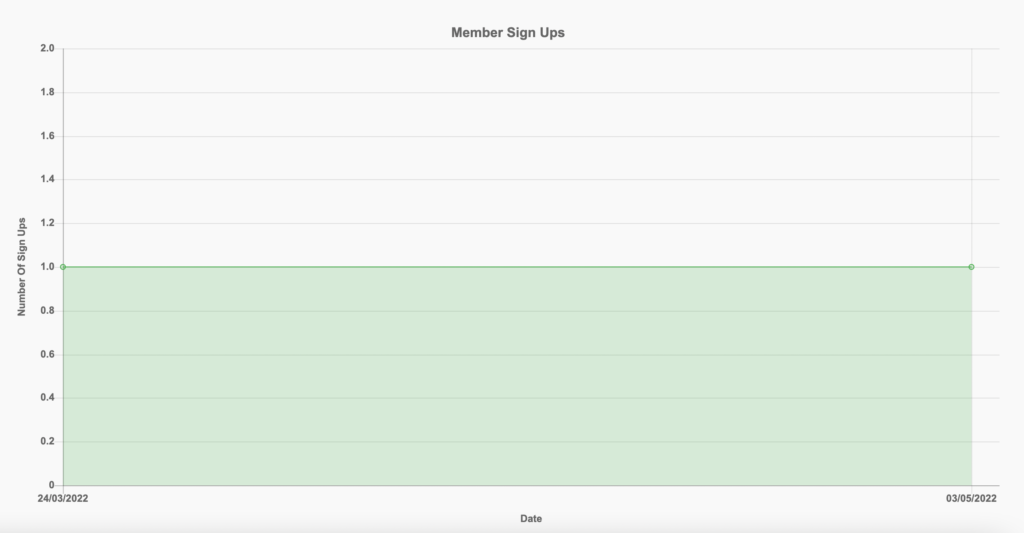
Further down the page, you will see 3 buttons.
- Completed Forms will redirect you to the complete list of membership registrations where you can view and print individual membership applications.
- Edit Sign Up Form allows you to customize your registration form, documentation for this can be found here.
- Link to Form will redirect you to the front-end member portal to view the registration form as the customer will see it.

Completed Forms
Navigate to the Completed Forms page to view the list of Member Registrations. A more precise search can be found on this page. Filter by any form field to find a particular member or list of members.
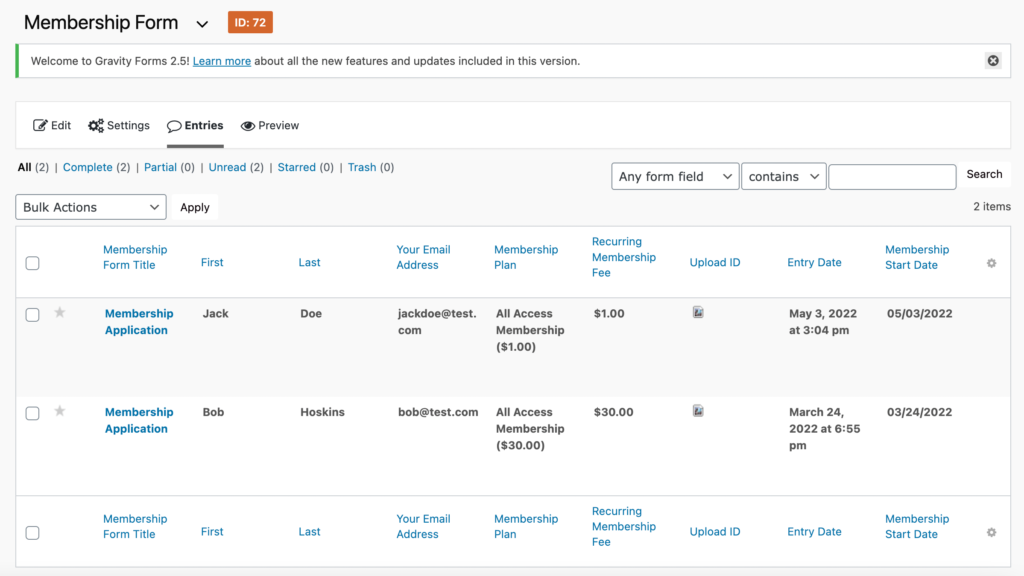
To view a registration form for a member simply click on the “Membership Form Title” highlighted in blue or hover on the entry in the table and select View. Here you will also see options to Mark as Read, Trash or View the application as a PDF.
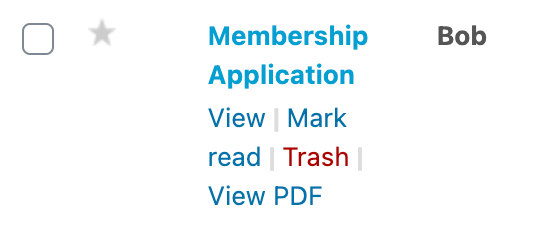
To carry out Bulk Actions on multiple membership forms you can select the checkbox on the individual membership applications, then navigate to the Bulk Actions drop-down menu and choose from the available options and hit “Apply“.
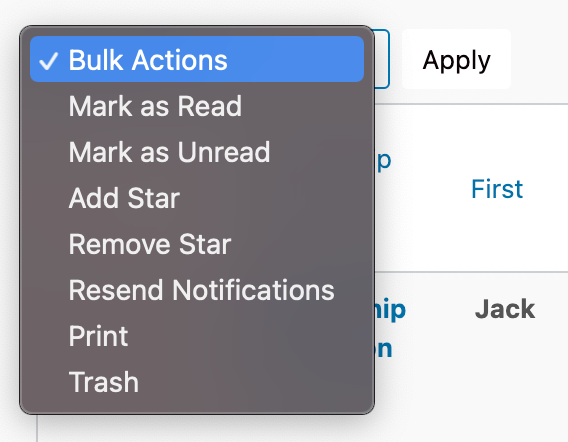
And that’s a wrap! In this article, we covered Viewing, Exporting and Carrying out Bulk Actions on your member sign up forms.
Additional Reading: