Need to Add a New Class?
Let’s take a look at how!
Navigating to Classes
Navigate to Timetable using the side-navigation menu within the Admin Dashboard.
On this page, you’ll find the table containing your Classes. If you’re visiting this page for the first time you’ll likely not see any classes displayed.
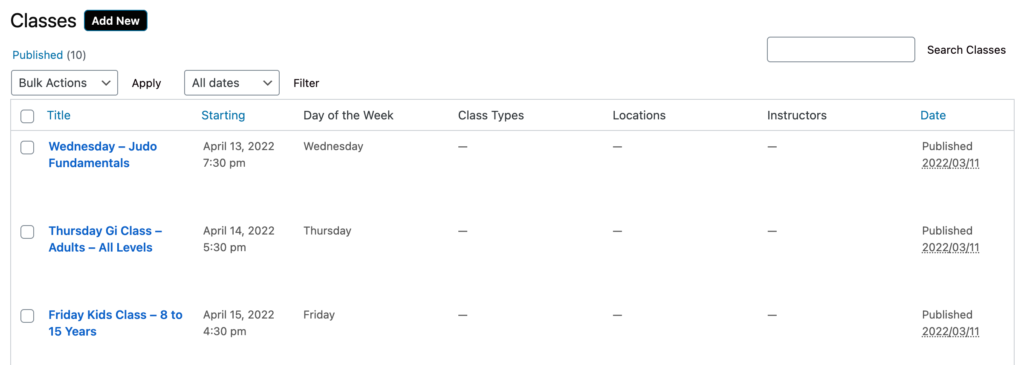
To Add a New Class click “Add New” next to the Classes Title.
On the Add New Class page, you’ll need to add a Class Title and Description.
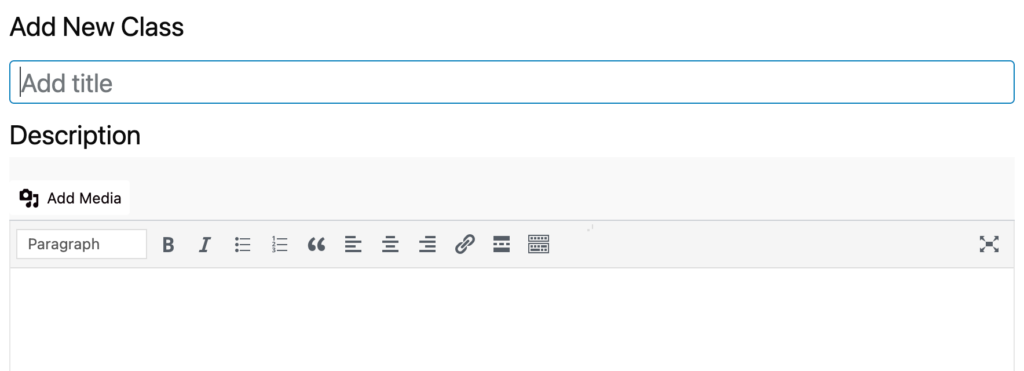
Be sure to add the Class Schedule. Include the Start Date, Time, and Duration. Additionally, specify if the class is a Multi-day Event, a Repeat Event and the Status.
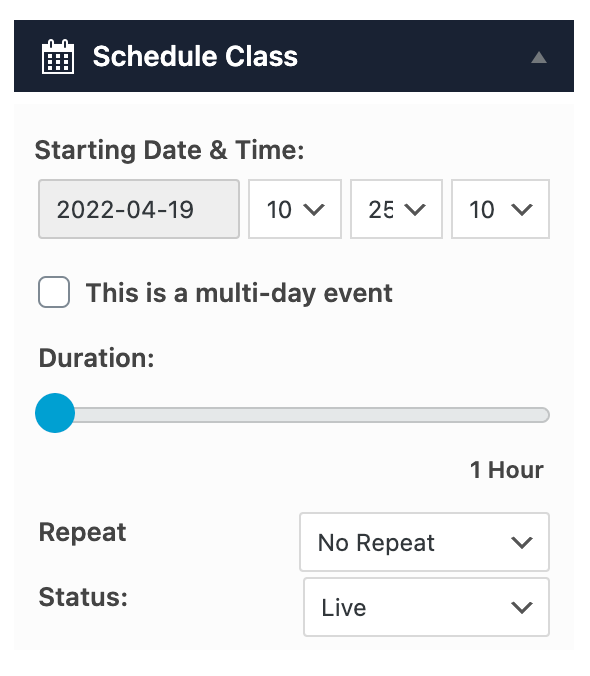
To make the Class look more attractive on your booking portal Upload an Image.
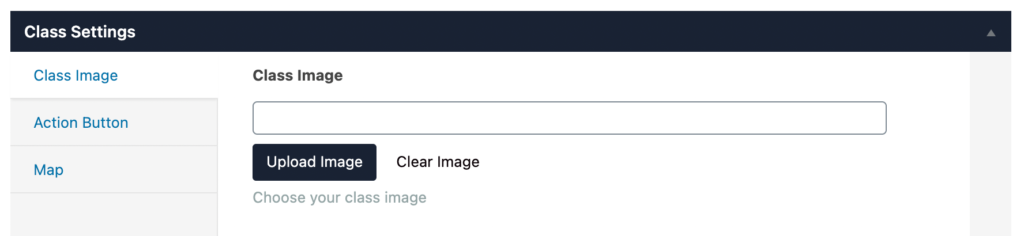
Create an Action Button that will direct your users to another Page, Custom URL, Send Email or Download an iCal Event.
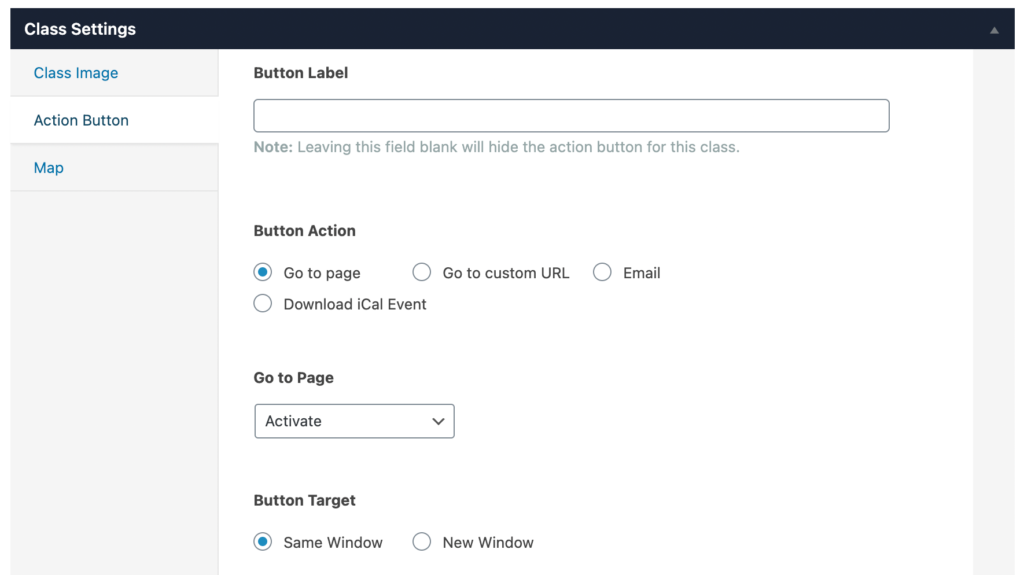
To include a Map View showing the class Location you can include the Coordinates as well as the Map Type and Theme.
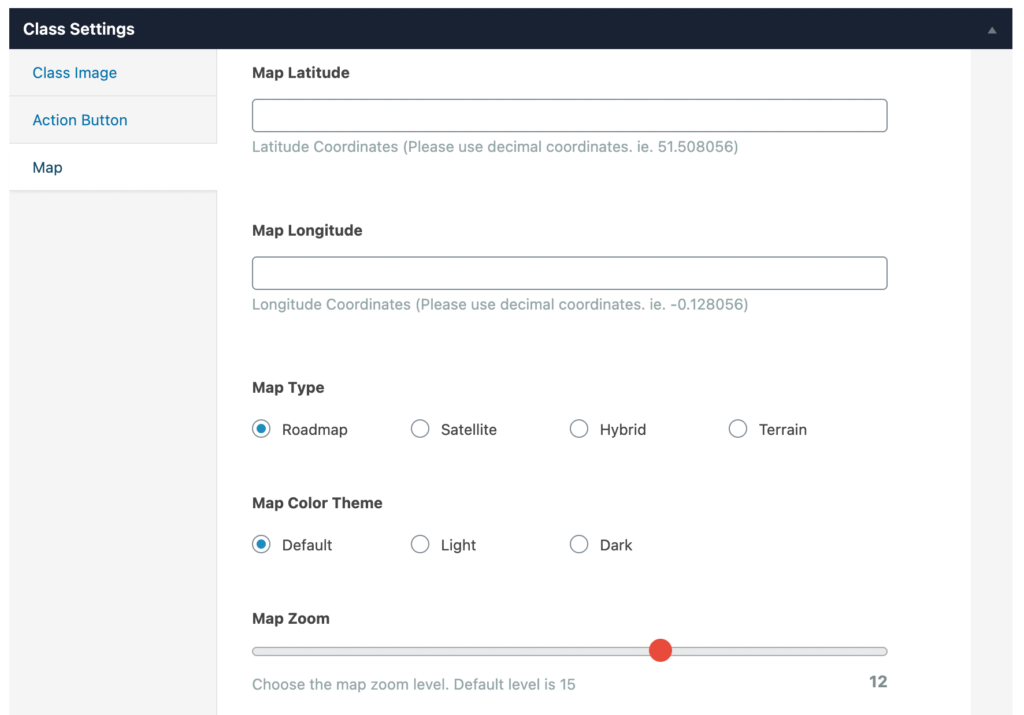
Finally, you can include the Class Type, Location and Instructors.
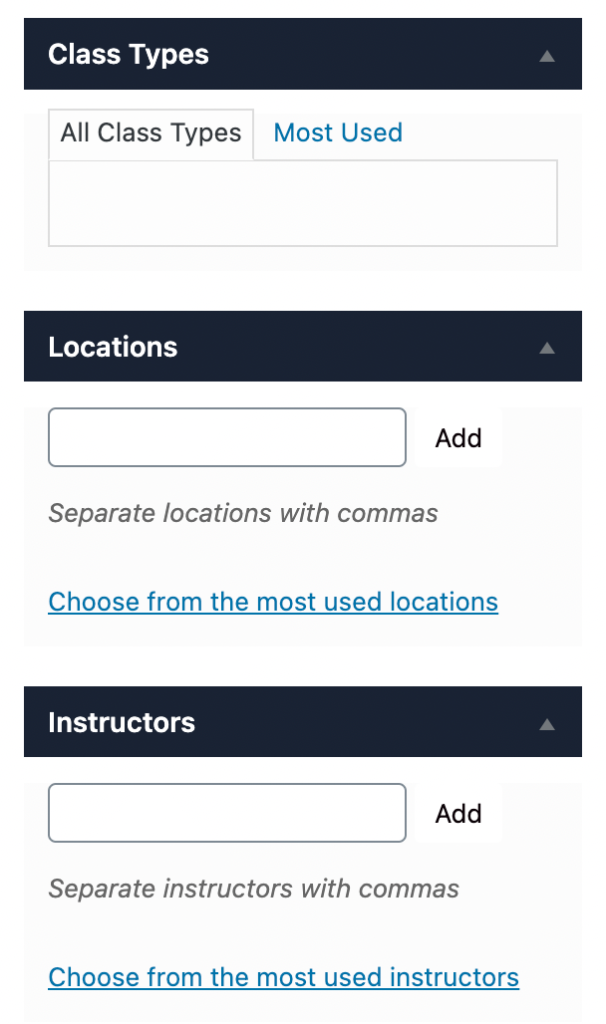
Once you are happy with the class details you can hit “Publish“.
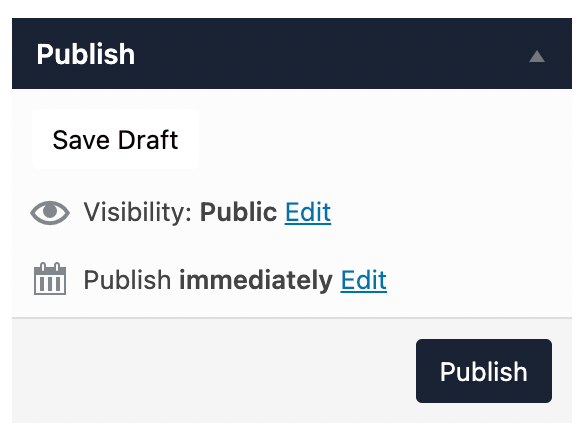
And that’s it! We’ve created our first class!
Additional Reading: