Have full control of your Roster’s Forms and Styling. Customize the Booking Forms to suit your organisation’s requirements.
Let’s take a look!
Navigating to Customize Roster
Navigate to Settings using the side-navigation menu within the Admin Dashboard.
On this page, you’ll find the link to Customize Roster.
To customize the Colours and Fonts of your booking forms, using the colour picker choose the colours that match your brand’s colours. Enable the Use Global Colours slider if you wish to use these colours across all forms.
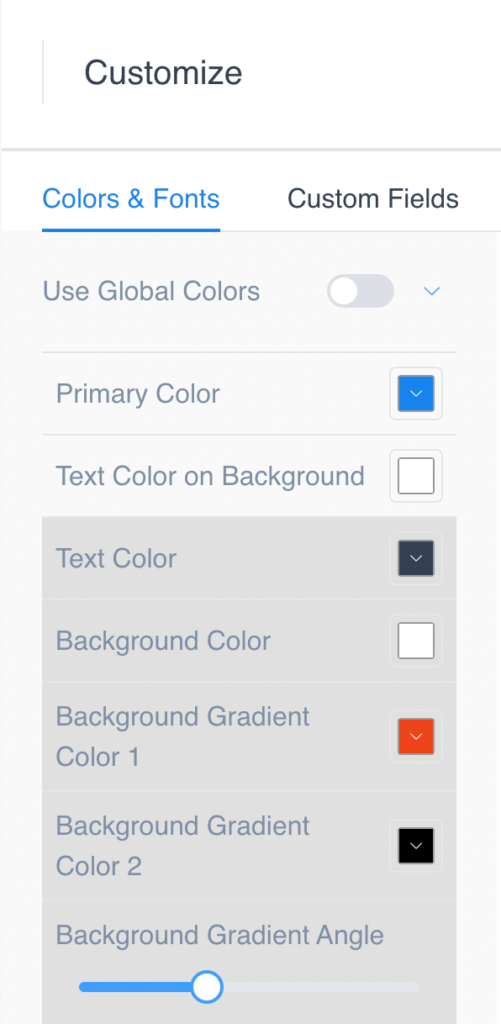
To update the Steps and Styling of a form, select the target Form from the dropdown menu and the Form Flow.
Forms:
- Step By Step Booking Form
- Catalog Booking Form
- Event List Booking Form
- Event Calendar Booking Form
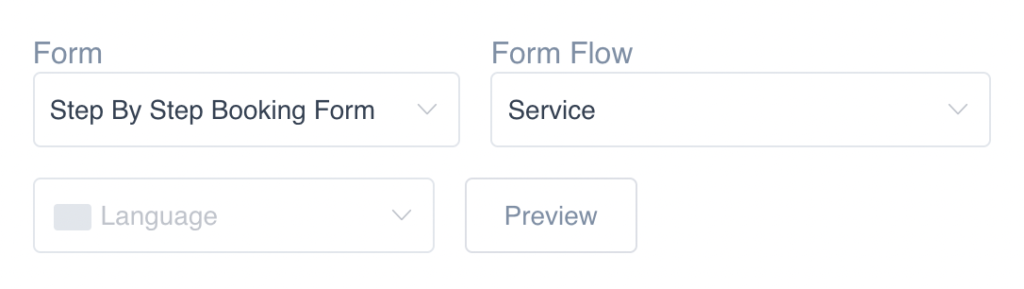
On the form, you can Hide or Show specific fields, update the wording of Labels, change the Position of fields.
Additionally, you can update the styling for this particular form by clicking the “Form Colours” button. Click the “Reset” button to revert back to the default settings.
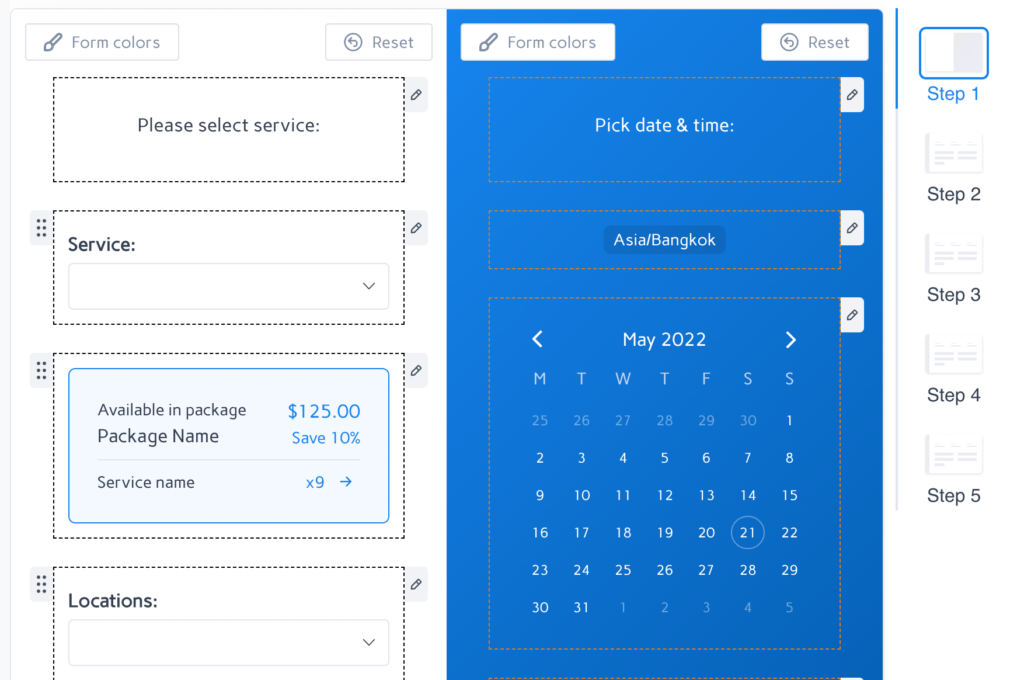
And that’s a wrap!
Additional Reading: