Do you want to limit which classes a member can check-in for? For example, you don’t want members on an Adult membership checking in for Kid’s classes, right?
To prevent this from happening we can use Rules to apply to various membership types.
Navigating to Check-In Form – Redirects For Members
Navigate to Settings using the side-navigation menu within the Admin Dashboard.
On this page, you’ll find the link to the Check-In Form – Redirects For Members.
Under the Rules Settings, you can easily “Add a New Rule” by entering the Rule Name and clicking the button.
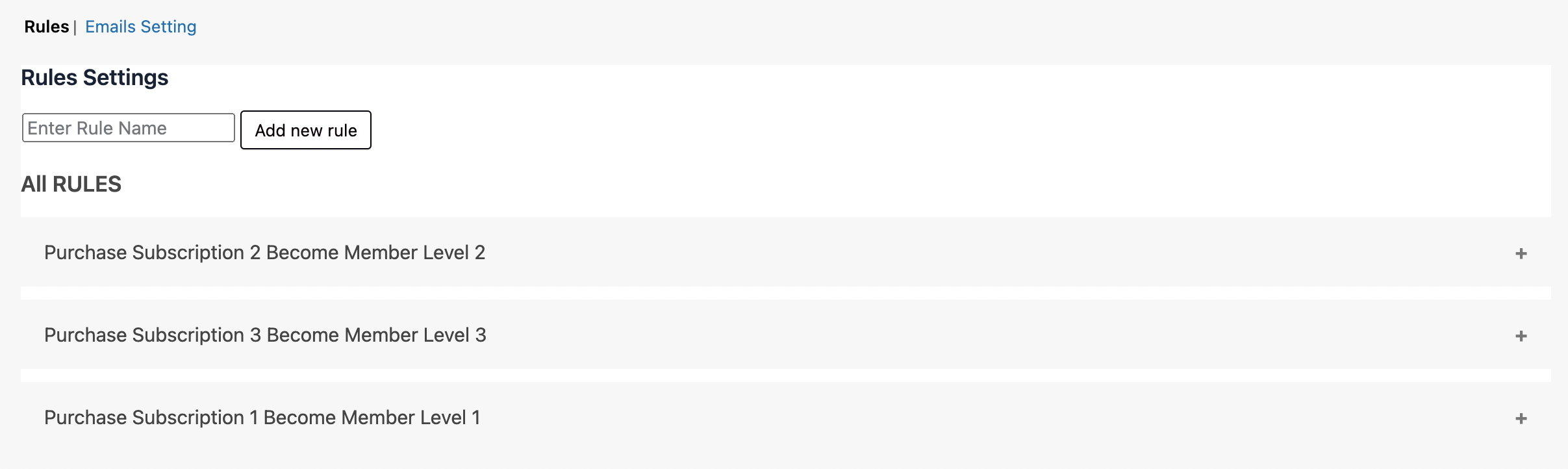
Let’s take a look at one of our existing Rules. You can easily Enable/Disable Rules using the checkbox. Actions to Apply or Switch Roles can be set here and then using the dropdown menu you can select the Possible Roles.
You can choose from a list of options when to set this role. In this example, we want to add the “Member” to a user when they purchase the Membership Level 1 product from the store.
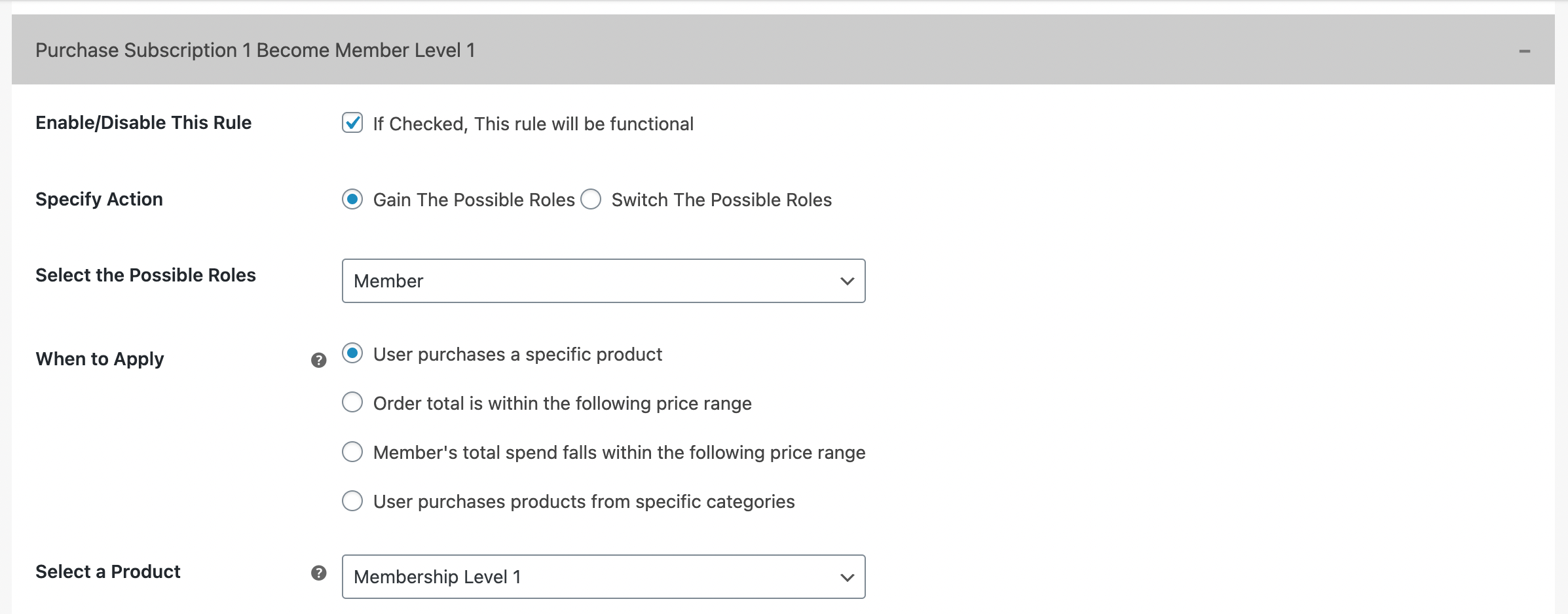
You can additionally, set the Date Range or Duration a user will keep this role. You can also Exclude this rule for certain User Roles.
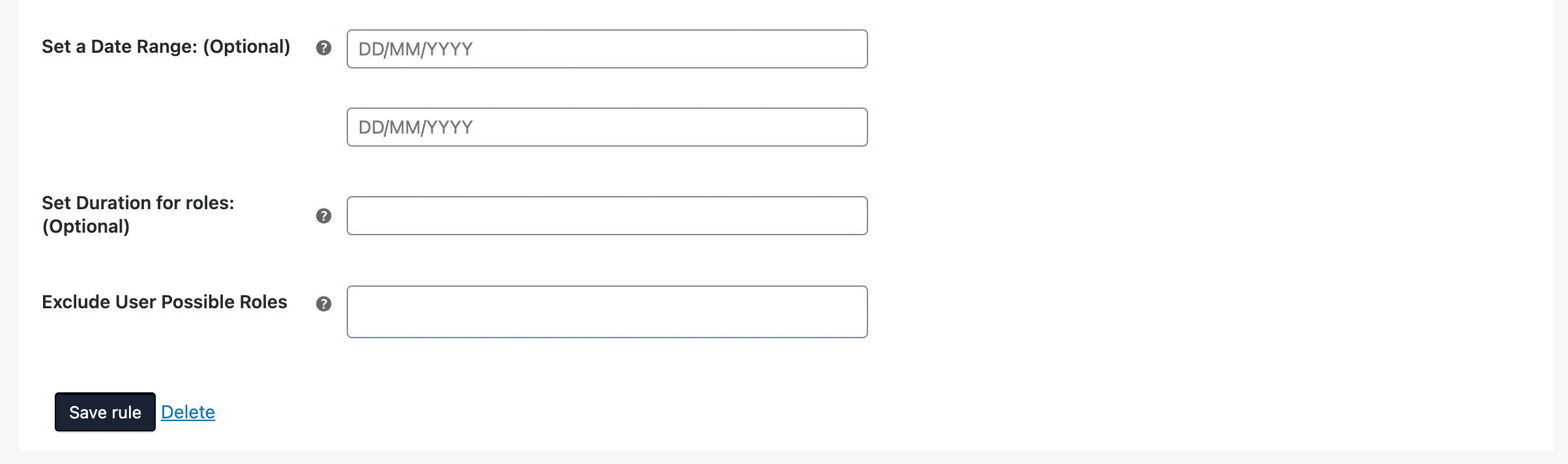
Don’t forget to “Save your Rule“.
And that’s it!