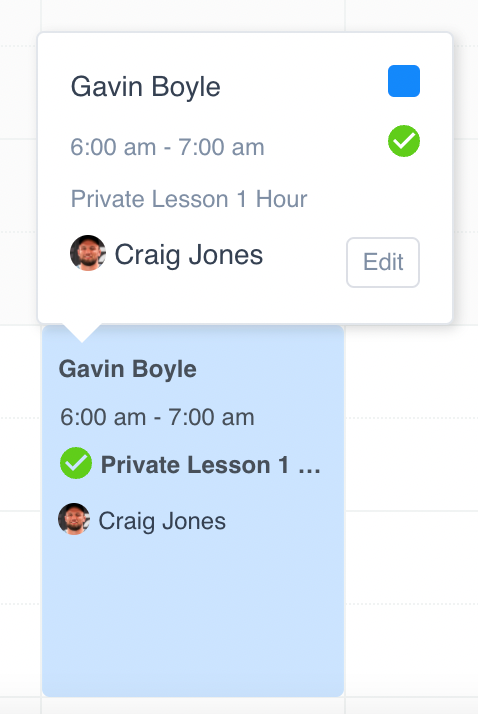See a full overview of upcoming Appointments for employees via the Virtual Calendar.
Let’s take a look at where to go!
Navigating to Calendar
Navigate to Roster > Calendar using the side navigation menu within the Admin Dashboard.
On this page, you can View existing Club Appointments within the virtual calendar or manually Add New Appointments. Filter by Services or Employees to quickly find the appointment you’re looking for.
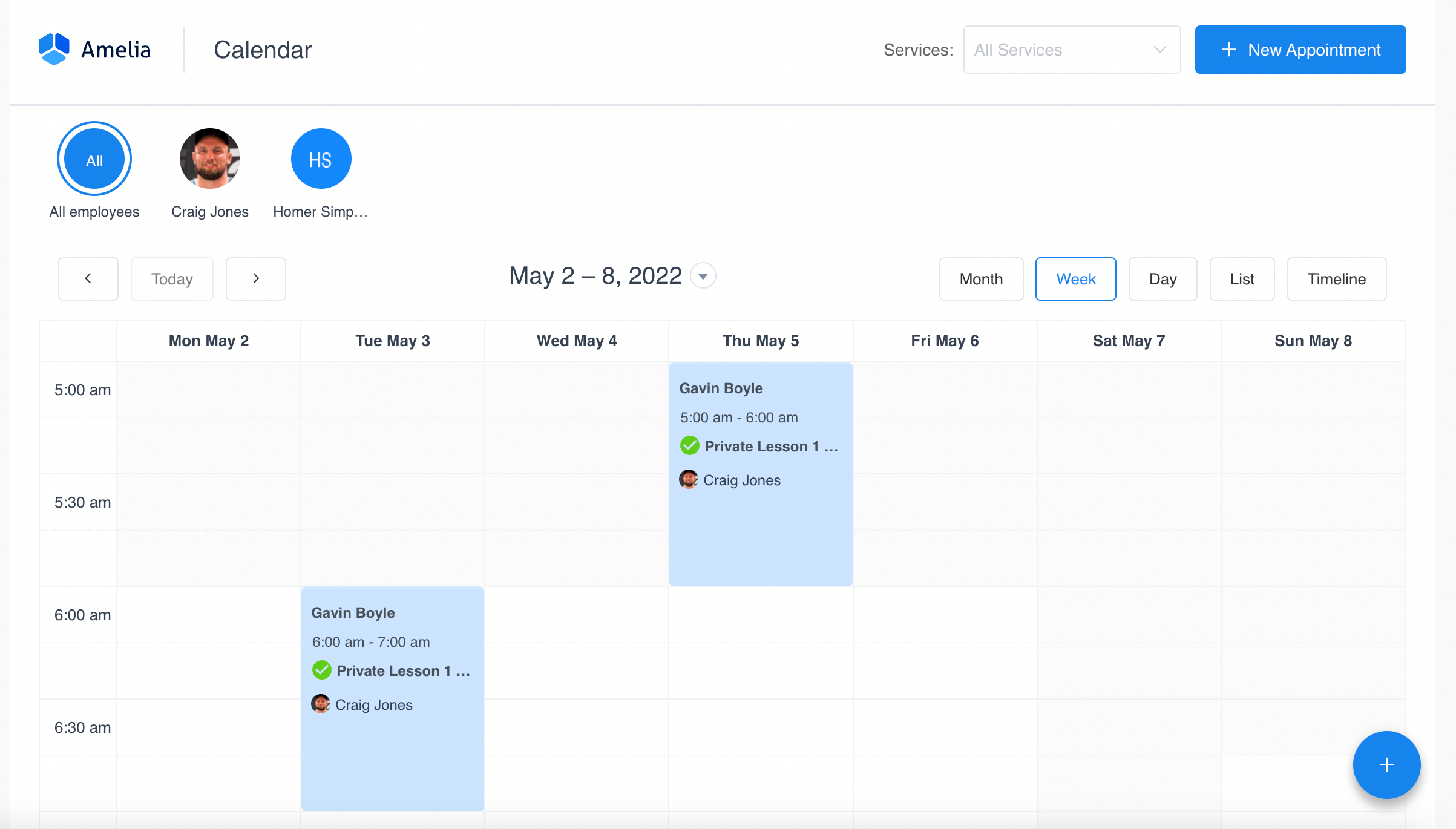
Additionally, you can filter by Services as well as change the date parameters or alter the calendar to display monthly, weekly, daily, list or timeline views.


To View or Edit an appointment, simply click on the appointment on the calendar to open the details or hover on the item and click “Edit“.
Adding a New Appointment
For those times you need to Manually Add Appointments you can click the “New Appointment” button. This will open up the Appointment Form to the right of the screen.
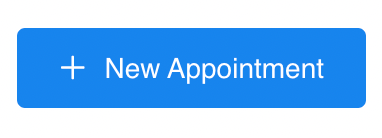
Start by including the Member(s), Service Category, Service, Employee (Coach), Date/Time plus any additional Notes.
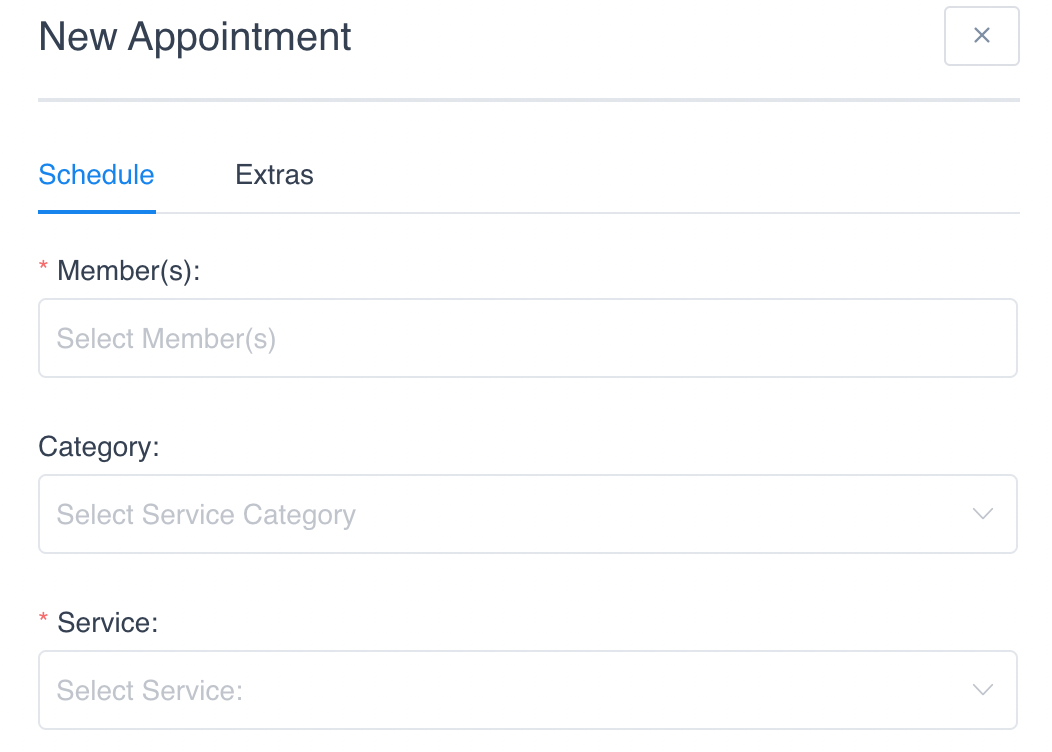
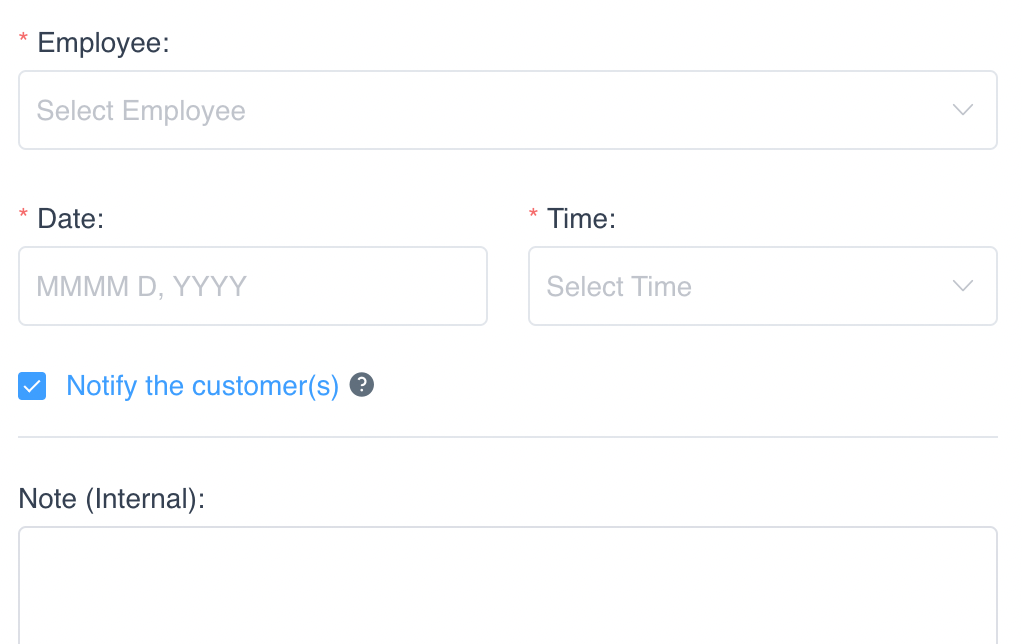
Finally, don’t forget to “Save” your newly created Appointment.
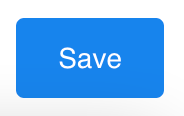
And that’s it! We’ve successfully added a New Appointment to our Calendar.
Additional Reading: