Member Registration has never been easier! In under 5 minutes, you can become a member of your local club/gym.
Let’s take a look at the membership application process!
Navigate to the bottom of the Membership Portal page. Below the menu options, you’ll find the link to the member registration form.
“Need to sign up as a member? Please click here and you can sign up now.”
To get started, verify the Club/Gym Details to ensure it is the correct gym membership application.
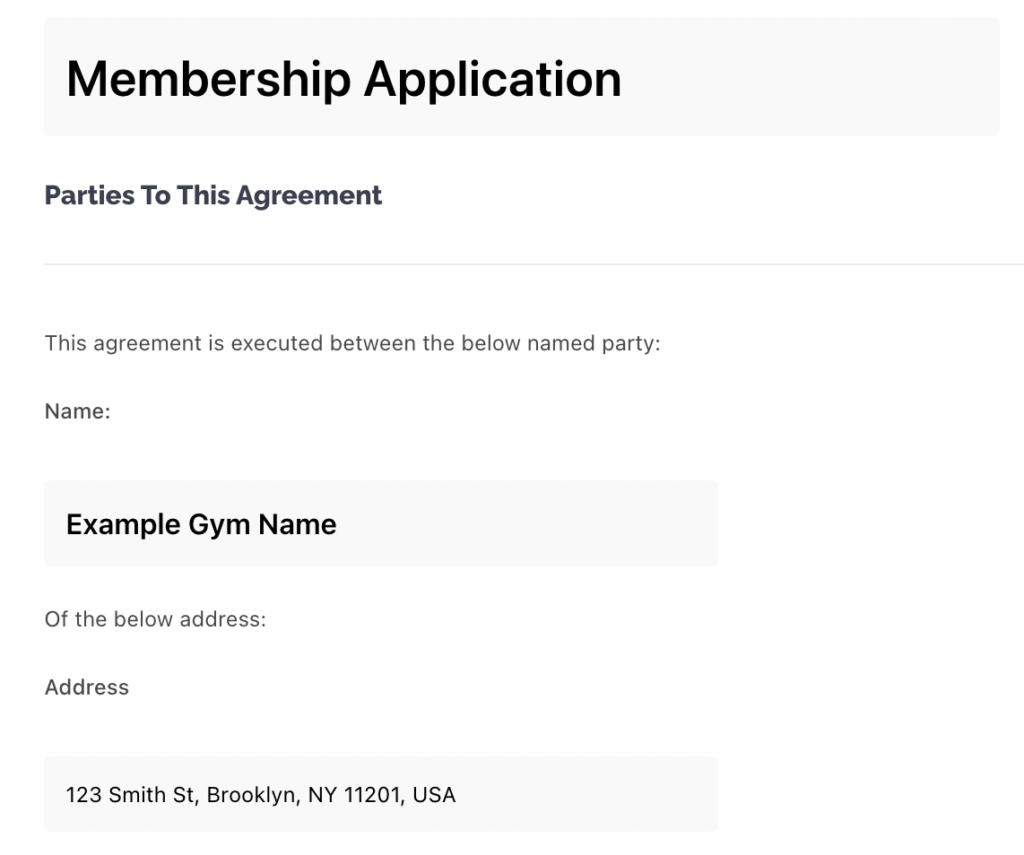
Include personal details (Name, Email, Address and Contact Number).
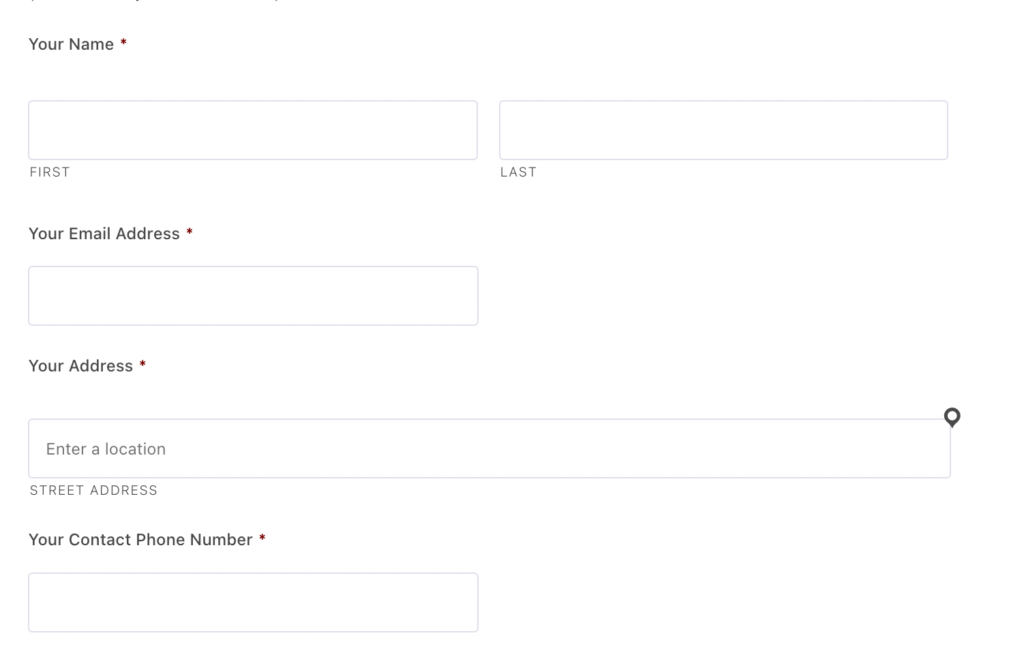
Select a Membership Plan, details for Fee, Payment Frequency, Free Trial, Set-up Fees and Notes will update based on the membership chosen.
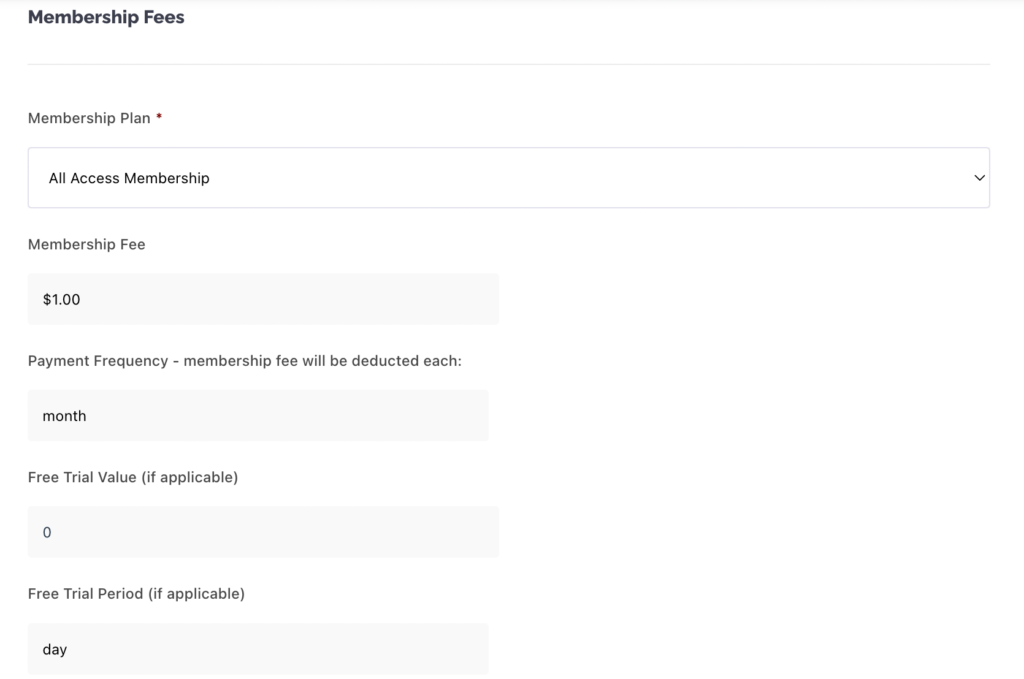
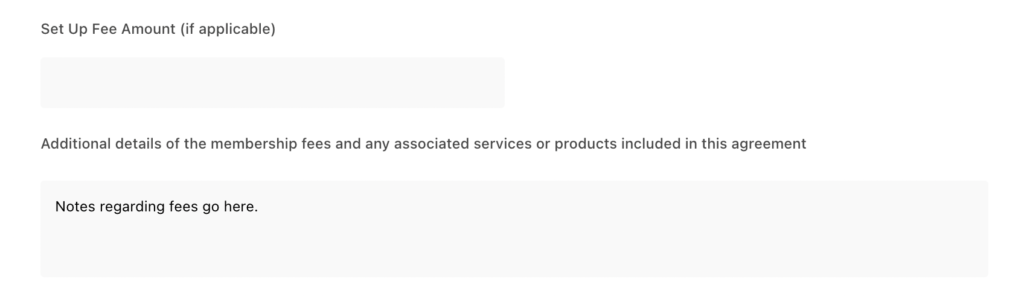
Membership Terms if set by the Club/Gym must be read and signed before completing the application form.
Note: To sign, simply click and hold inside the signature box then move the mouse to sign your signature.
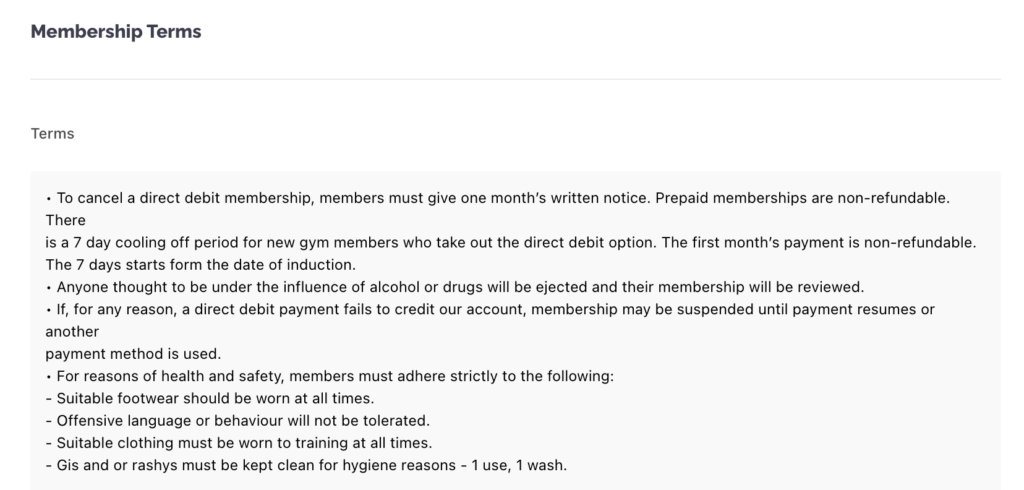
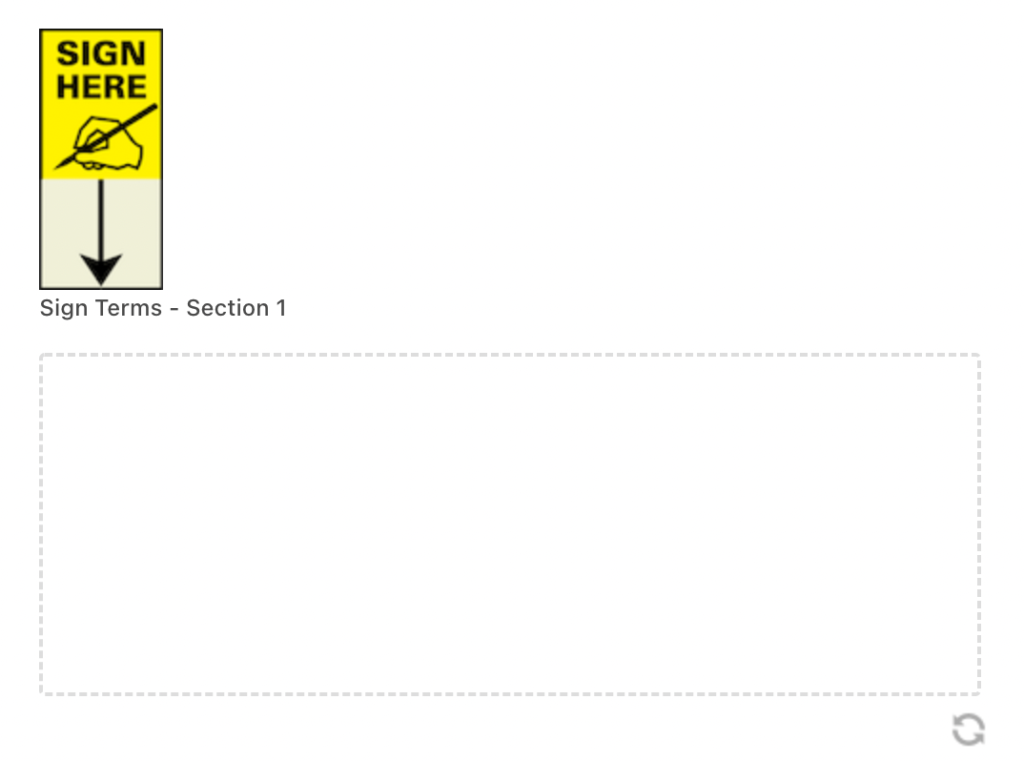
Attachment of ID or other documentation may be requested by the Gym/Club. Upload the necessary file by selecting “Choose File” and selecting the location of the file on your device.
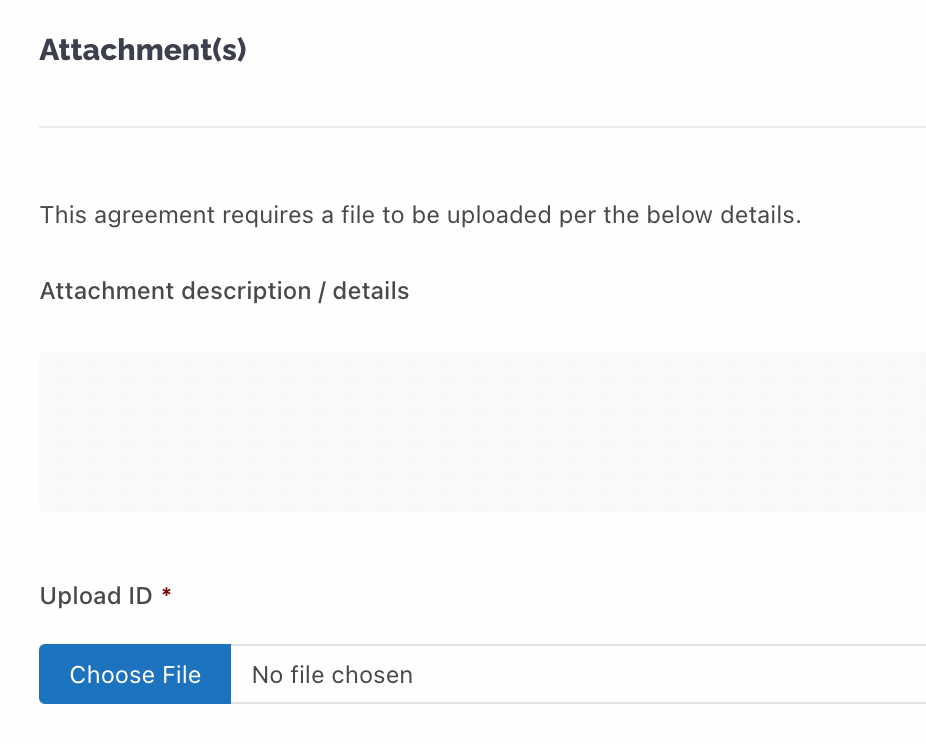
You may be required to read and agree to the Consent(s) set by the Club/Gym before completing the registration application. Click the Check Box to agree or disagree with the consent.
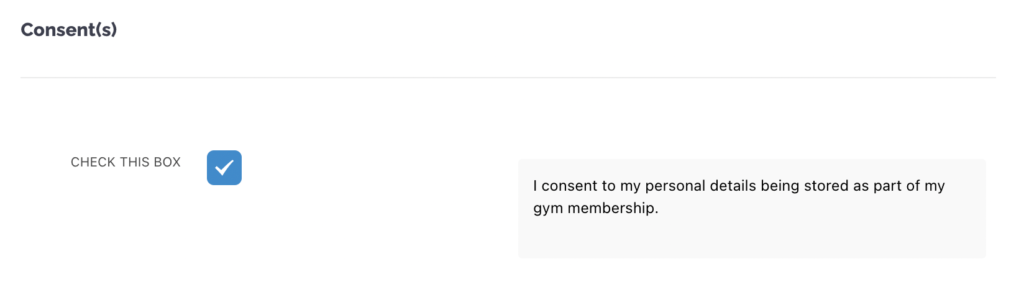
Clubs/Gyms may require details of any Existing Medical Conditions. Provide the Name and Details of your medical conditions. To Add additional medical conditional click the Plus (+) Icon.
Be sure to read any Medical Waivers.
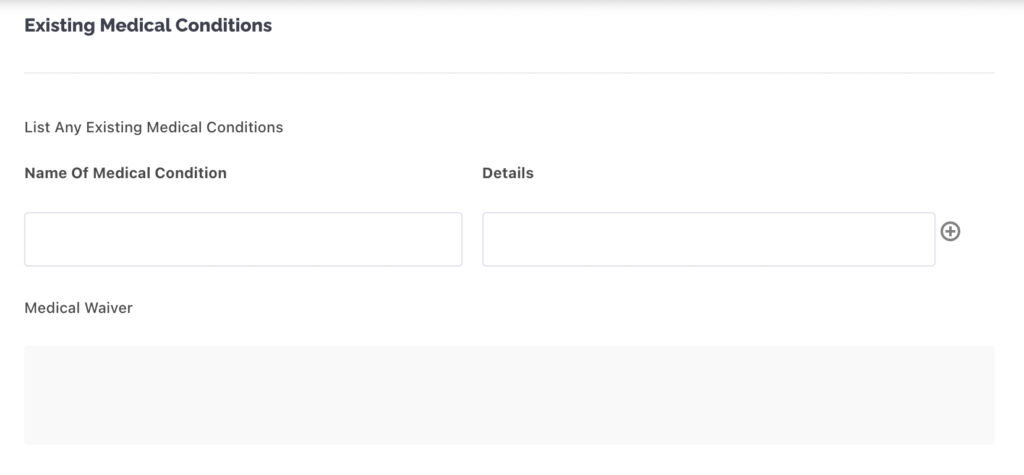
Take a moment to read any Waivers added by a Club/Gym.
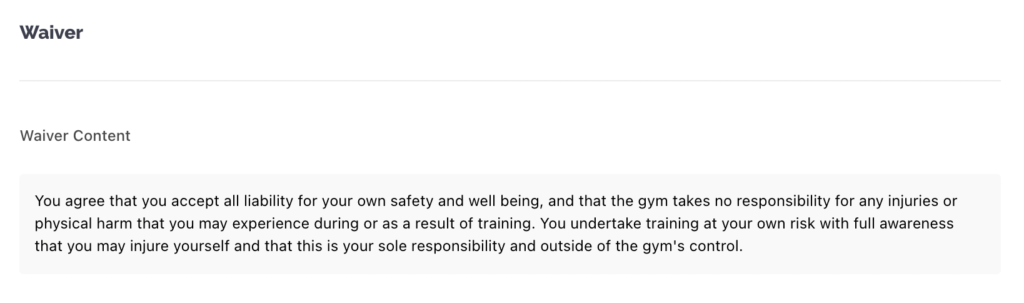
Clubs may require Emergency Contact details. Be sure to include the Contact Name, Phone, Email and Relationship.
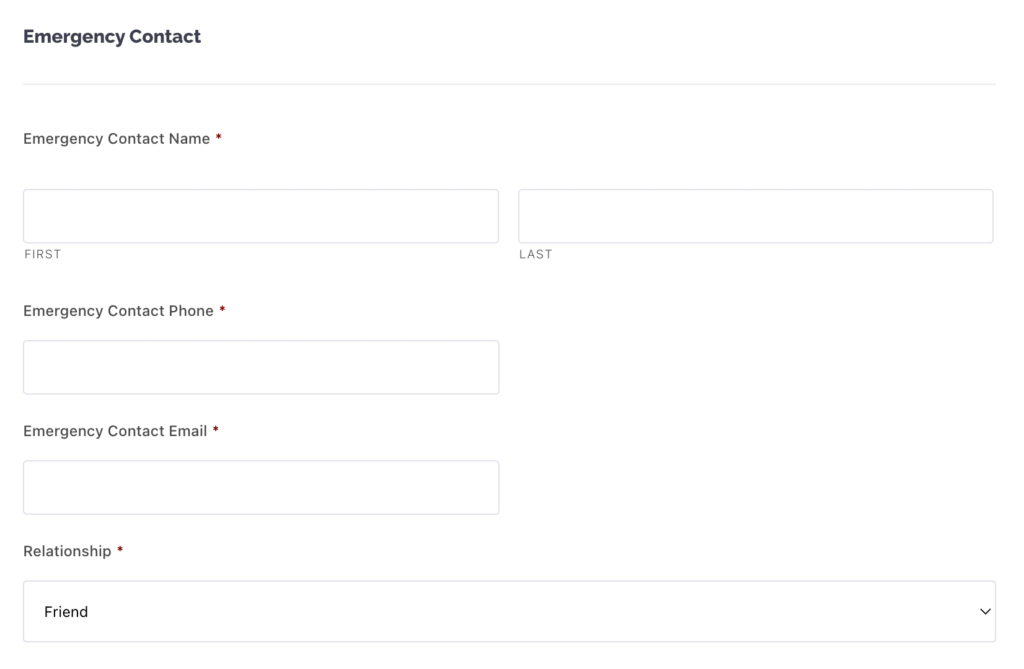
If you wish to choose the Start Date of a membership you can select a date from the date picker.

Finally, enter your Name and Sign in the signature box.
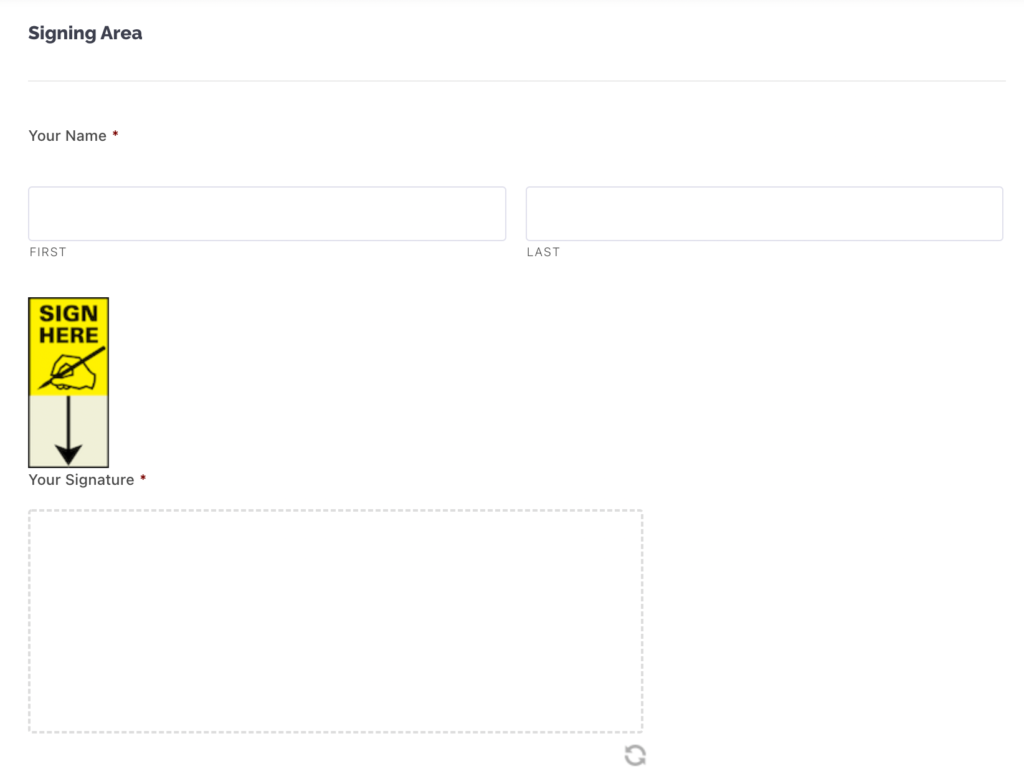
If the document is incomplete or you wish to send it to another party to finalise and complete then select “Send This Document” and input the email address of the other party.
If all fields have been completed then select “Agree & Complete“.

And that’s it! Simple right?