Getting your store up and running?
Let’s take a look at how to view and manage your store products!
Navigating to Products
Navigate to Store using the side-navigation menu within the Admin Dashboard.
On this page, you’ll find the table containing your Store Products.
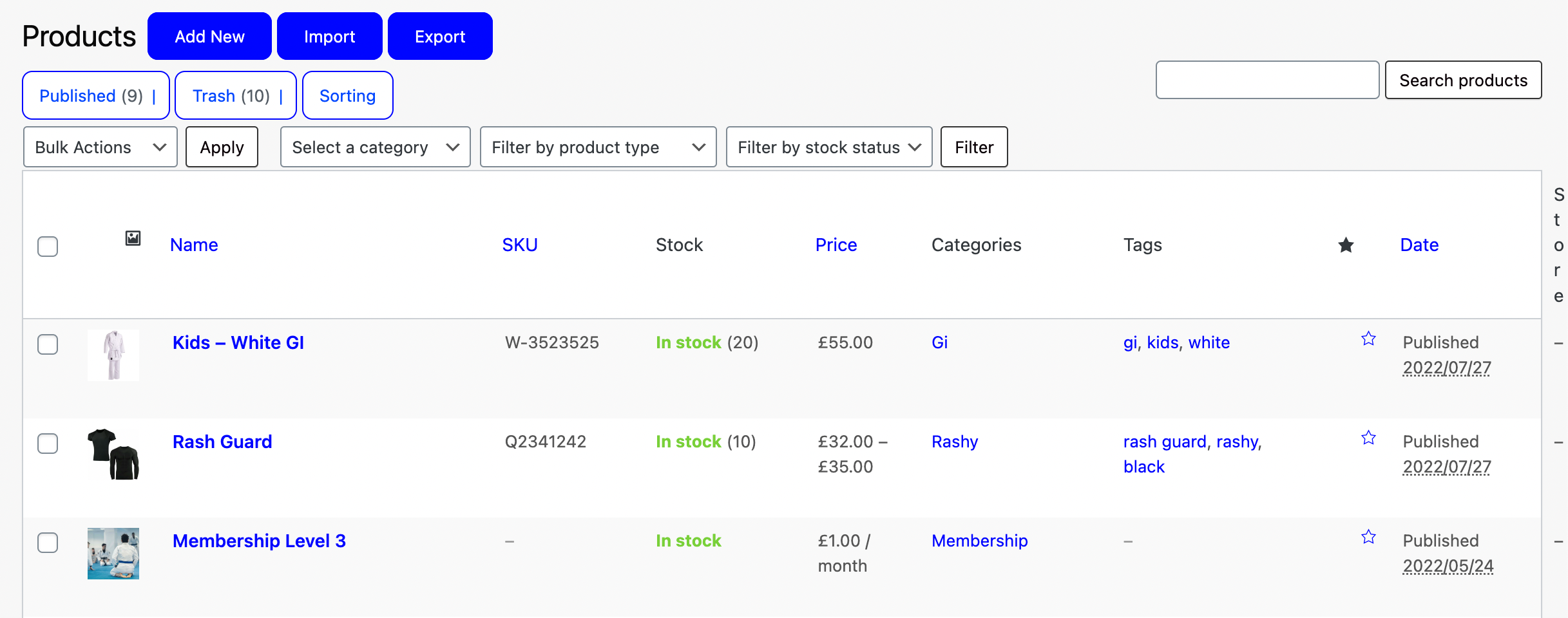
Easily find a product using the Search and Filter functionality available above the table. Filter by Category, Product Type or Stock Status.

SKU, Stock Status, Price, Categories and Tags will be displayed on the table for each product. By hovering over the product, options to Edit, Trash, Duplicate, Clone or Create a New Draft will become visible.

Additionally, you can carry out Bulk Actions by checking multiple products and selecting one of the bulk actions and then clicking “Apply“.
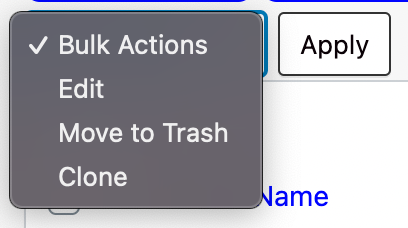
You can “Add New” products, “Import” a list of products or “Export” your products by selecting the relevant buttons next to the title. Documentation for this functionality can be found at the base of this article.

And that’s it! In this article, we looked at how to view and manage your store products.
Check out the below support documents to start populating your store with products.