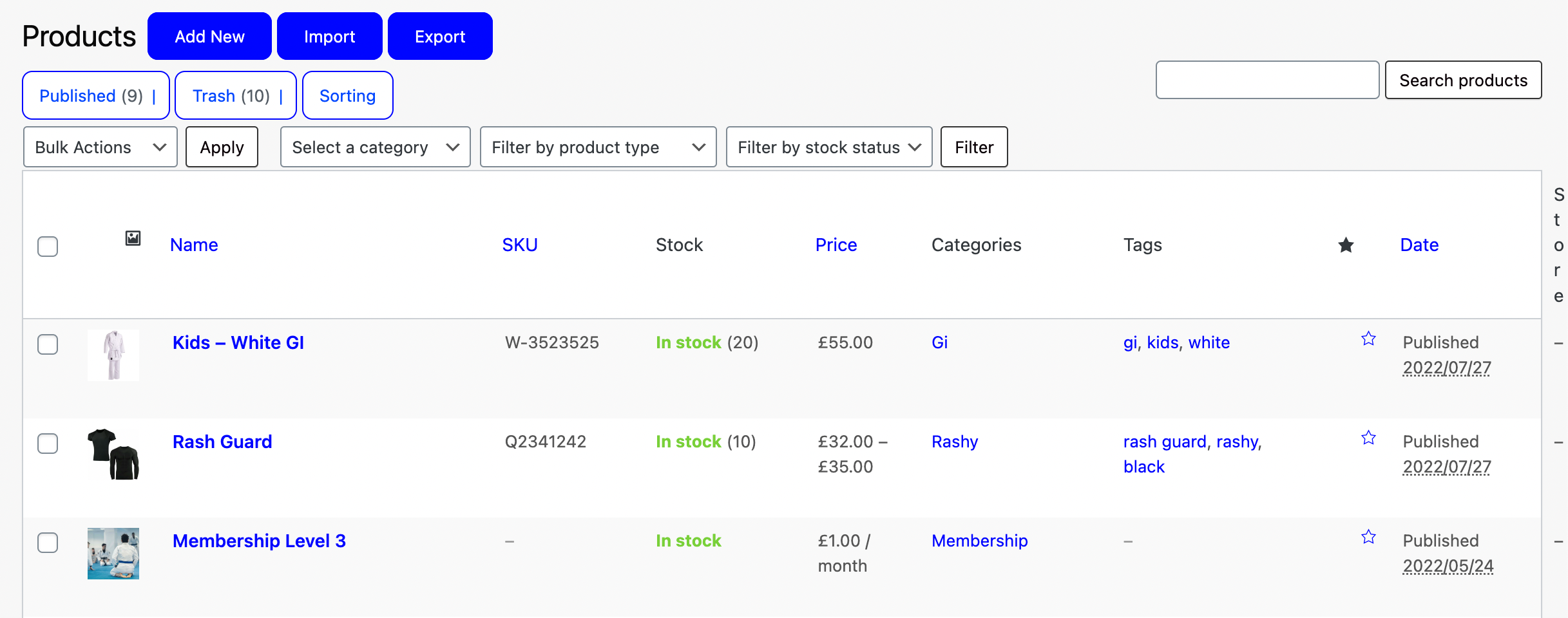Need to manage the Stock Levels for your products?
Let’s take a look at how!
Navigating to Products
Navigate to Store using the side-navigation menu within the Admin Dashboard.
On this page, you’ll find the table containing your Store Products.
Above the table next to the title you’ll find a button to “Add a New” product or select an existing product.
Scroll down to the “Settings” section and navigate to the “Inventory” tab. If applicable set the SKU (Stock-keeping unit), which is a unique identifier for each product and service that can be purchased.
Enable “Manage Stock” to set the current stock levels of the product, this number will decrease as users purchases stock. If the product is Out-of-Stock you can “Allow Backorders“.
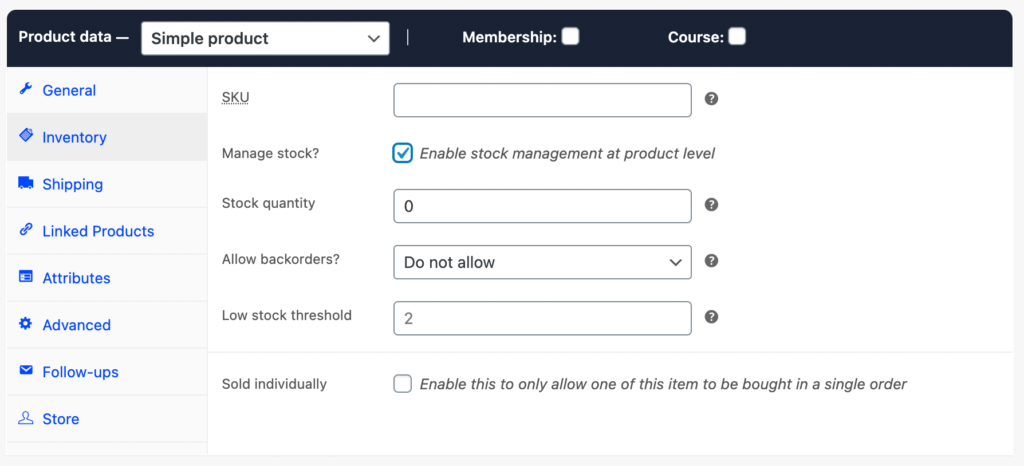
Finally don’t forget to “Publish/Update” your changes.
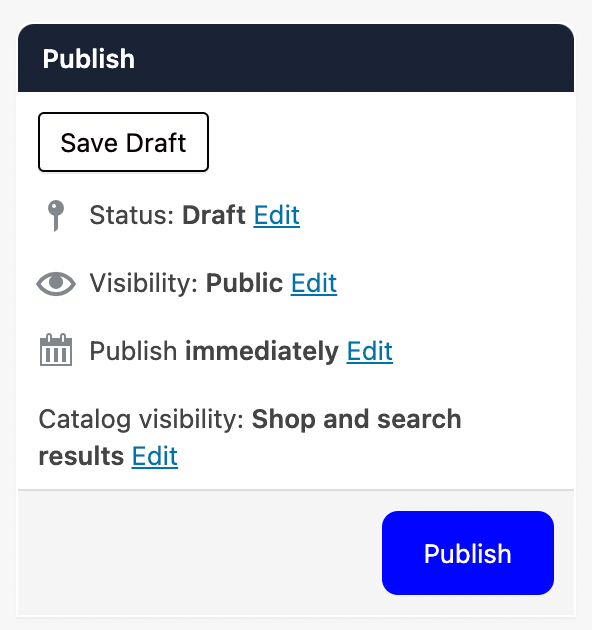
And that’s a wrap!