Get organised and start Planning Classes. Set Goals and add important Notes for each class.
Let’s take a look at how to add your first Class Plan.
Navigating to Planner
Navigate to Planner using the side-navigation menu within the Admin Dashboard.
On this page, you’ll see an option to “Yes, Create Class Plan“. Check the box to open the class planner form.
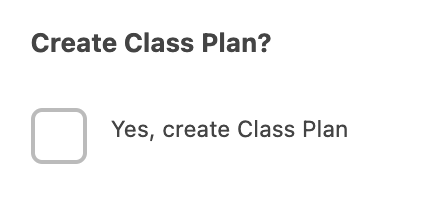
Include the Date of the class, the Coach involved and select the class from the available classes in the dropdown menu.
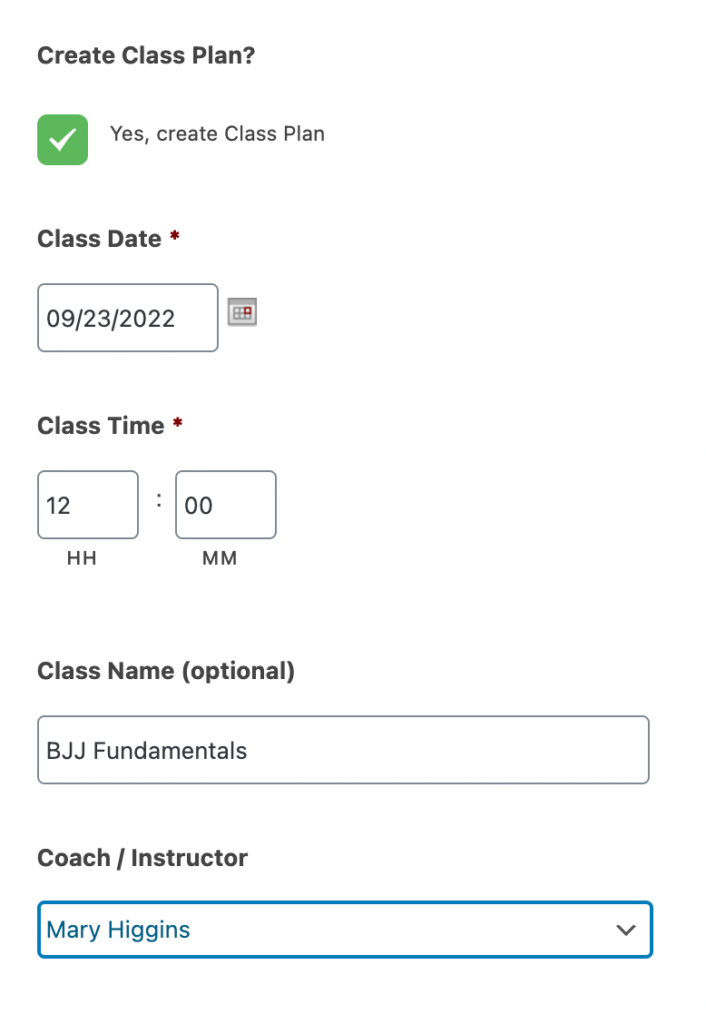
Next, you select any Techniques to train in the class.
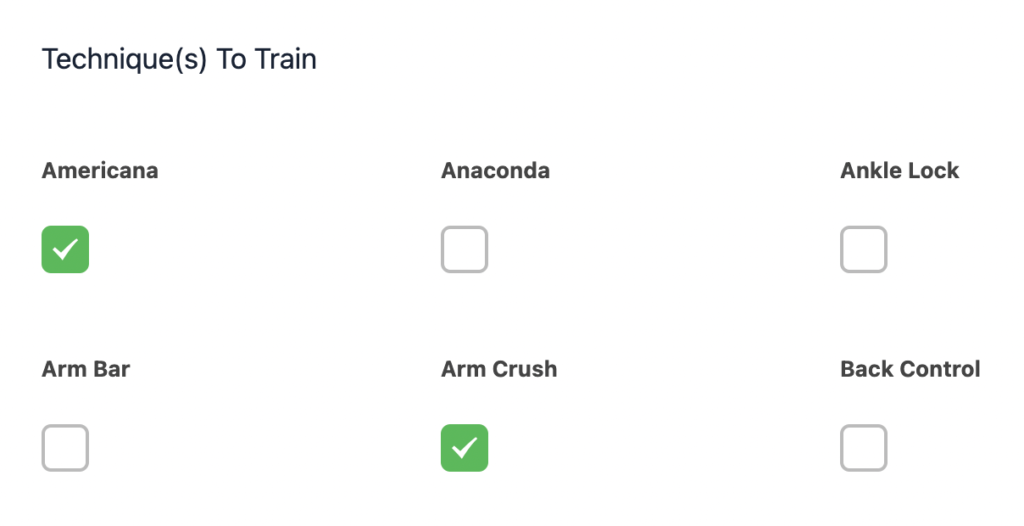
Additionally, you can add any important Notes you need reminding of before the class.
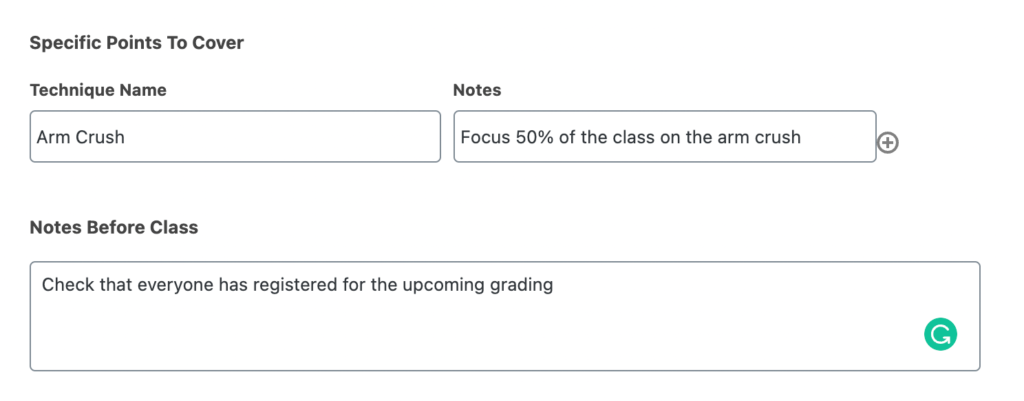
Don’t forget to “Submit” your changes!
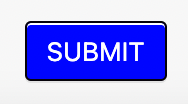
Once submitted a class plan, scroll down the page to view your Class Plans. Use the Search function to find class plans or Sort the list by clicking on the column titles. Easily hide columns on the table by clicking the Eye Icon and selecting which columns to display. Additionally, you can Print or Export the list as a PDF or Excel file.
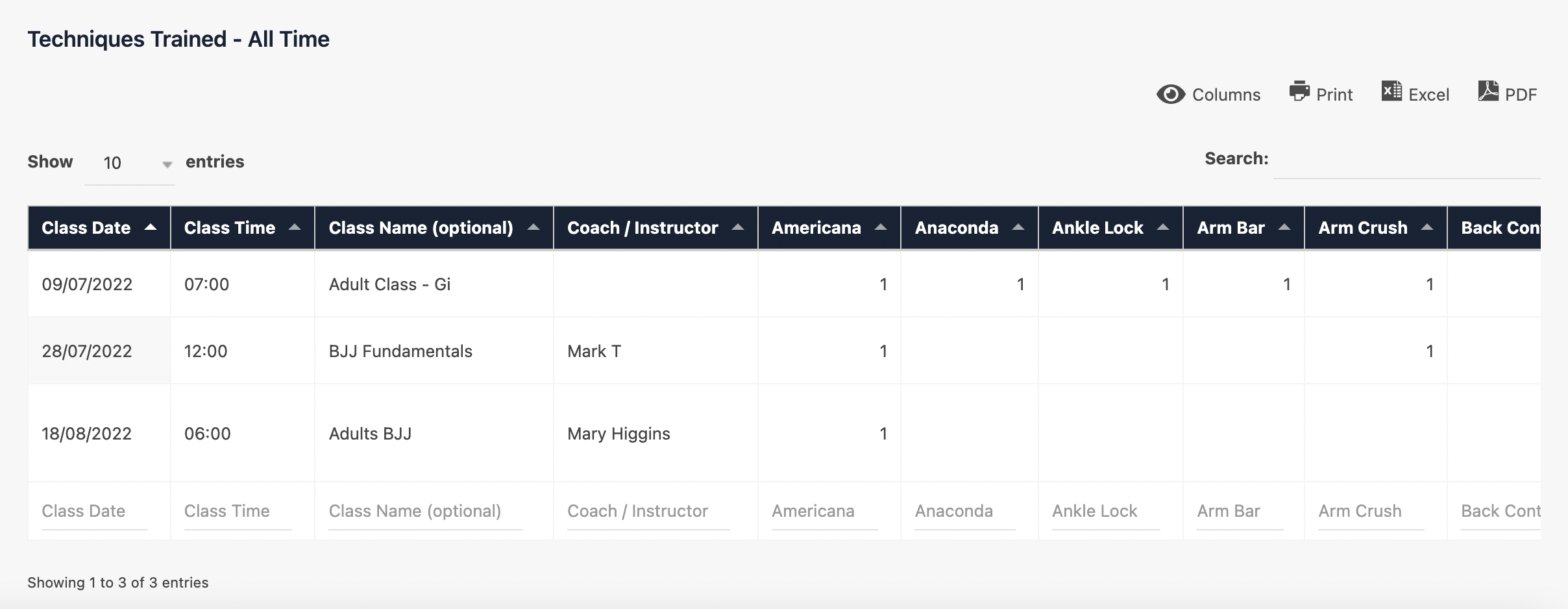
And that’s a wrap! In this article, we covered adding and viewing class plans.