Have you set up your club site and payments are coming in?
That’s great news! Let’s take a look at how you can view your payments/orders.
Navigating to Orders
Navigate to More > All Payments using the side-navigation menu within the Admin Dashboard.
On this page, you’ll find the table containing your orders. If you’re visiting this page for the first time you’ll likely not see any items displayed.
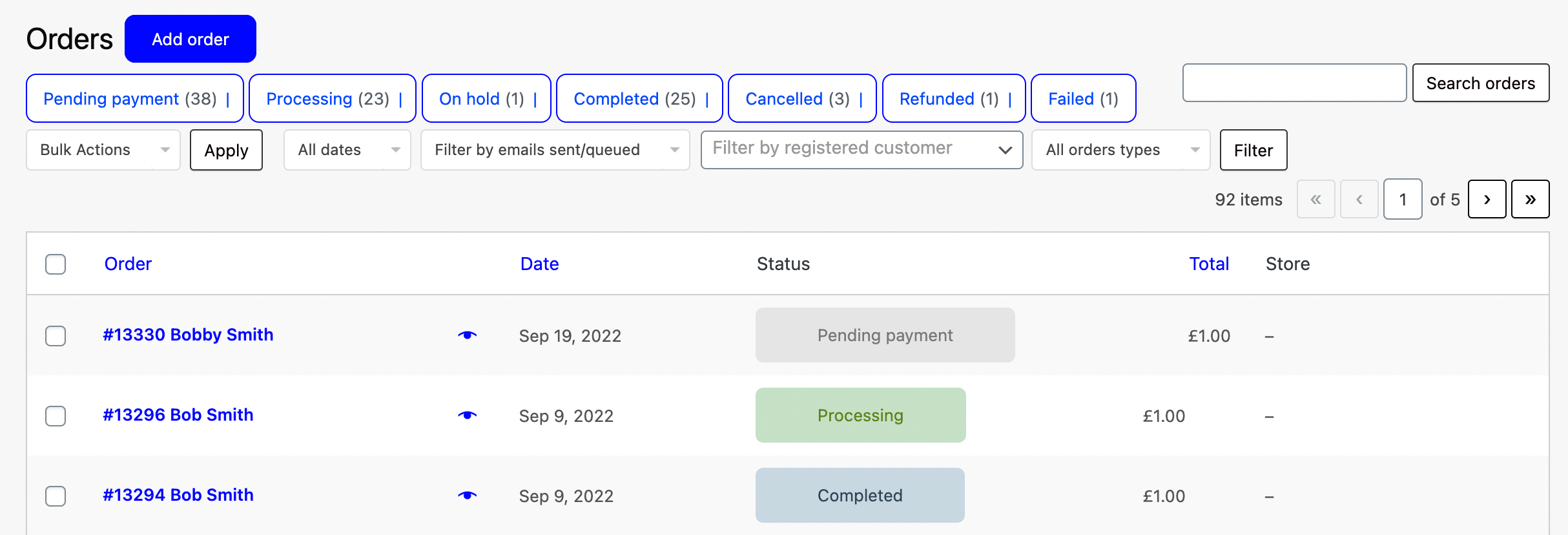
Utilise the Search and Filter functionality to quickly find the order you’re looking for. Filter by Order Status, Date, Customer or Order Types.

To carry out bulk actions select the checkboxes to the left of the orders you wish to apply the action. Then choose from the various actions below:
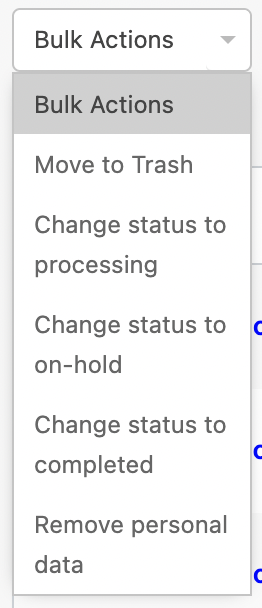
To view an order, simply click on the Order Name highlighted in Blue on the table. Additionally, you can click the Eye Icon to open a quick view of the order details.

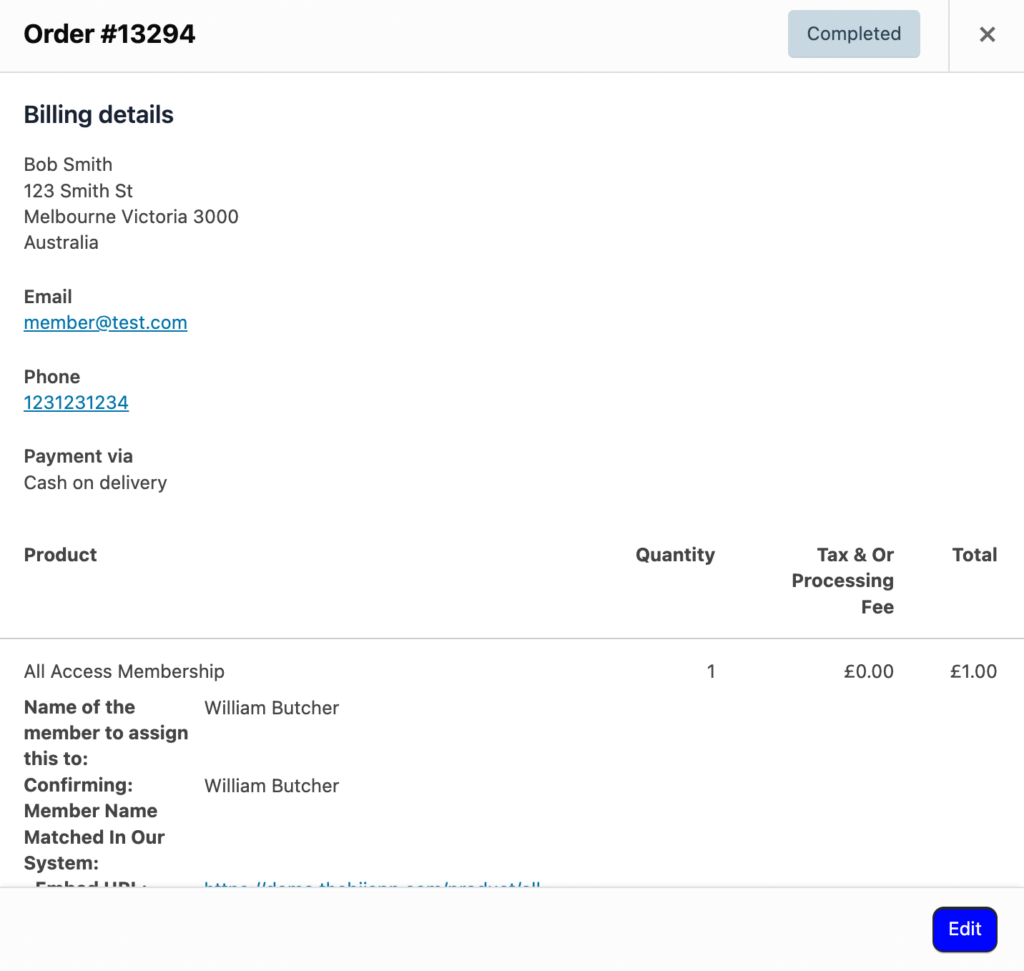
And that’s it! In this article, we covered Viewing and Accessing order details.