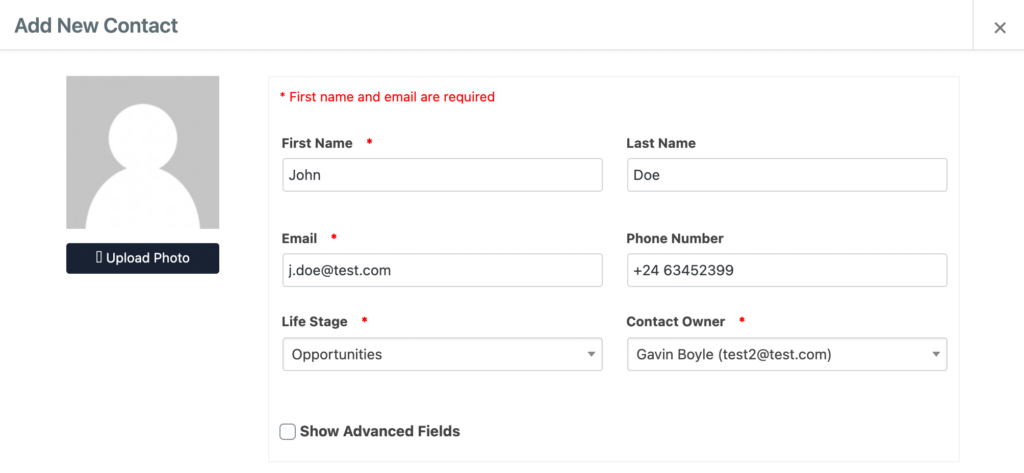Have you assigned the CRM Agent Role to your users yet? No?
Check out the following doc before continuing with this article.
Contacts are one of the core components of a CRM system. Both Tasks and Scheduled Activities are linked with at least one contact. A Life Stages is set for each contact to annotate which phase they are at within your CRM system. These include Customers, Leads, Opportunities or Subscribers.
Navigating to Contacts Table
Navigate to the CRM page in the side navigation within the Admin Dashboard then select the Contacts tab.
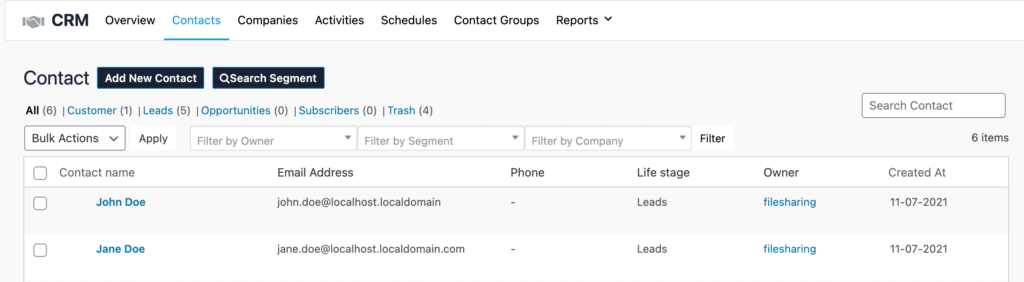
From here you can see the full list of contacts linked to your CRM system. Contacts will automatically be updated as changes are made to the Users Table within the app. Whether the user signs up manually on the front-end or they are manually added by an admin on the back-end.
Functionality
As a CRM Agent, you have the capabilities to Edit, View or Delete entries from the contacts table. Bulk Actions allow you to select multiple entries and either delete or assign them to a group.
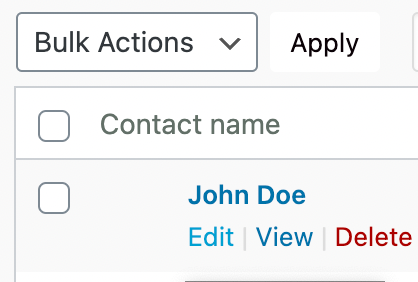
Adding New Contacts
If you want to add a Contact directly into this table, you can do so using the “Add New Contact” button above the table. Fill out the required fields and click “Add New“.
Filtering Data
Filtering data on the contact table can be done in a few ways.
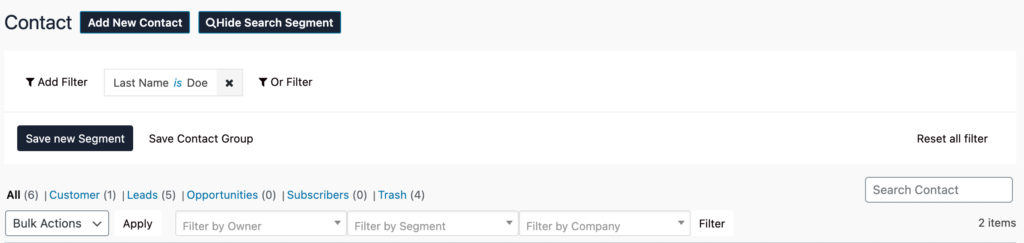
- Filter Options above table data. Filter by Owner, Segment and/or Company.
- Search directly for a Contact using the search option located on the top right of the table.
- Choose to display All or individual life stages (Customers, Leads, Opportunities, Subscribers or Trash)
- For more advanced searches you can use the Search Segment option. This provides greater flexibility to help you find what you’re looking for. You can also save search segments for future use or save your search results as a Contact Group to help organize your contacts.