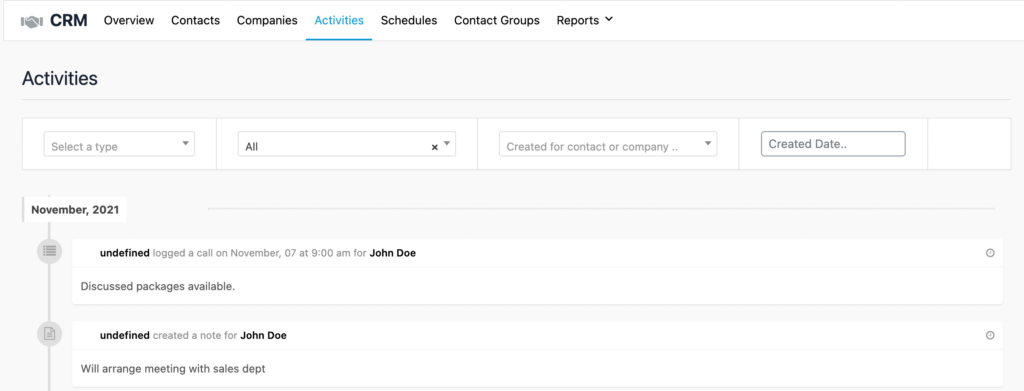Have you assigned the CRM Agent Role to your users yet? No?
Check out the following doc before continuing with this article.
Types of Activities
There are a variety of Activities that can take place within your CRM system. In this article we will cover the following activities:
- Notes
- Logs
- Schedules
- Tasks
All activities are linked to either a Contact or a Company within the CRM System.
Examples
Navigate to the Member CRM page within the Admin Dashboard, then select the Contact tab to see the list of contacts.
Select a Contact from the table by clicking the Name or the View option.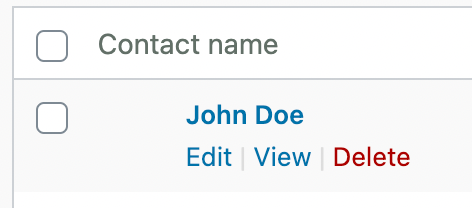
Adding Notes
It’s important to keep a record of any important Notes relating to contacts and companies within your CRM system. Adding notes not only provide reminders for yourself but also informs other internal users of relevant information before dealing with customers. You can easily add a note by typing the note and clicking “Save Note“.

Logging Activities
It’s good practice to Log Activities. It makes other users within your organization aware that tasks have been actioned and prevents accidental duplication of work.
Ensure to select the Activity type and set the Timestamp. A Subject and Description of the activity is also required. To save the log click “Add Log“.
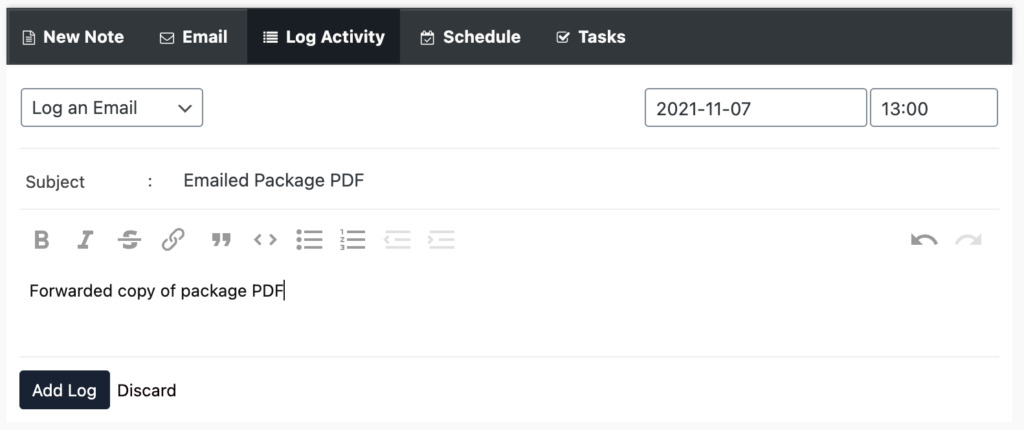
Scheduling Activities
Most organizations need to schedule their day to day Meetings and Calls. With the CRM system, all Scheduled Activities are reflected on a personalised Virtual Calendar that can be accessed via the Overview or Schedules tab within the CRM page.
Adding a Scheduled Activity requires the following fields: Title, Start Time, End Time, Description, Assign an Agent and Schedule Type (Call or Meeting).
Notifications can also be set to remind all parties about the scheduled activity. To save your schedule, click “Create Schedule“.
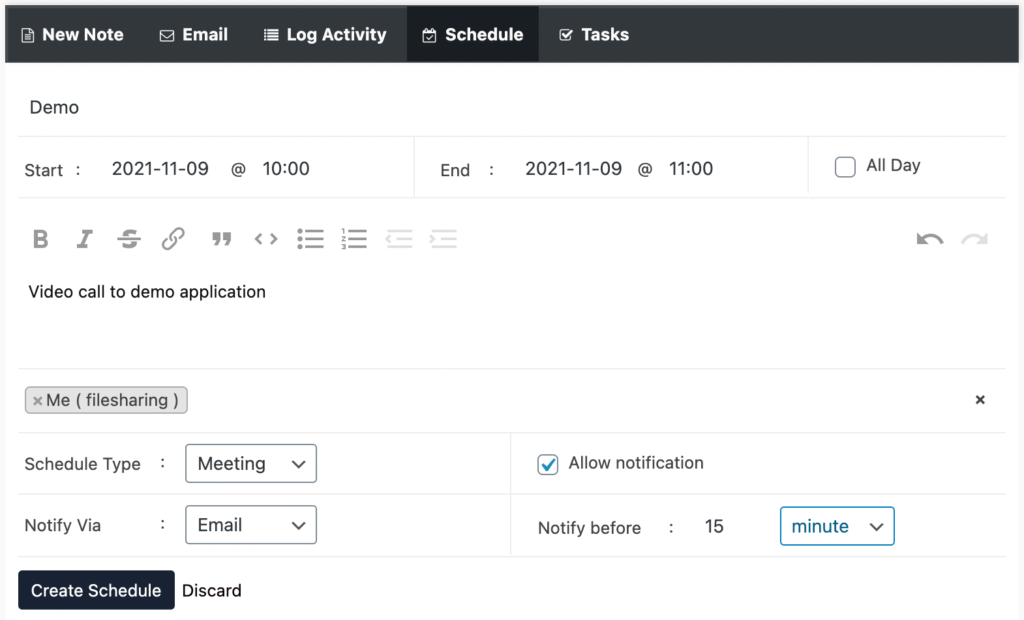
Creating Tasks
Tasks are a great way for you to set reminders for yourself or other agents. Both Tasks and Schedules are shown on your calendar but tasks often don’t require the involvement of a contact/customer.
Adding tasks is simple, all you need is to provide a Title, Agent, Date, Time and Description. Then click “Create Task” to save it!
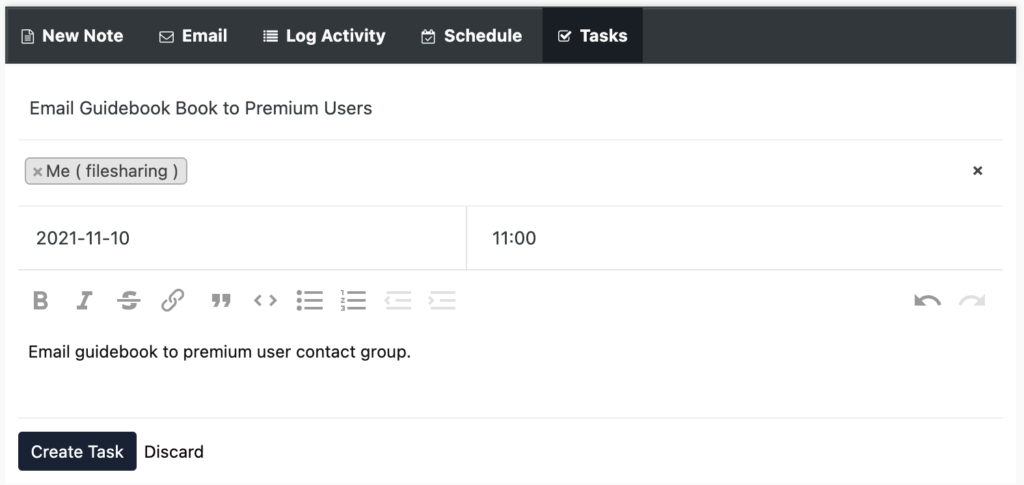
Searching Activities
If you are looking for a specific Activity you can navigate to the “Activities” tab within the CRM system. Here you can filter by the Type of activity, a specific Agent, Contact or Company, and by the Created Date of an activity.