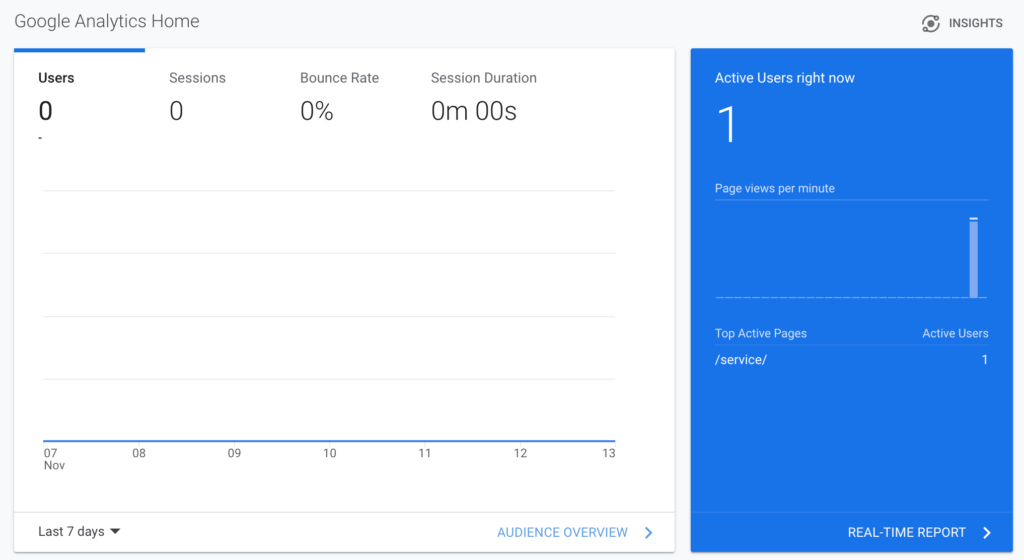Have you already created a Property for your Clientsss App in Google Analytics? No?
Please check out the following Google Analytics Docs for:
Note: It’s important to set up a Universal Analytics Property. Be sure to include your Clientsss Front-End Site into the Website URL field e.g. https://[app_name].clientsss.com/
Configure Google Analytics Settings
Once you’ve successfully created the Property, copy your Google Analytics Tracking ID, then navigate to Settings > Google Tracking.
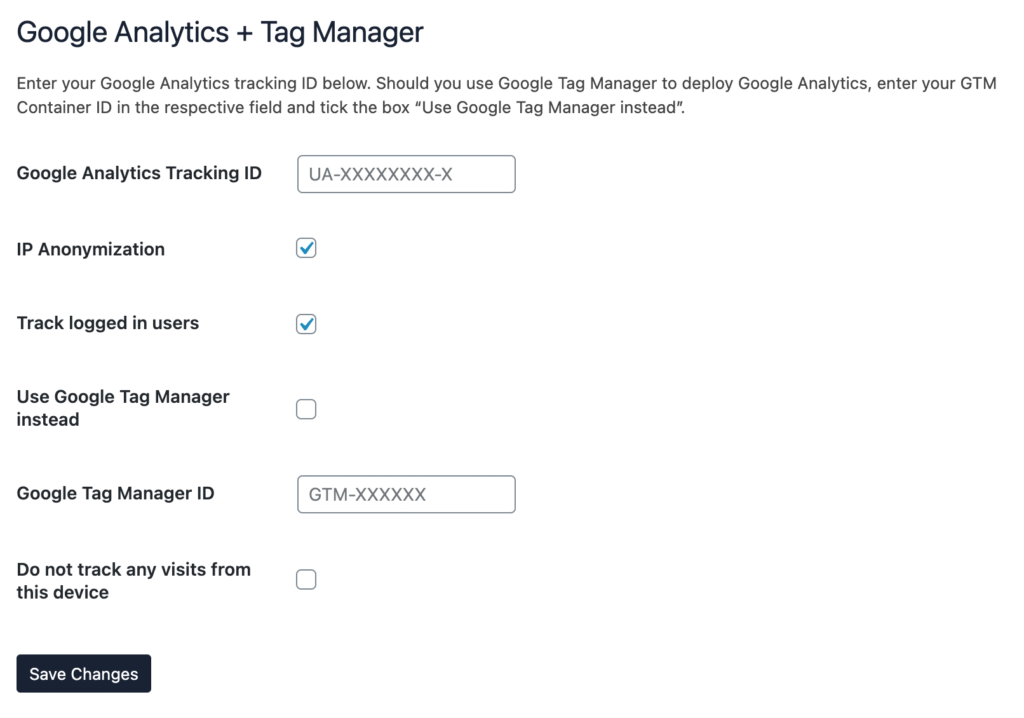
From here you can include your Tracking ID.
Additionally, you can enable the IP Anonymization feature which anonymizes the last digits of the user’s IP. Below this setting, you’ll find the option to enable “Track Logged in Users” and the option to “Not track any visits from this device“.
Be sure to “Save Changes” to configure your GA Tracking ID.
Ensure That You Have Hits
You can now test your changes by visiting your site on a separate device (if you enabled the option to “Not track from this device“).
Navigate to a page on the front end and then visit your Google Analytics account to see your Real-Time statistics to ensure everything is working as expected.