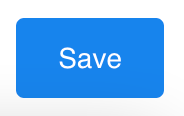Have you an Event that’s occurring over multiple dates?
Let’s take a look at how you can add multiple dates to an event!
Navigating to Events
Navigate to Classes & Events using the side navigation menu within the Admin Dashboard.
Either Create a New Event or Select an existing Event.
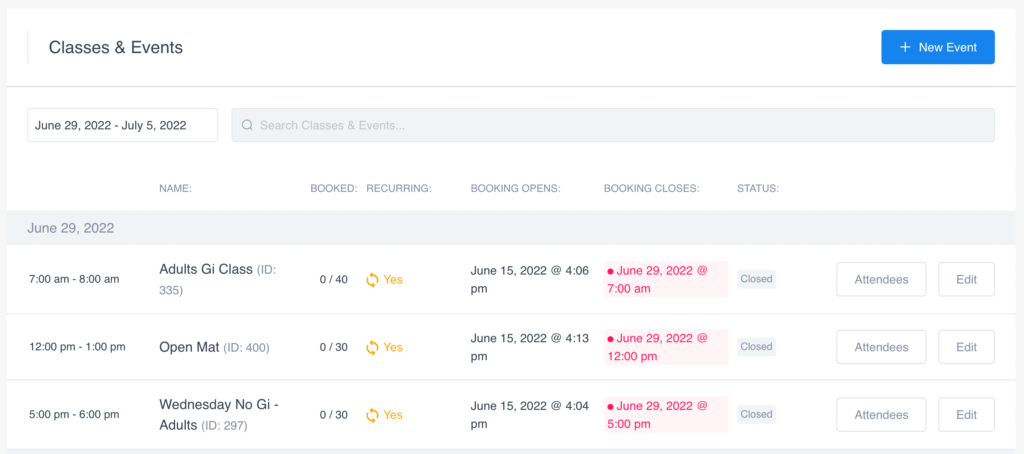
On the event form under the Details tab, you can find the Dates and Time section.
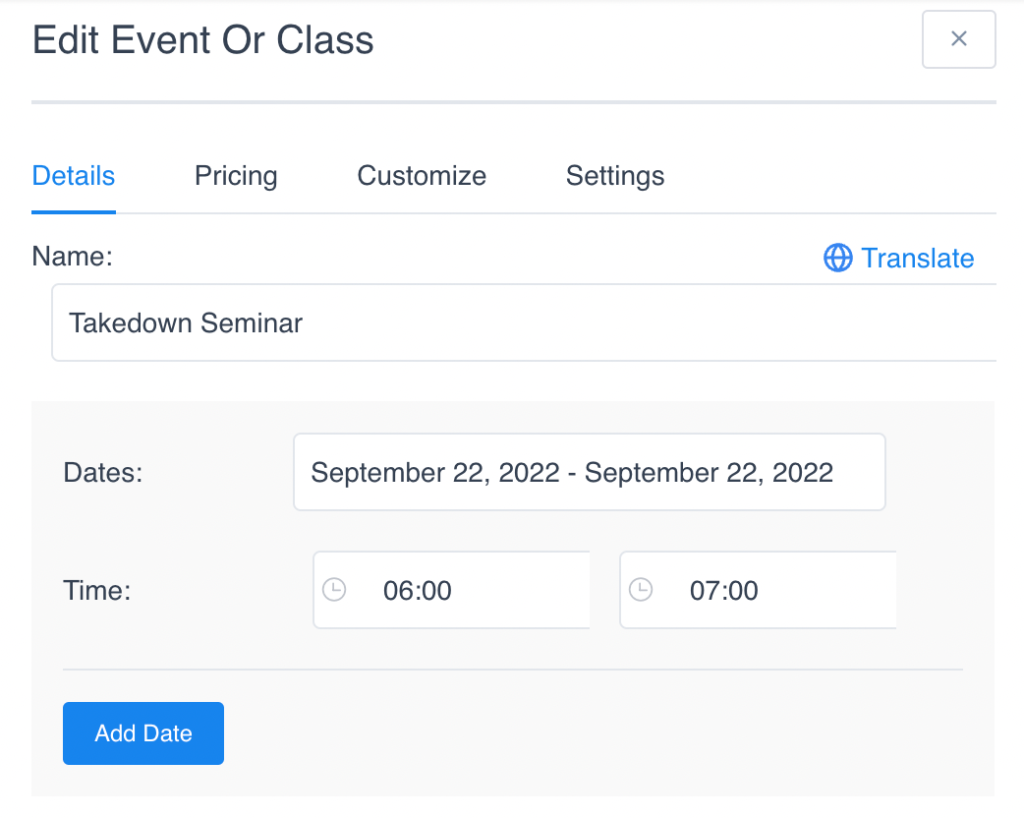
To Add a Date simply click the “Add Date” button and enter the date and time of the extra date. To Remove a Date click the Red ( – ) sign to the right of the date.
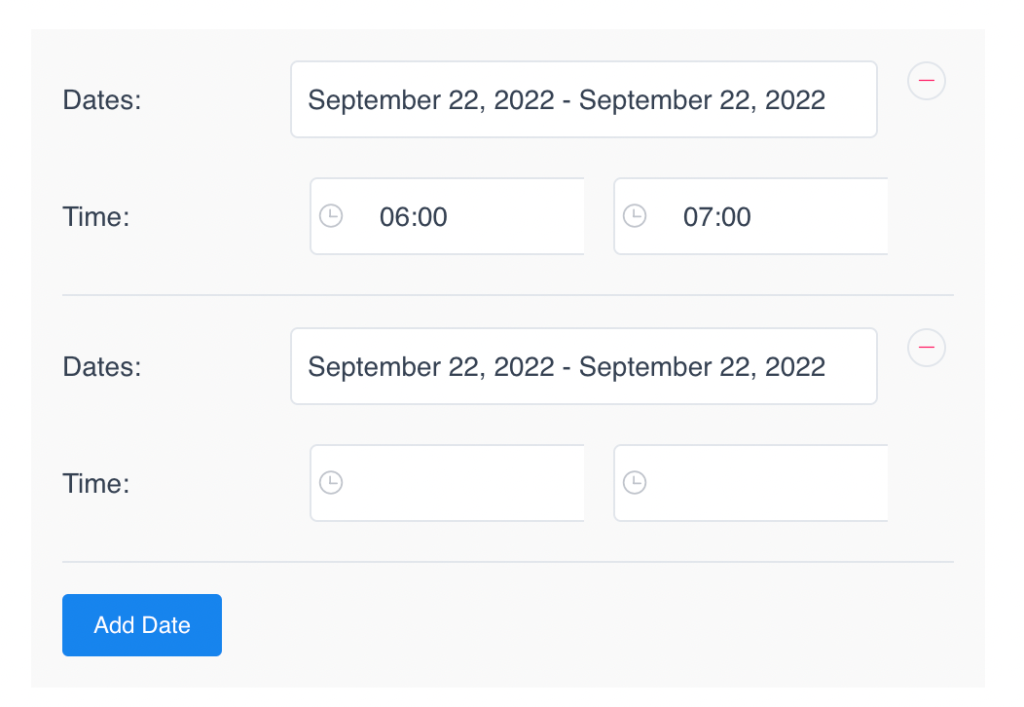
Finally, don’t forget to “Save” your changes!