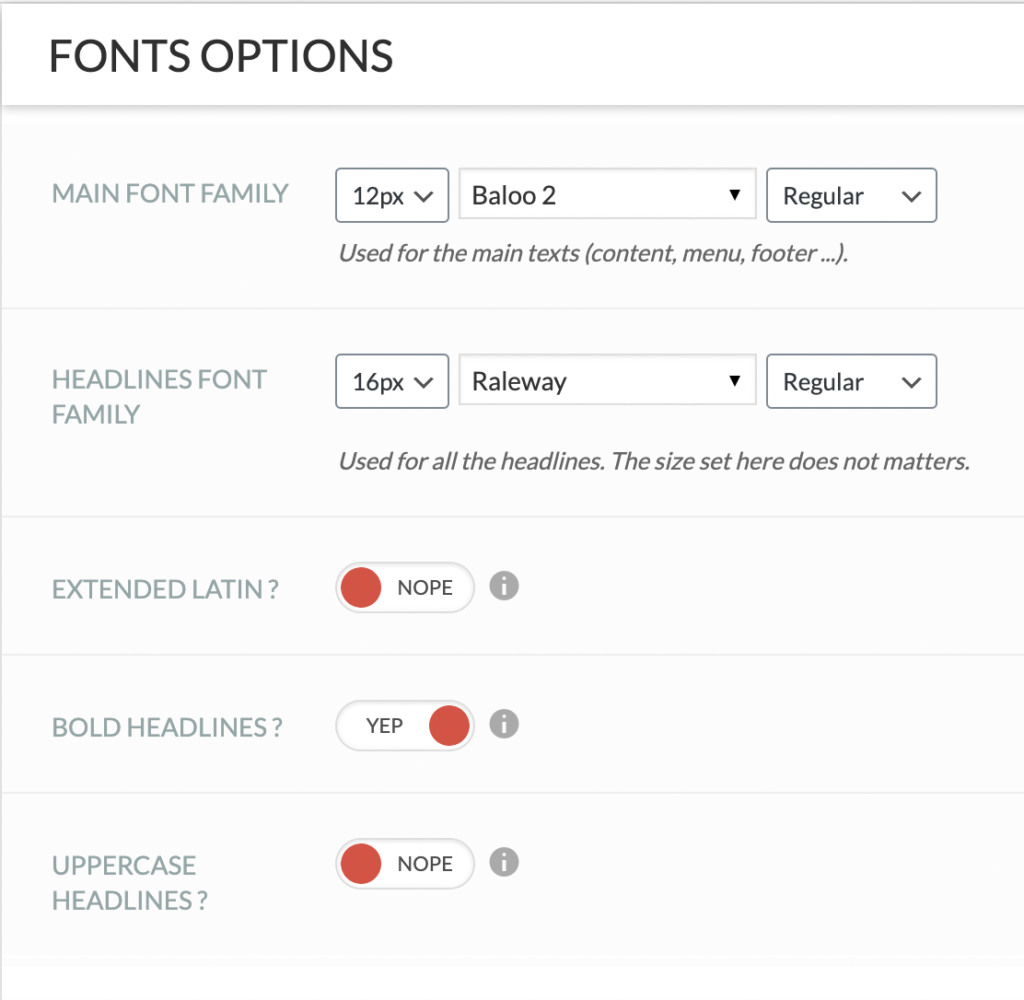Did you know you can White Label your site?
This is great news if you have a business or brand you want front and centre. Users accessing your app and customers who view the front-end will see the app only with your branding. That means you can show your logo and use your style guide.
There are a few different ways you can white-label your app:
Options
Let’s take a look at the Styling options you can use to White Label your site.
Navigate to Settings
To access the Styling Settings you’ll need to navigate to Settings > Branding page using the side navigation within the Admin Dashboard.
Fonts Options
You can choose what fonts are used in body text and headlines, their size, colour and more. See the screenshot below.
Colour Options
Want to add a splash of custom colour to your app? No problem! There’s no shortage of colours for you to customize across your app, from the main theme colour, background colours, notifications colours, and more!
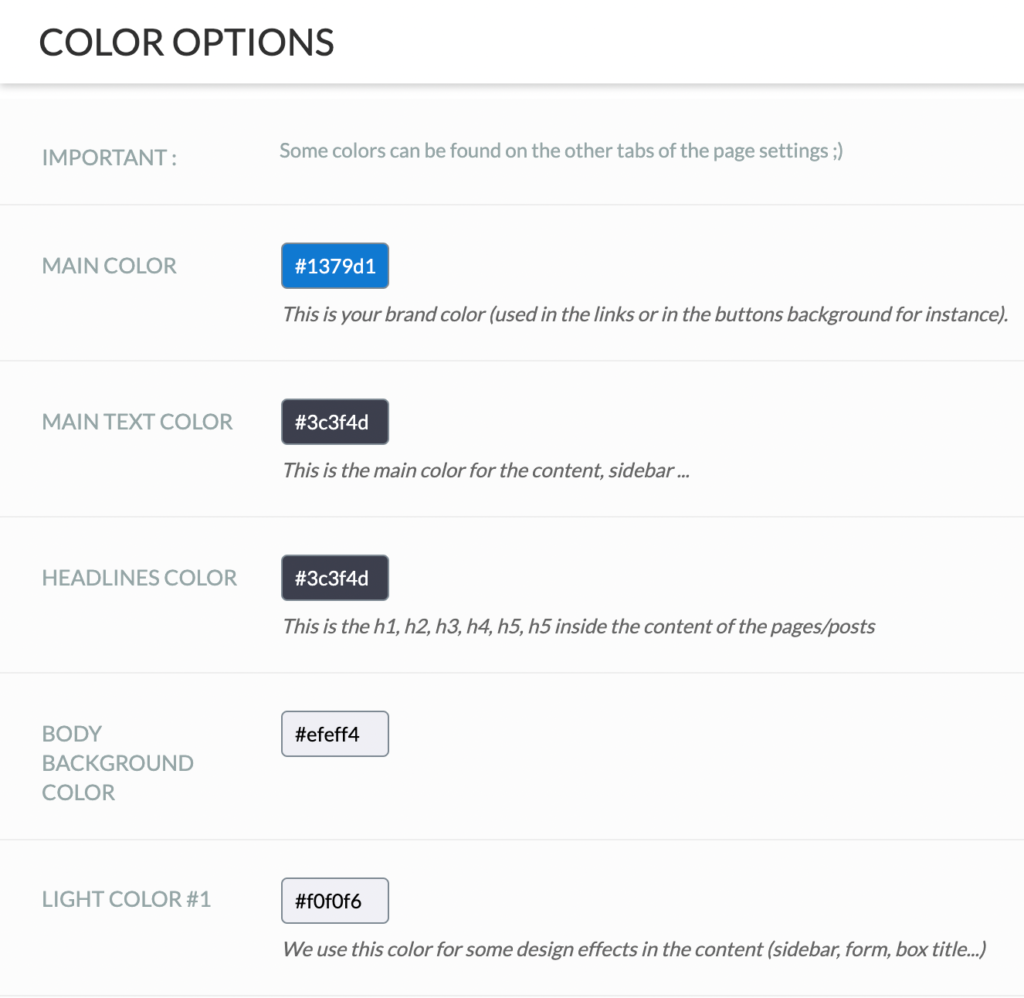
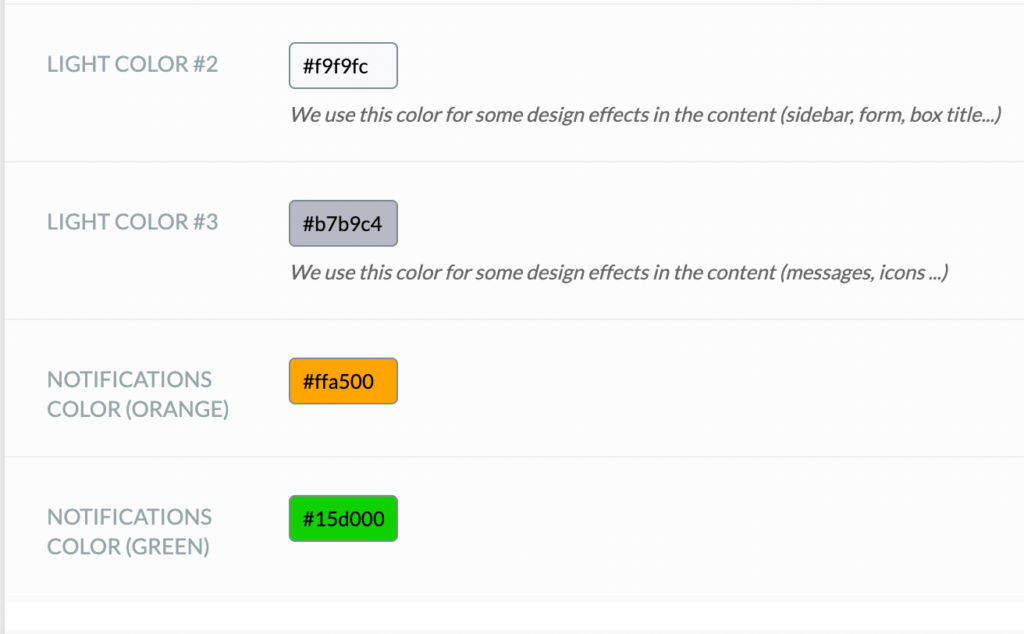
Other Styling Options
Additionally, you can choose to remove the border-radius.
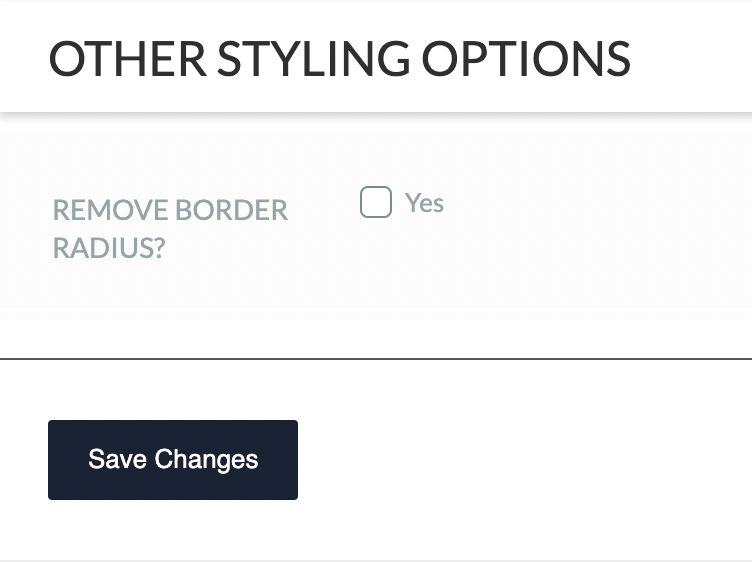
Be sure to “Save Changes“!