Revenue Reports provides you with automated sales reports. Sales reports are completely customizable and can be sent as often as you like!
Let’s take a look at how you can customize your sales report.
Navigating to Sales Report Emails
Navigate to Settings using the top-navigation menu within the Admin Dashboard.
Scroll to the Notifications section and navigate to the “Sales Report Email(s)” link.
By default, a sample Sales Report will already be generated. Easily Disable a report by clicking the switch next to the “Sales Report” title or create a new report using the “Add a Report” button.
Take a look at the existing sales reports by clicking on the “Settings” icon.
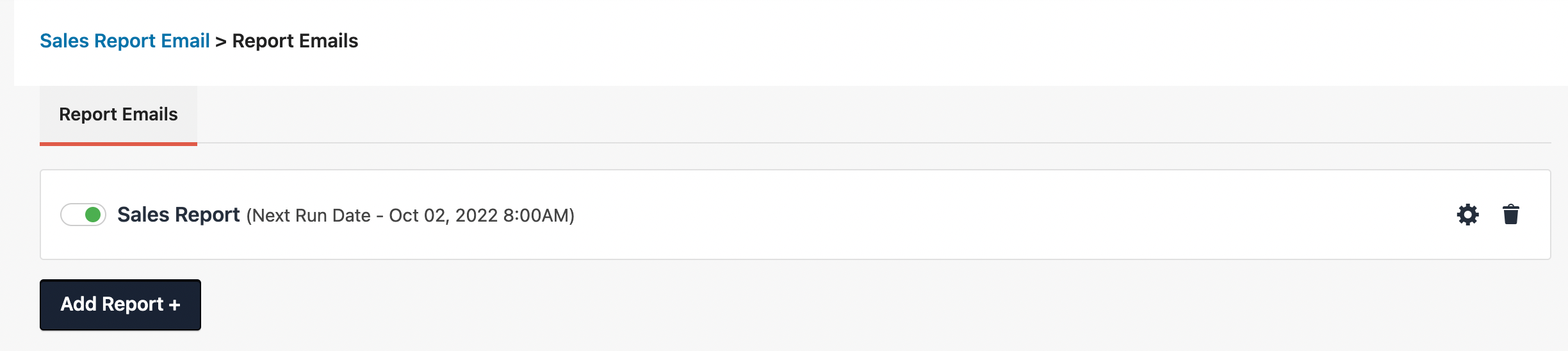
On the Sales Report you can view the report template. See a summary of Totals based on a date range.
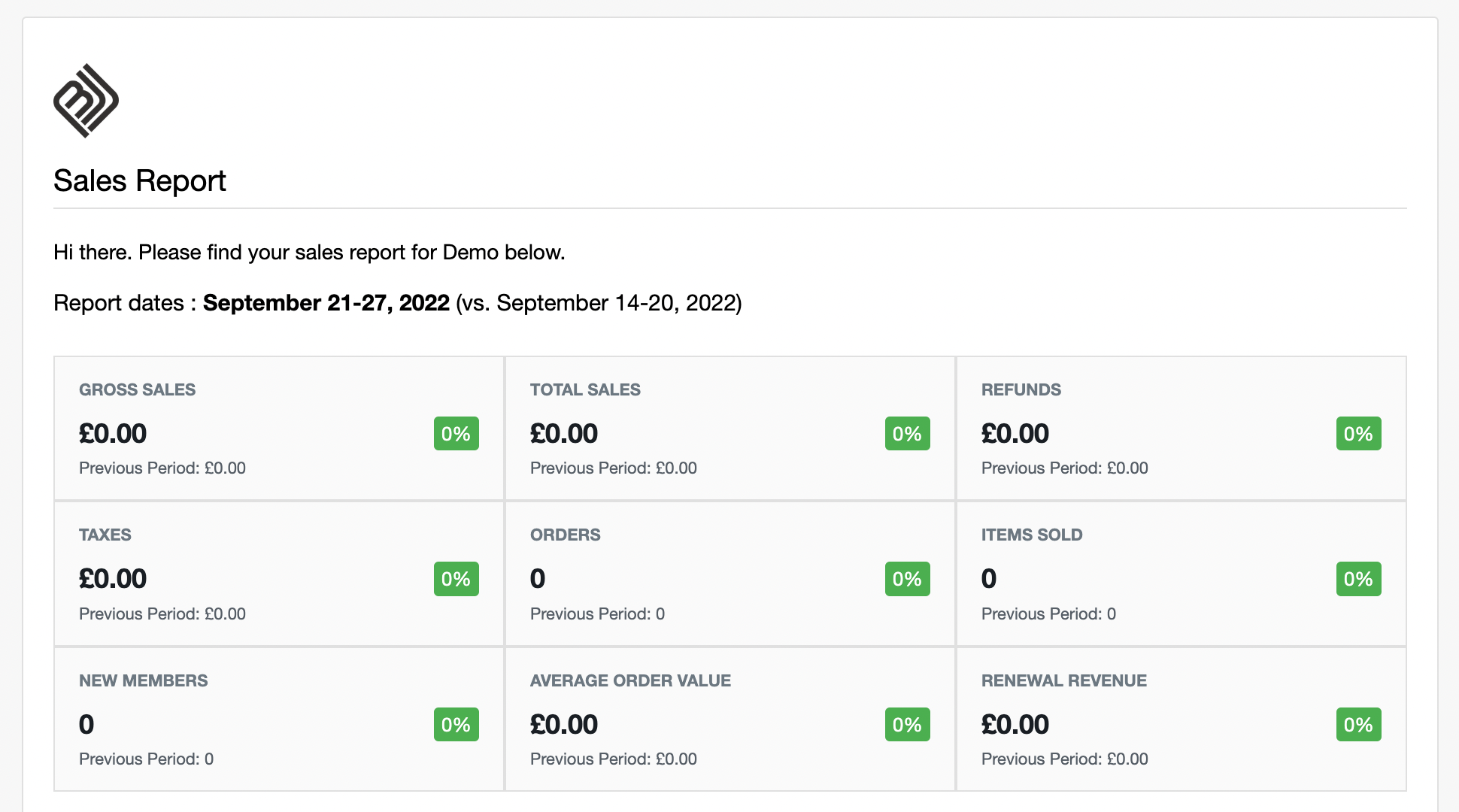
Additionally you can view a breakdown of report details displaying the top selling products, categories and more.
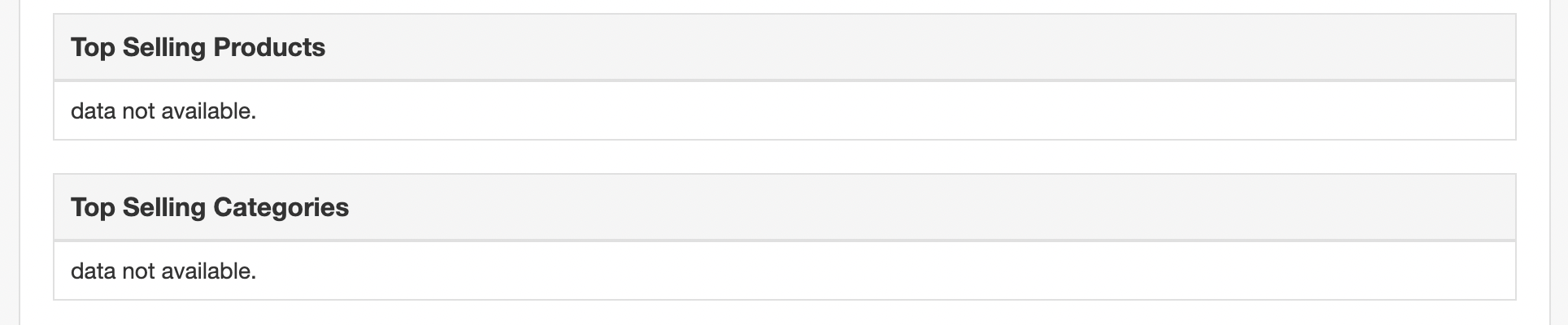
On the left side you can find various settings to customise your report.
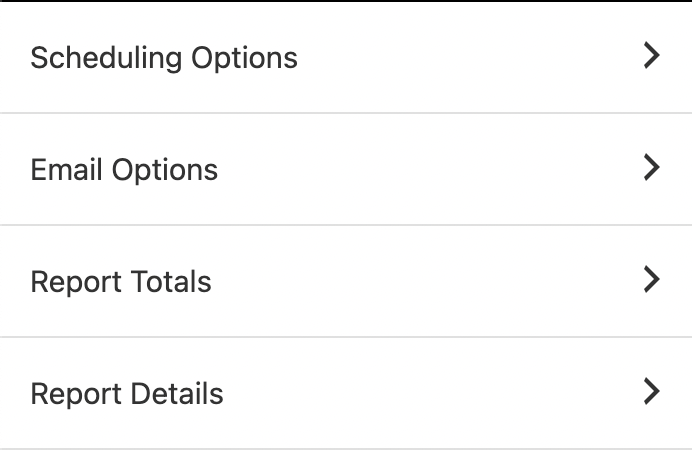
The Schduling Options allows you to set the frequency, day and time the report will be sent.
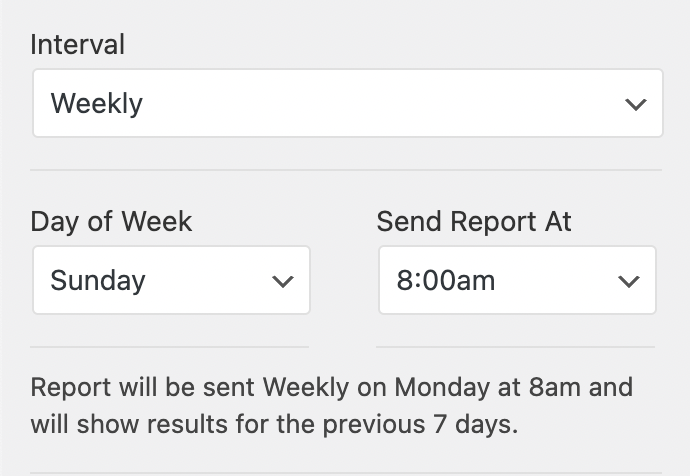
In the Email Options you can set the Title of the report, the Recipients for this report as well as the Email Subject and Body.

Report Totals allow you to select which stats you want to display on your report. Easily switch on and off the different totals.
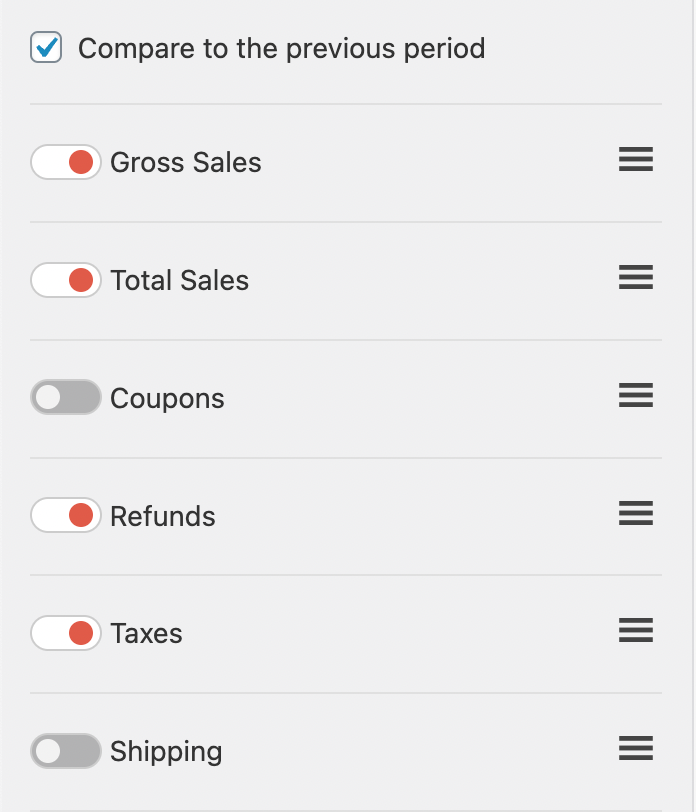
The Report Details allow you to enable which details will displayed on the sales report.
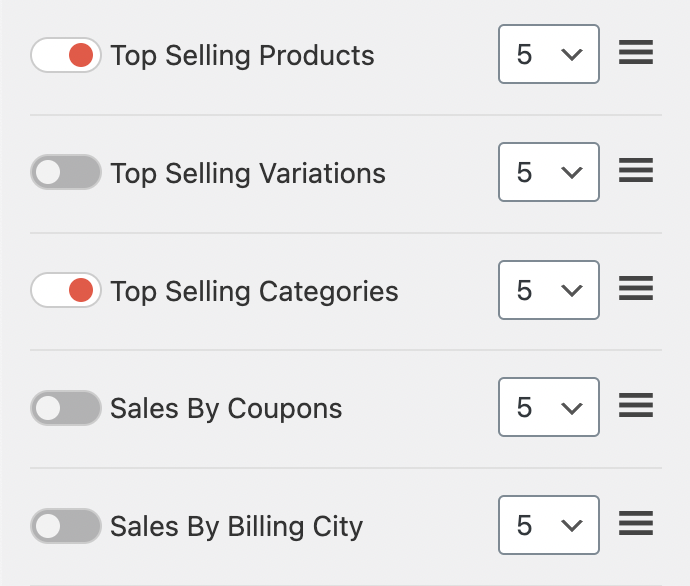
Don’t forget to “Save Changes” and then click “Back to Dashboard” to return to the dashboard.
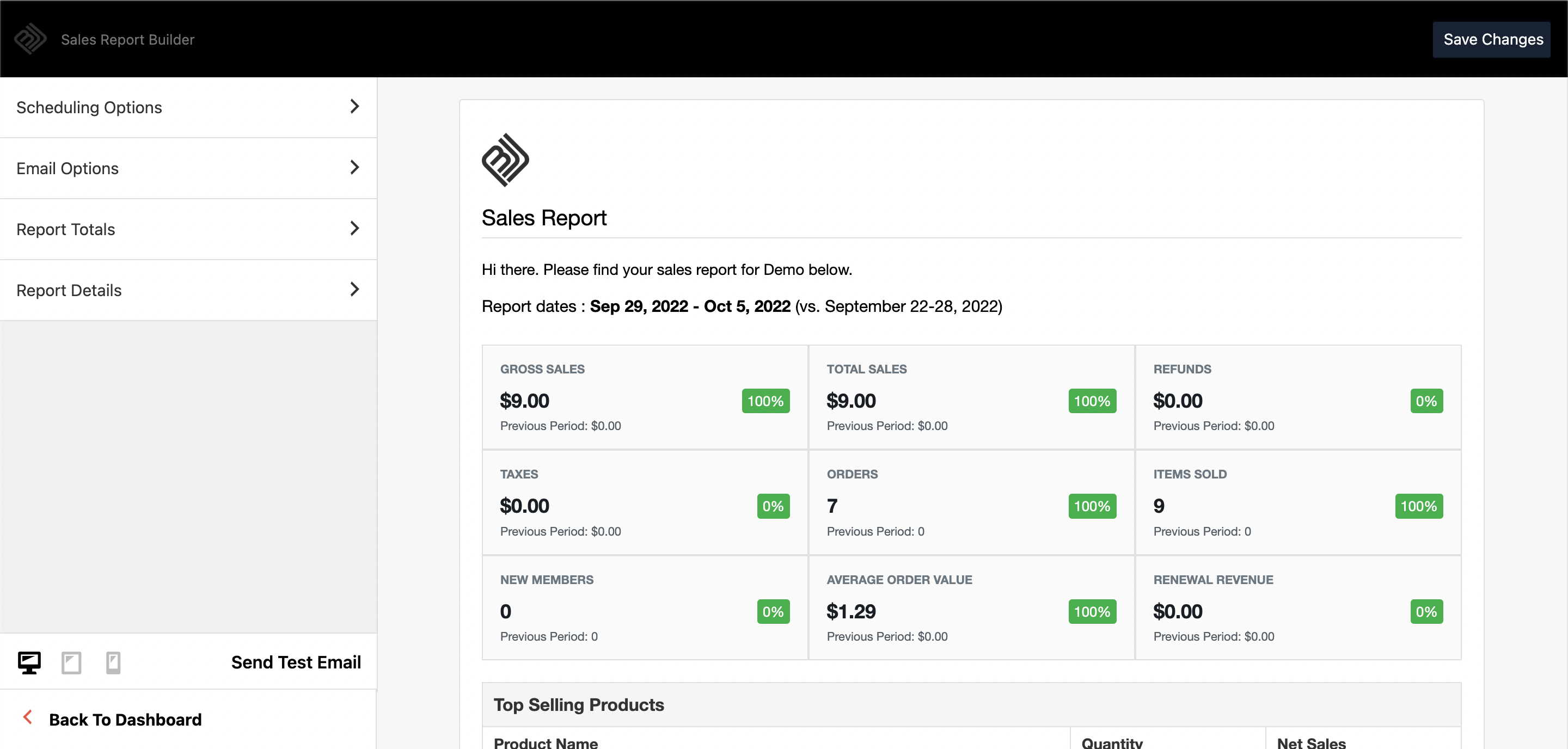
And that’s it!