Come back, please! Don’t lose touch with your members and send reminder emails to your inactive members once they’ve been MIA for a number of days.
Let’s take a look at where to go to add these settings!
Navigating to Absent Member Emails
Navigate to Settings using the side-navigation menu within the Admin Dashboard.
On this page, you’ll find the link to Absent Member Emails.
Set the number of days to wait before sending an inactive user a reminder email. Give the email a Subject and Message.
Note: To disable this feature simply set the inactive days to an unrealistic number of days (example: 1400000000).
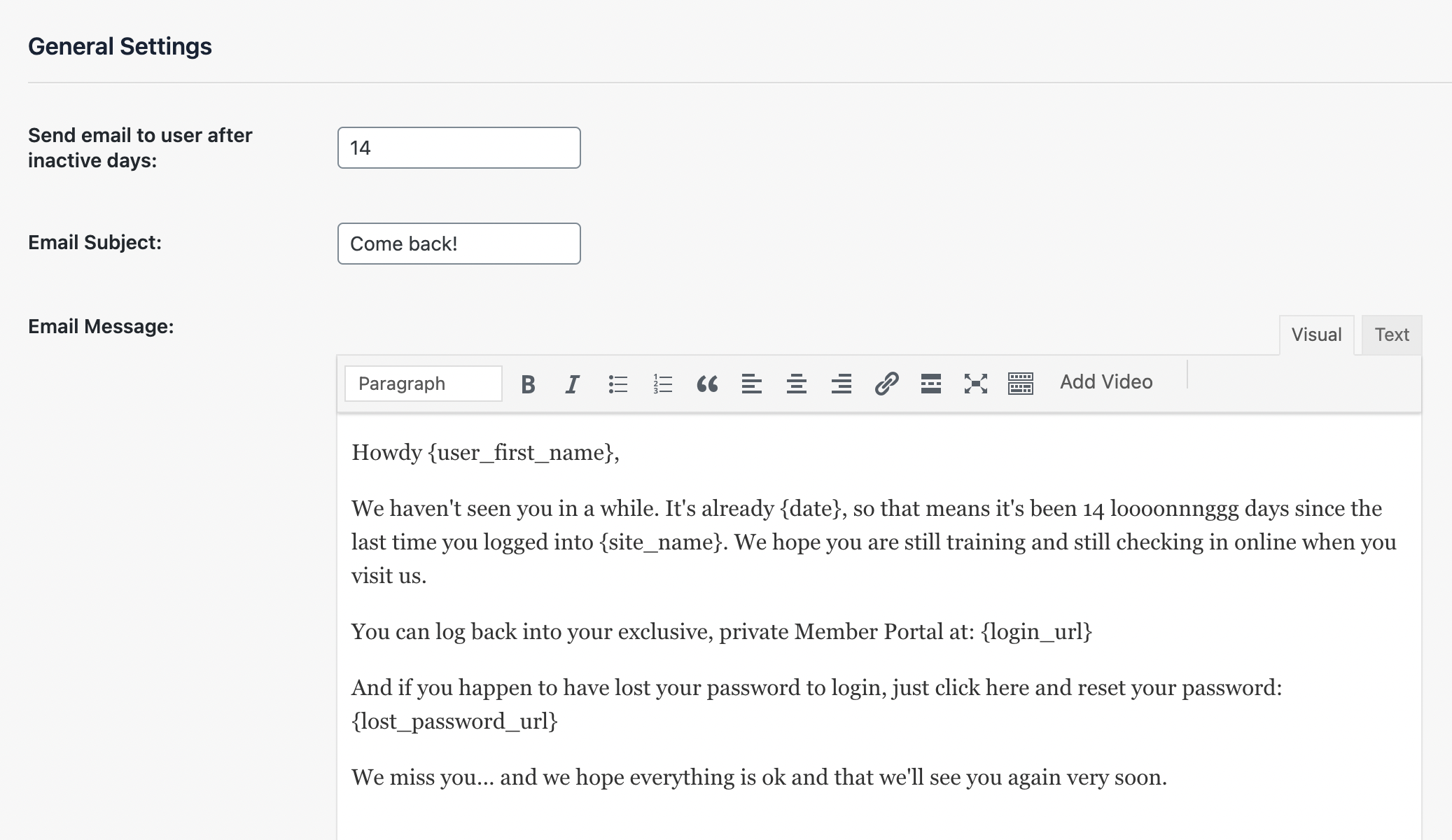
Update the Background Colour of the email by using the colour selector. Don’t forget to “Send a Sample Email” to ensure the template structure and tags are displaying as expected.
Be sure to “Save Changes“.
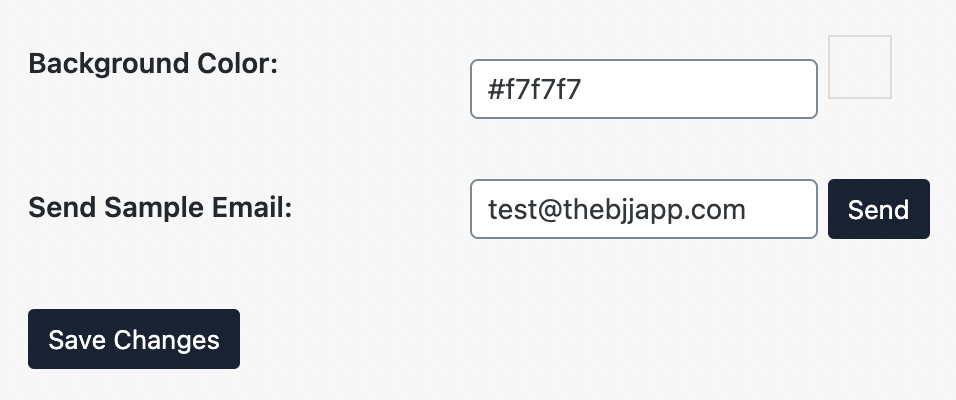
And that’s it! In this article, we covered configuring notification emails for inactive members.